Printer driver properties, Paper/quality tab – Rena Envelope Imager CS User Manual
Page 26
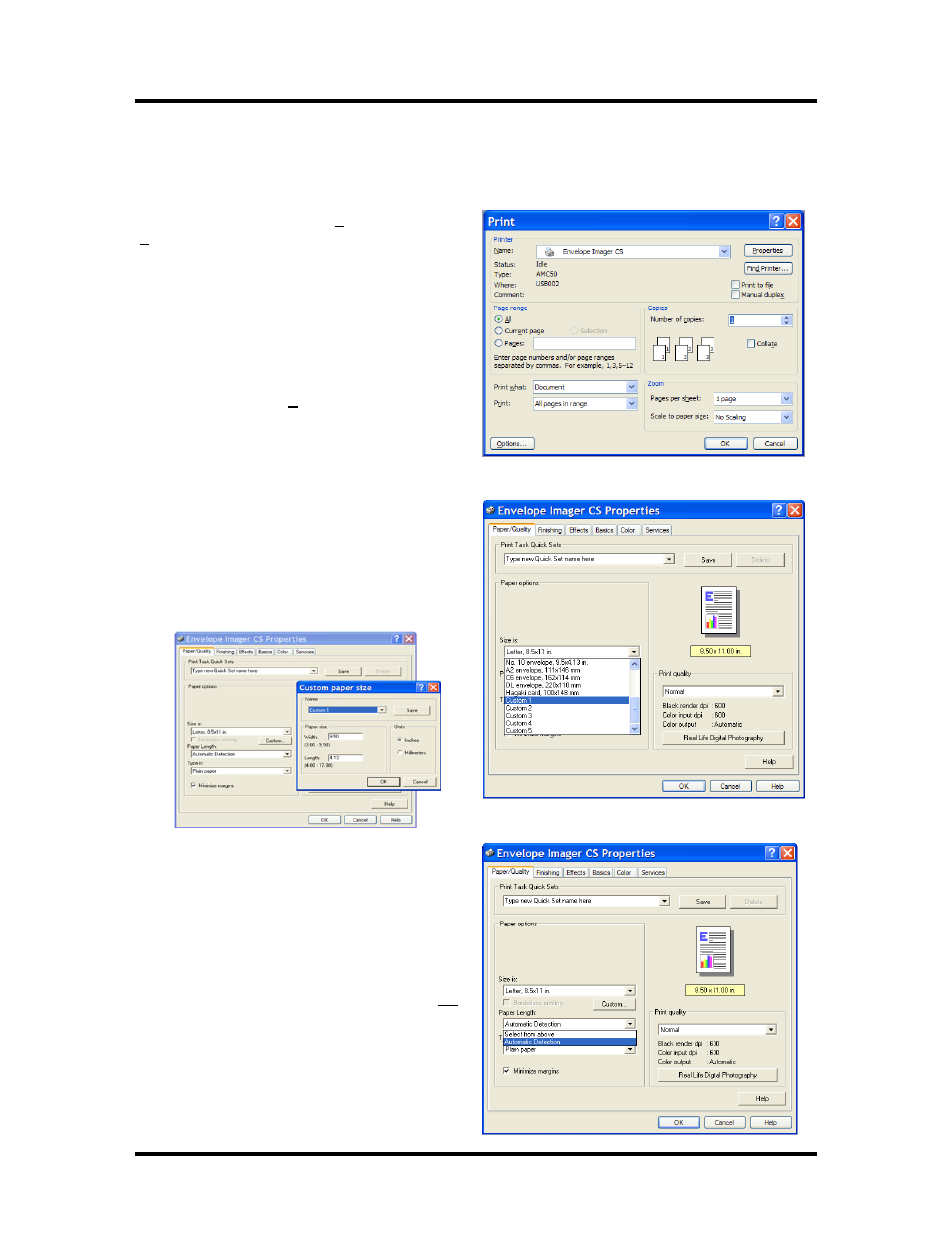
SECTION 3
OPERATING THE ENVELOPE IMAGER CS
Printer Driver Properties
The Printer Driver for the Envelope Imager CS (AMC50) works the same as any other Printer Driver for
Windows. It does, however have some enhancements to help you maximize the ability of the printer to
print variable addressed quickly and efficiently.
Once the job is set up Click on File, and then on
Print. The widow on the right will open.
If you then click on the Properties button, the
“Properties” window, shown below, will open.
Paper/Quality Tab
Click on the Size is box, to select the size of the
material to be printed.
If the paper size you are using is not listed; Click on
the Custom button, then select the Custom # you
want to edit/use from the pull down list. Enter the
dimensions (width and length), then click on the
Save button. You can save up-to five custom sizes.
The next step is to click on the Paper Length box
and select Automatic Detection.
“Automatic Detection” will cause the printer to feed
one sheet of paper and measure its length. The
printer will then use this information for each
succeeding sheet. The first sheet is not printed.
“Select from above” will eliminate the first piece
feeding blank, to measure the length, but this is not
the preferred method.
Note: Selecting the correct paper size, under “Size
is:” in combination with selecting “Auto Detection”
for “Paper Length” provides the most reliable paper
sensing/feeding method.
22