Led status indicators, Printer leds, 1 - paper button and led – Rena Envelope Imager CS User Manual
Page 39: 2 - cancel button and led, 3 - soft power button and led, Led status, Possible cause, Possible solution, Soft power led is on steady, Printer is powered on
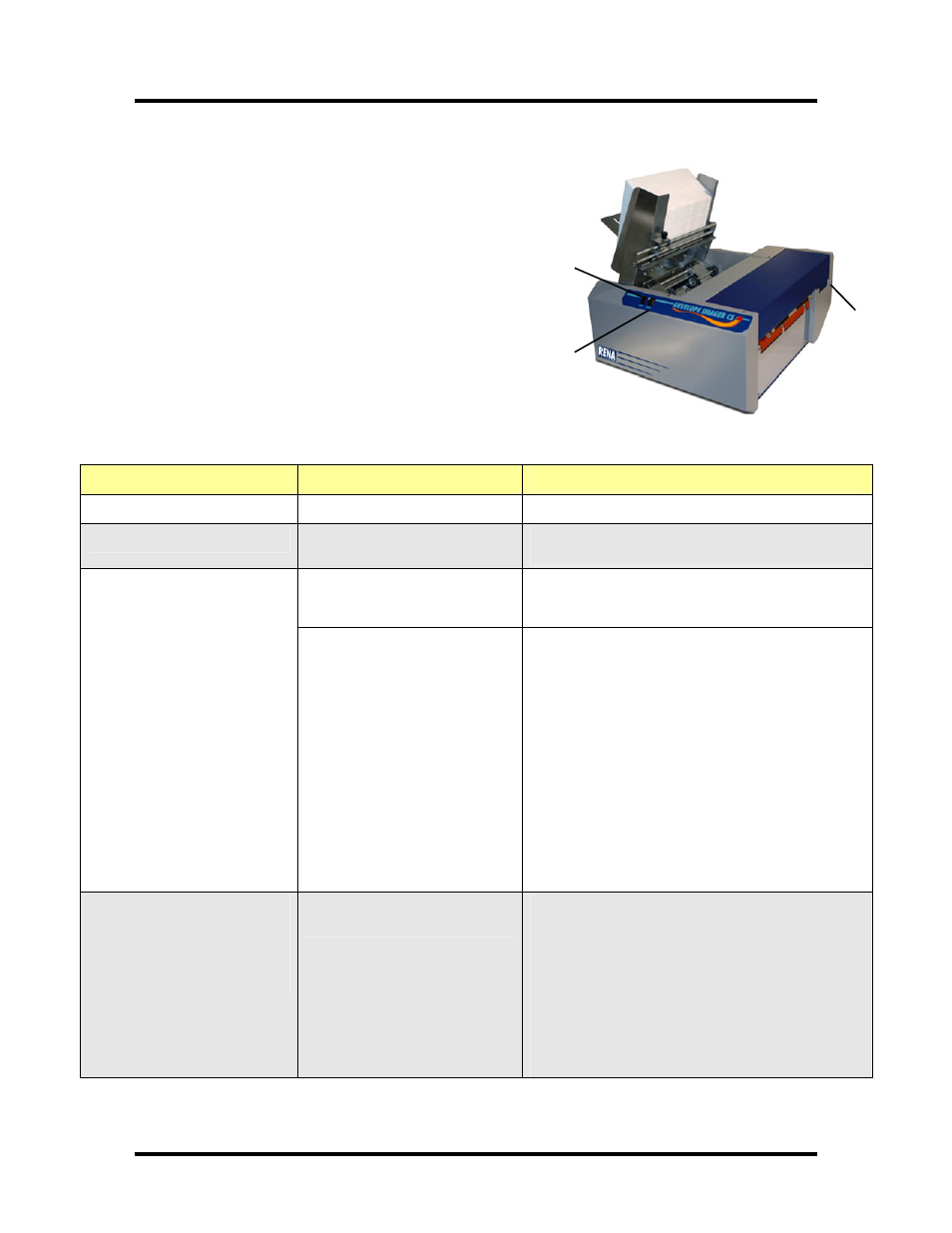
SECTION 5
TROUBLE SHOOTING
LED Status Indicators
Printer LEDs
2
1
3
The buttons and LEDs are shown below. The LEDs on the printer
indicate the status of the printer.
1 - PAPER Button and LED
2 - CANCEL Button and LED
3 - Soft Power Button and LED
LED Status Indicators:
LED Status
Possible Cause
Possible Solution
Soft Power LED is on steady.
Printer is powered on.
Waiting for data. Send your print job.
Soft Power LED is flashing
Printer is receiving/processing
data.
The LED will stop flashing when the printer has
received processed all the print data.
Printer is out of paper or there
was a hesitation in paper feed
Place paper in the hopper, and then press the
PAPER button. The printer will continue to feed and
print.
PAPER LED is flashing and
Soft Power LED is on
Paper is jammed in the printer.
1. Turn the printer off using the Main Power
switch.
2. Remove paper from the hopper.
3. Remove any paper obstructions from the
printer.
4. Check/Adjust separation and guide settings.
5. Reload the paper.
6. Turn the printer on using the Main Power
switch.
7. Resend the print job.
PAPER LED is flashing and
Soft Power LED is off
Paper stall or problem with the
printer
1. Turn off the printer and disconnect the
power cable and other printer cables.
2. Re-connect the power directly to a wall
outlet (without a power strip or surge
protector) and other printer cables.
3. Turn the printer on.
4. If the printer still does not work, have it
serviced.
Continued on next page.
35