Using automatic update feature – Super Systems SD Recorder II User Manual
Page 38
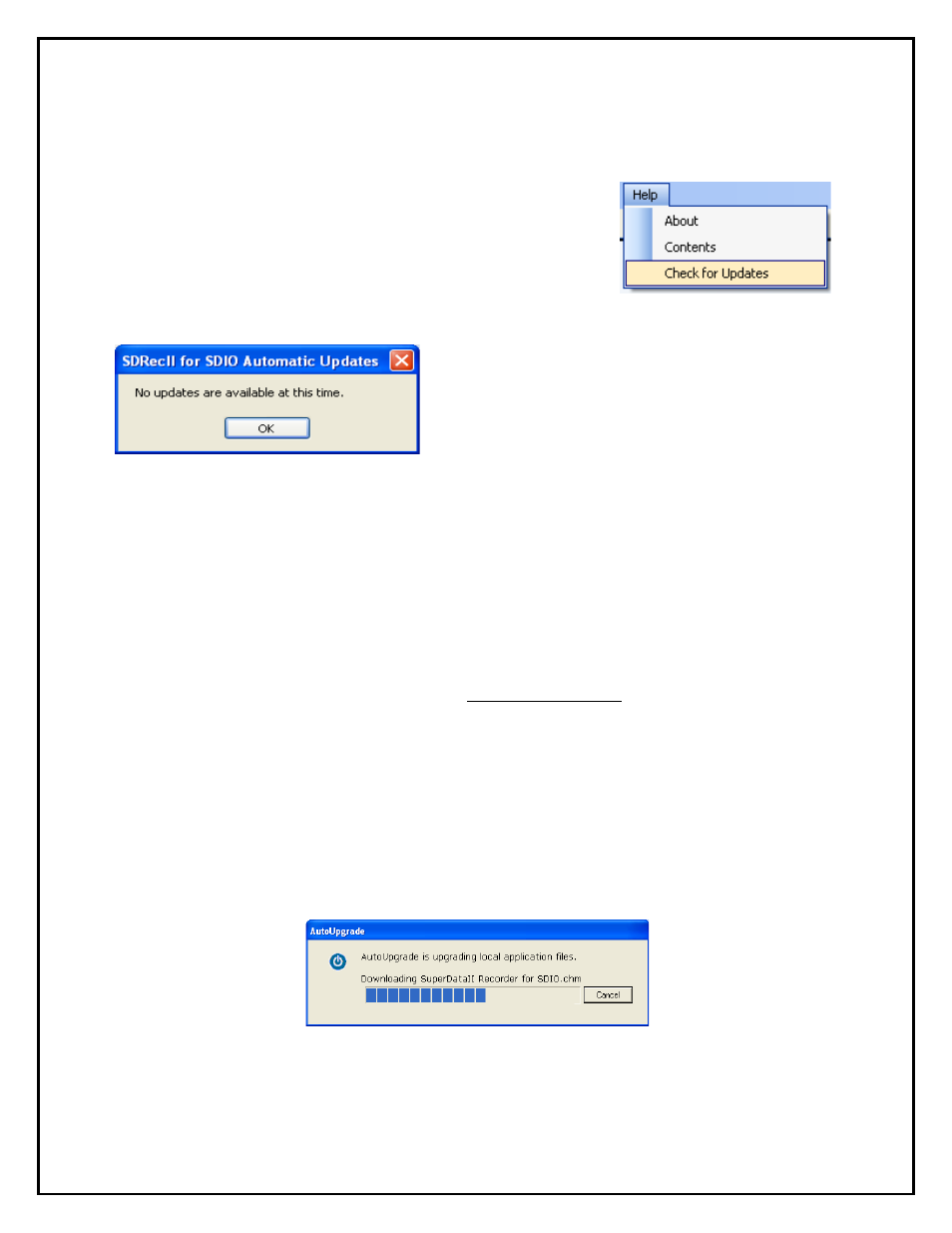
Super Systems Inc.
Page 38 of 50
SD Recorder II Operations Manual
Using Automatic Update Feature
Updates for SDRecorder II are posted regularly on the Super Systems file server and
are available at no charge to all registered users.
Note: You must have internet access to use Automatic
Update.
To access the updates, click on the Help menu item and
select Check for Updates.
If there are no Updates newer than the version
on your computer, the notice will appear as
shown on the left. Click OK to return to
SDRecorder II.
When an update is available you are offered
the option to install the update now or at a
later time. To install now, click Yes.
If upgrading from:
• SDRecorderII in
SuperSystems\ bin
directory (SDCClient upgrade): Shut
down any data center apps running from that directory (locally or on remote
computers). NOTE: It will not be necessary to shut down SDCMaster or
SDCConfig as they will not be upgraded.
• SDRecorderII in
SSi\ Bin
directory (SDRecII for SDIO upgrade): Shut down
any other instances of SDRecorderII from that directory (locally or on remote
computers). NOTE: It will not be necessary to shut down SDCMaster or
SDCConfig or any other DataCenter apps.
During the update process, a progress screen is displayed.
Upon completion of the update, SDRecorder II will return to its original state with the
updates installed. Restart any instances of SDRecorder II running on mapped
workstations.