On wireless client, Network 1 network 2 – Airlink RTW026 User Manual
Page 14
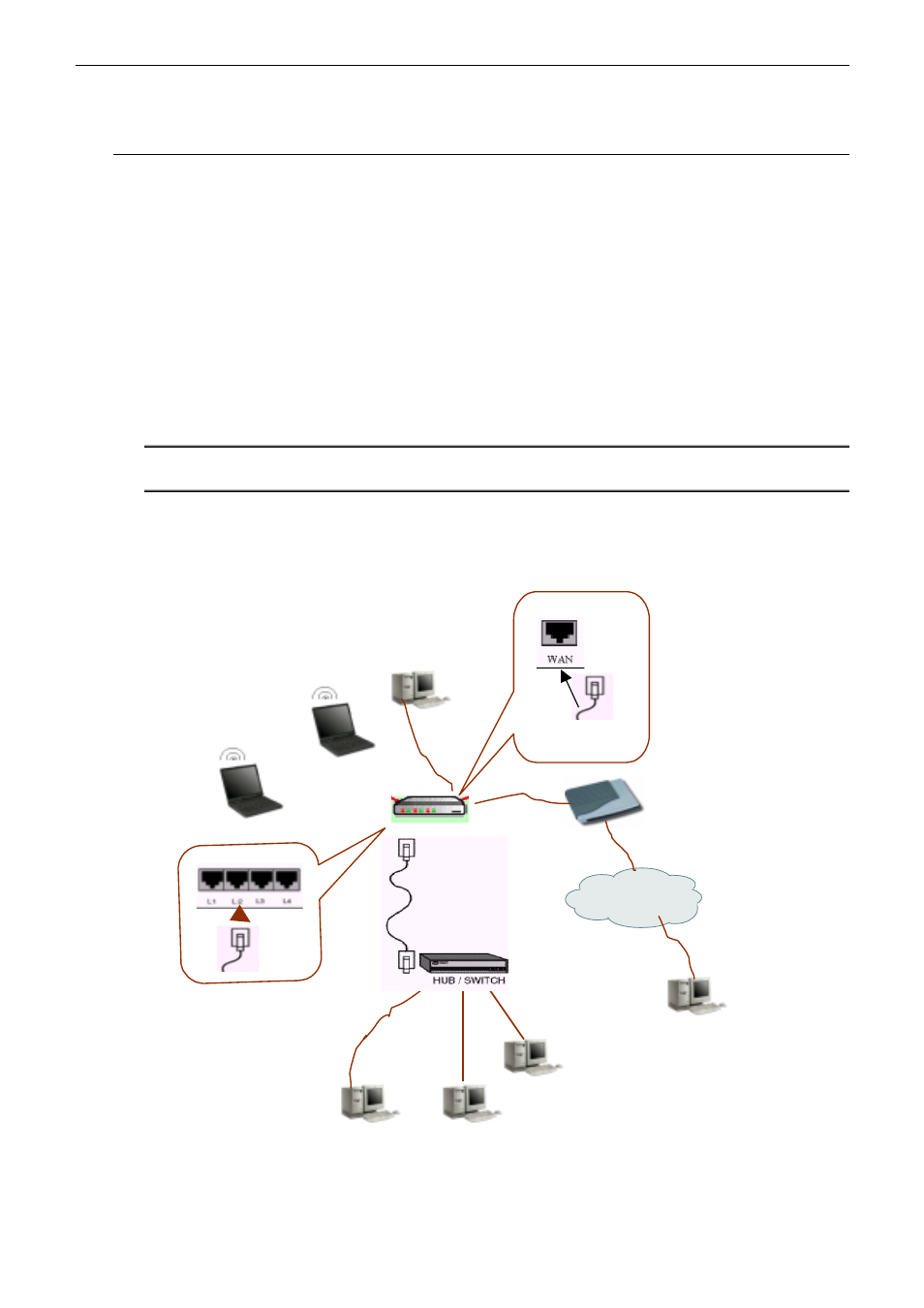
Wireless Broadband Router User’s Manual
4
On Wireless Client
1. Connect the supplied power adapter to the PWR port on the rear of the router and plug the other end into a
power outlet.
2. Press the power button on the rear of the routerj to power on the device.
3. Install the wireless card driver and verify the wireless setting is as below:
The default SSID: IEEE 802.11b LAN
WEP encryption is disabled. Authentication Type is Open Key (or Open System according to your Wireless
LAN Card).
Use Infrastructure connection mode.
4. Check that the TCP/IP protocol is installed on your wireless client PC. Configure it to get a dynamic IP from the
Broadband Wireless Router.
5. Enter the default password - admin.
6. Go
to
Setup Wizard to finish basic configuration. Select your WAN connection type. Available options include:
Dynamic IP(Cable Modem),
,,,Static IP, PPPoE and PPTP. Follow the onscreen instructions to finish the basic
setting procedure. Finally, click Finish to exit basic setting web page.
Note: You should contact your ISP for the correct connection type and its corresponding
configuration information.
7.
When the connection is established, the client PCs can access the Internet or remote network through the
Broadband Wireless Router.
For the wireless-interfaced station, you need to set its SSID to the Broadband Wireless Router (AP)’s default SSID
value and disable the WEP encryption.
xDSL /ATU-R
Internet
Remote client
Network 1
Network 2