Airlink RTW026 User Manual
Page 51
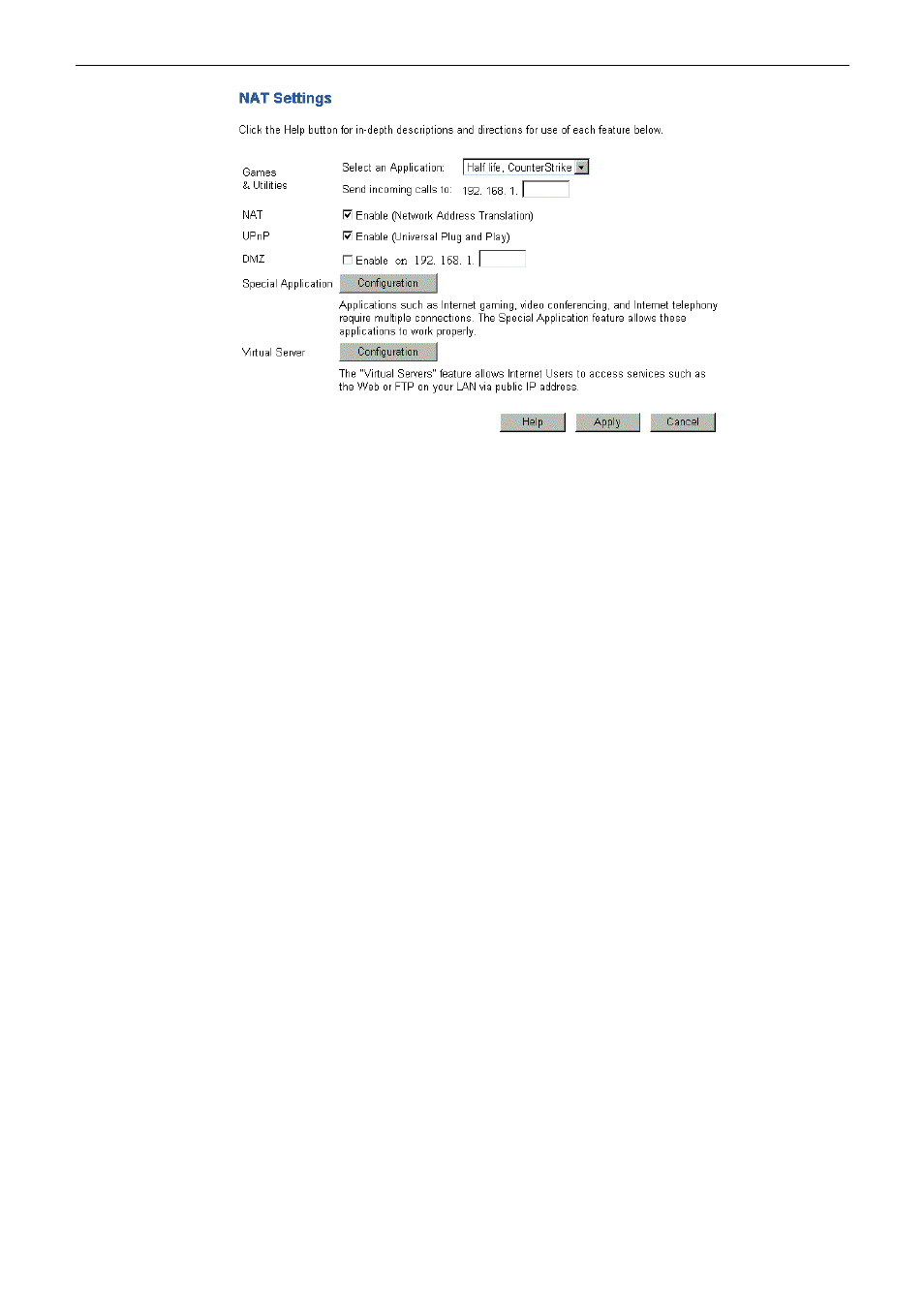
Chapter 4: Web Configuration
41
Games & Utilities:
Choose the games that you want to run for specific computer which is specified on the
line of “Send incoming calls to”.
NAT:
Check Enable to activate NAT function.
UPnP:
UPnP allows automatic discovery and configuration of equipment attached to your LAN.
UPnP is by supported by Windows ME, XP or later.
If Enabled, this router will be visible via UPnP.
If Disabled, the router will not be visible via UPnP.
DMZ:
If Enabled, it allows one (1) computer on your LAN to be exposed to all users on the
Internet, allowing unrestricted 2-way communication between the DMZ PC and other
Internet users or Servers.
Special Application:
Set for special applications to let them work properly. Click Configuration to get into
another window.
Virtual Server:
Allow users to access services ex. Web on their LAN via public IP address. Click
Configuration to get into another window.
Configuration:
Click this button to open another window for configuring special application and virtual
server.
Apply:
Save the data on the screen and apply the data after restarting the router.
Cancel:
The “Cancel” button will discard any data you have entered and reload the file from the
Router.
UPnP
Only Windows XP supports UPnP function. Before checking this function for proper using, you have to install UPnP
component to your computer first. Otherwise, the function will not take effect even click on “Enable (Universal Plug
and Play)” check box.
Please follow the steps below for installing UPnP components.
1. Click on the Start menu, point to Control Panel and click it.
2. Select
Add or Remove Programs > Add/Remove Windows Components to open Windows Components
Wizard dialog box.