Wireless – Airlink RTW026 User Manual
Page 40
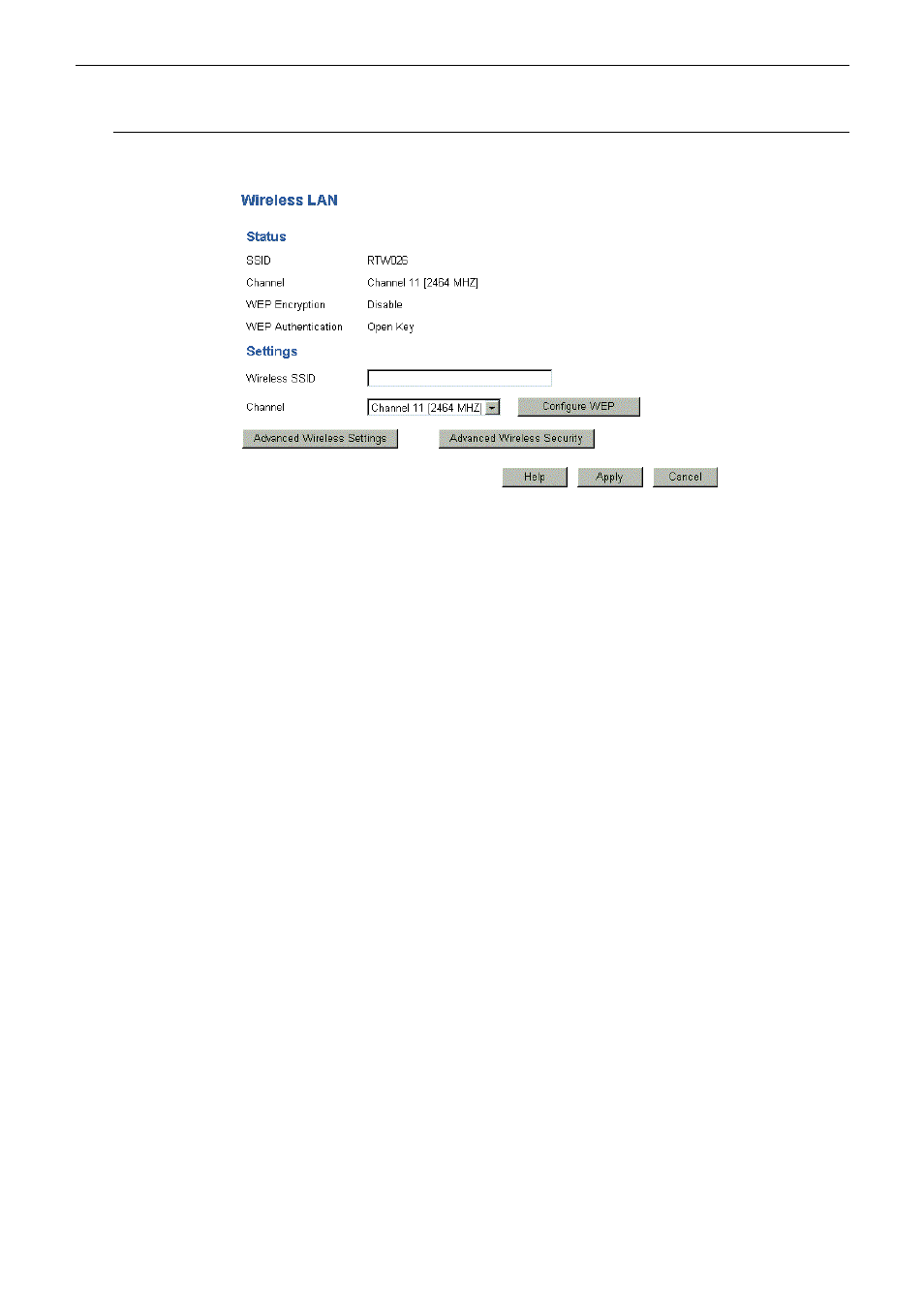
Wireless Broadband Router User’s Manual
30
Wireless
The Wireless setting must match the other Wireless stations. To change the DSL/Cable router’s default settings for
the Wireless feature, use the Wireless link on the main menu to reach the Wireless LAN Settings screen.
Wireless SSID:
If using an ESS (Extended Service Set, with multiple access points) this ID is called an
ESSID (Extended Service Set Identifier).
To communicate, all Wireless stations should use the same SSID/ESSID.
Channel:
Select the Channel you wish to use on your Wireless LAN.
If you experience interface (shown by lost connections and/or slow data transfers) you
may need to experiment with different channels to see which is the best.
If using multiple Access Points, adjacent Access Points should us different Channels to
reduce interference.
Configure WEP:
Click this button will use the passcode for generating WEP keys.
Advanced Wireless Settings: Click this button will pop up another dialog for you to set more detailed settings for
the wireless setting.
Advanced Wireless Security: Click this button will pop up another dialog for you to set more detailed settings for
the security of the wireless connection.
Apply:
Save the data on the screen and apply the data after restarting the router.
Cancel:
The “Cancel” button will discard any data you have entered and reload the file from the
Router.