Problems with upgrading – Airlink RTW026 User Manual
Page 74
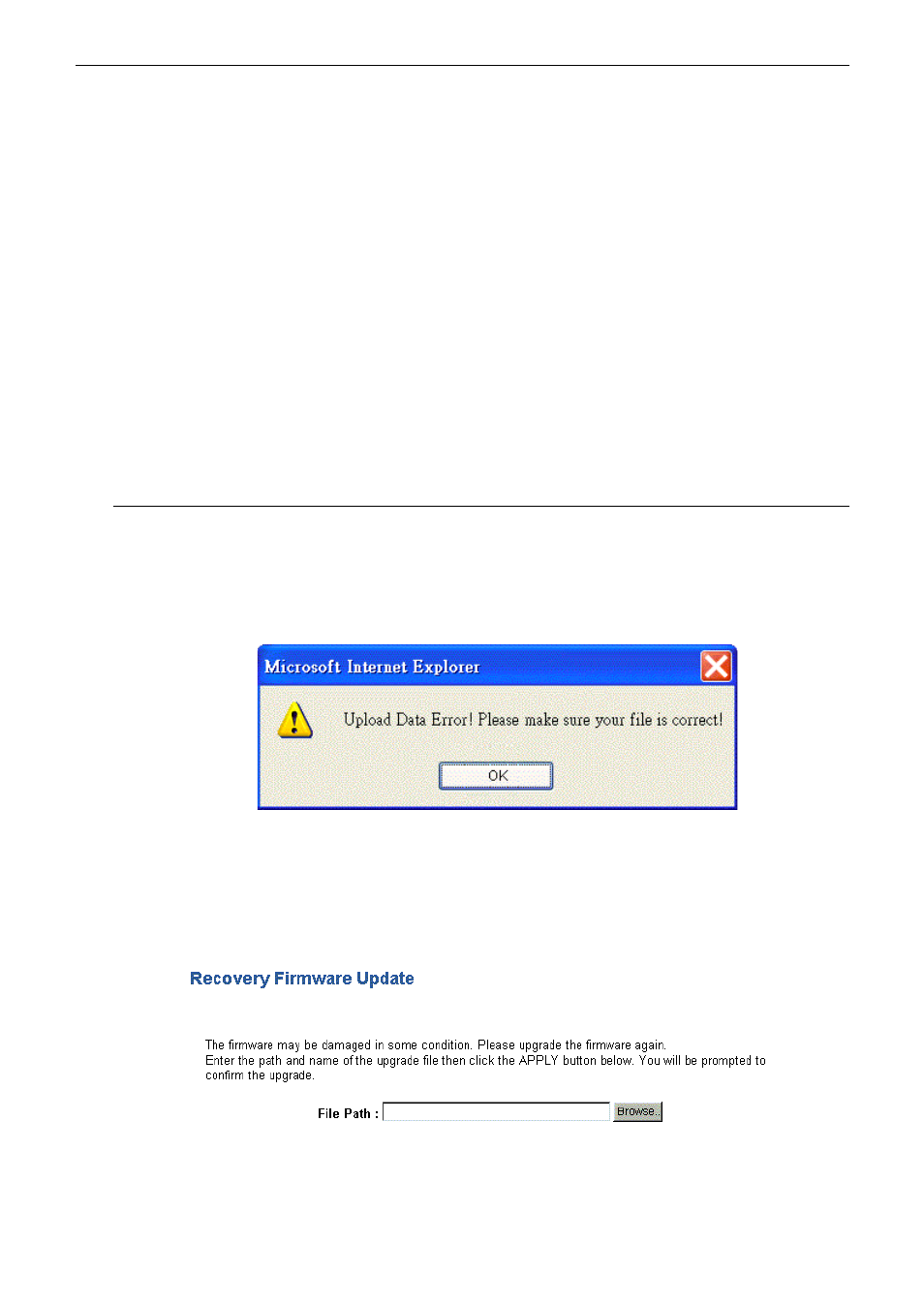
Wireless Broadband Router User’s Manual
64
At the DOS prompt, ping the IP address of the Wireless Broadband Router, e.g, ping 192.168.1.1. If the
following response occurs:
Relay from 192.168.1.1 bytes=32 time=100ms TTL=253
Then the connection between the Wireless Broadband Router and the network is OK.
If you get a failed ping with the response of:
Request time out
Then the connection is fail. Check the cable between the Wireless Broadband Router and the network.
!"
Check the DNS setting of the Wireless Broadband Router.
At the DOS prompt, ping the IP address of the DNS provided by your ISP. For example, if your DNS IP is
168.95.1.1, then ping 168.95.1.1. If the following response occurs:
Relay from 168.95.1.1 bytes=32 time=100ms TTL=253
Then the connection to the DNS is OK.
If you get a failed ping with the response of:
Request time out
Then the DNS is not reachable. Check your DNS setting on the Wireless Broadband Router.
Problems with Upgrading
The following lists the error messages that you may see during upgrading and the action to take.
!"
Error Message: Upload Data Error!Please make sure your file is correct!
Possible cause: The firmware file format is invalid.
Action: Check the file format is correct, otherwise download a firmware file with correct format.
!"
Error: The router shut down for some unknown reason and the web page got problem
Possible cause: The firmware might be damaged.
Action: Execute recovery firmware update. Simply type 192.168.1.1 on URL line to open the page. Choose the
proper file and click Apply to execute the recovery process.
When the file is copied, a successful web page appears as follows. Now the router’s firmware is upgraded. It
can be used again.