Airlink RTW026 User Manual
Page 73
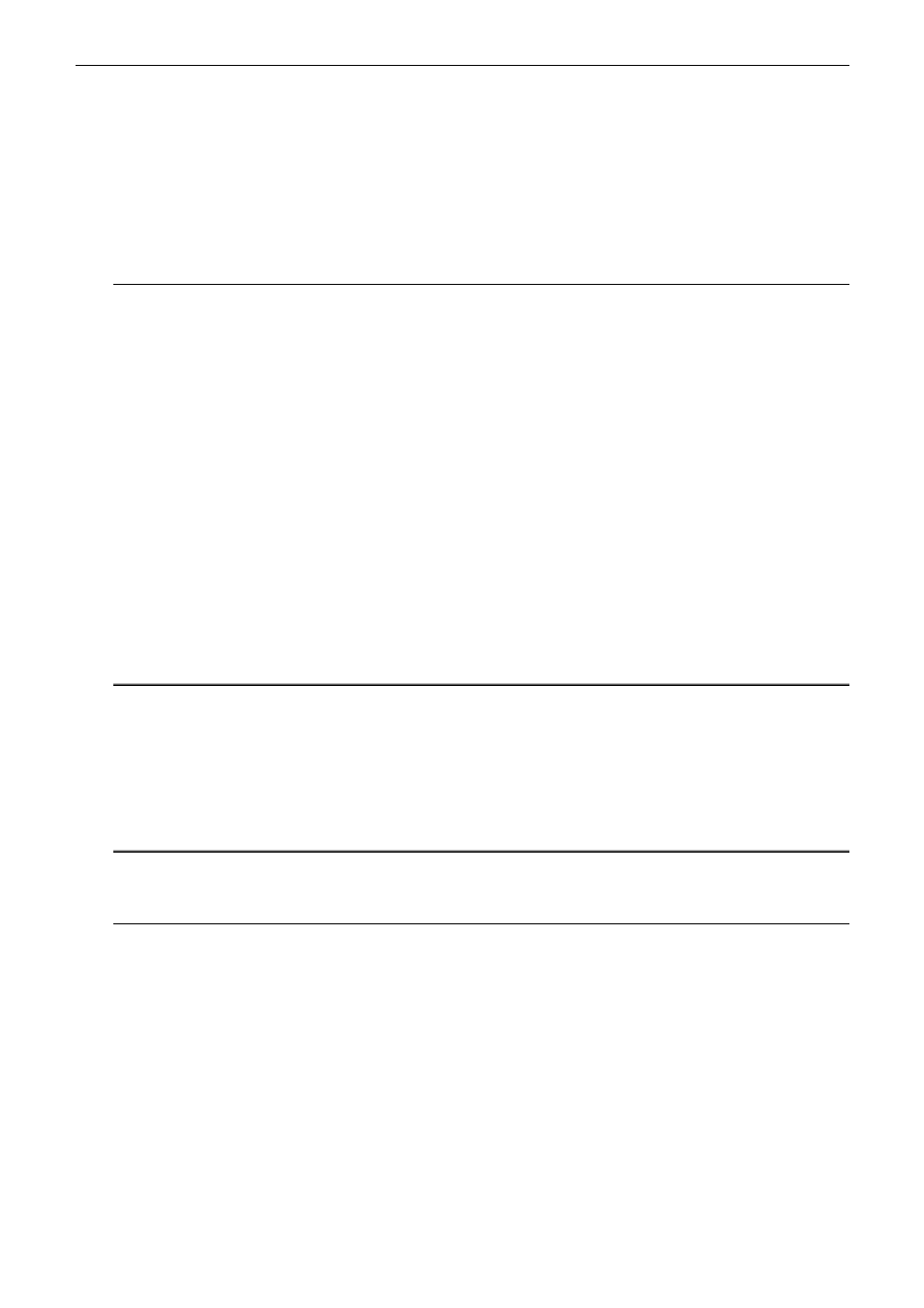
Chapter 5: Troubleshooting
63
C
C
h
h
a
a
p
p
t
t
e
e
r
r
5
5
:
:
T
T
r
r
o
o
u
u
b
b
l
l
e
e
s
s
h
h
o
o
o
o
t
t
i
i
n
n
g
g
If the suggested solutions in this section do not resolve your problem, contact your system administrator or Internet
service provider.
Problems with LAN
PCs on the LAN can not get IP addresses from the Wireless Broadband Router.
The chances are that the interface used as DHCP server is modified and the client PCs do not renew IP addresses.
If your DHCP server is enabled on Private IP Address previously and you modify the interface to Public IP Address,
the client PCs should renew IP addresses.
The PC on the LAN cannot access the Web page of the Wireless Broadband Router.
Check that your PC is on the same subnet with the Wireless Broadband Router.
The virtual server can’t be access after setting virtual server.
Check the filter rule of the port that virtual server service setting for example, the virtual server service set FTP 21
you need update the filter rule of the ftp 21 Direction setting: Choose filter the packets that incoming action (In
Bound) are Allow on the interface.
Can’t access the Router’s Web Configuration interface from a PC on your local
network.
Make sure you are using the correct login information, the default password is admin (small letters).
Make sure your PC’s IP address is on the same subnet as the router. If you are using the recommended addressing
scheme, your PC’s address should be in the range of 192.168.1.2 to 192.168.1.254.
Note:
1. If you use DHCP server and your PC’s IP address is shown as 169.254.x.x: please renew
the IP address and check the connection from the PC to the router.
2. If you are using a wireless LAN card equipped PC, check that the SSID and WEP settings
are the same for the router and PC.
3. If your router’s IP address has been changed and you don’t know the current IP address,
clear the router’s configuration to factory defaults. This will set the router’s IP address to
192.168.1.1.
Problems with WAN
If you router can’t access the Internet.
!"
You should first determine whether the router is able to obtain a WAN IP address from the ISP. Or you have
been assigned a static IP address.
!"
Check the IP address for the WAN port.
!"
If your ISP requires a login program as PPP over Ethernet (PPPoE), ensure the user name and password you
enter are correctable.
!"
If your Broadband Wireless Router is set to routing mode and you use private IP addresses on the LAN, make
sure Network Address Translation (NAT) is enabled.
!"
Your PC may not recognize any DNS server address. Check your DNS setting on the Broadband Wireless
Router.
!"
Check the physical connection between the Wireless Broadband Router and the LAN.