Airlink RTW026 User Manual
Page 62
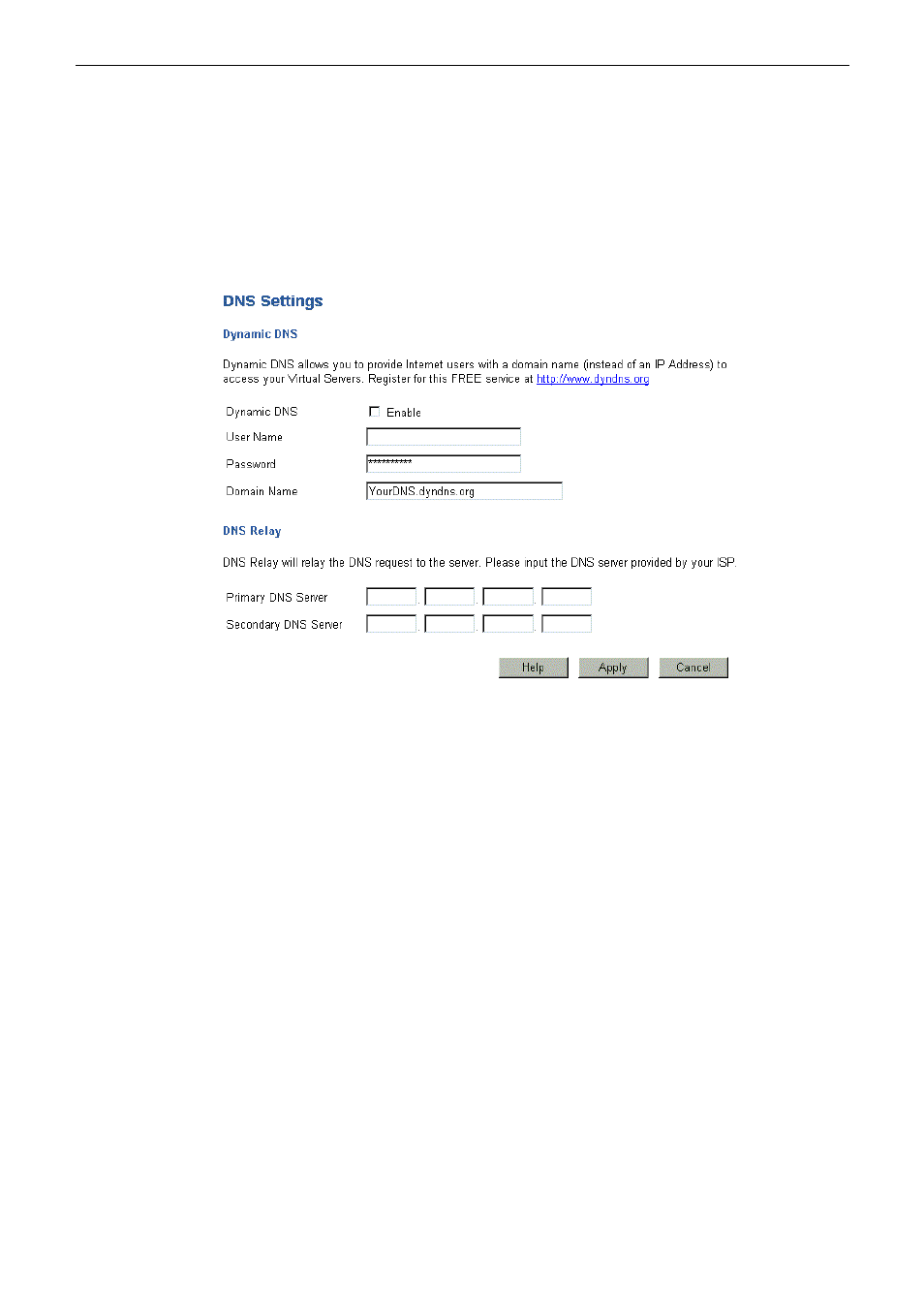
Wireless Broadband Router User’s Manual
52
D
D
N
N
S
S
On this page you can choose to disable or enable DNS function. To enable DNS, simply enter the value for Primary
and Secondary DNS address and click Apply.
A Domain Name system (DNS) server is like an index of IP addresses and Web addresses. If you type a Web address
into you browser, a DNS server will find that name in its index and find the matching IP address.
Most ISPs provide a DNS server for speed and convenience. Since your Service Provider may connect to the Internet
with dynamic IP settings, it is likely that the DNS server IP addresses are also provided dynamically. However, if
there is a DNS server that you would rather use, you need to specify the IP address below.
Dynamic DNS:
Dynamic DNS:
Click Enable to initiate this setting.
User Name:
Enter the User Name specified at the www.dyndns.org Web site when you registered.
Password:
Enter your current password for www.dyndns.org
Domain Name:
Enter your domain name, as allocated at www.dyndns.org
The name should consist only of letters and the hyphen (dash). Using any other characters
may cause problems.
DNS Relay:
Primary DNS Server:
Type in the DNS address that you get from your service provider.
Secondary DNS Server:
Type in the secondary DNS address that you get from your service provider.
Apply:
Save the data on the screen and apply the data after restarting the router.
Cancel:
The “Cancel” button will discard any data you have entered and reload the file from the
Router.