Airlink RTW026 User Manual
Page 21
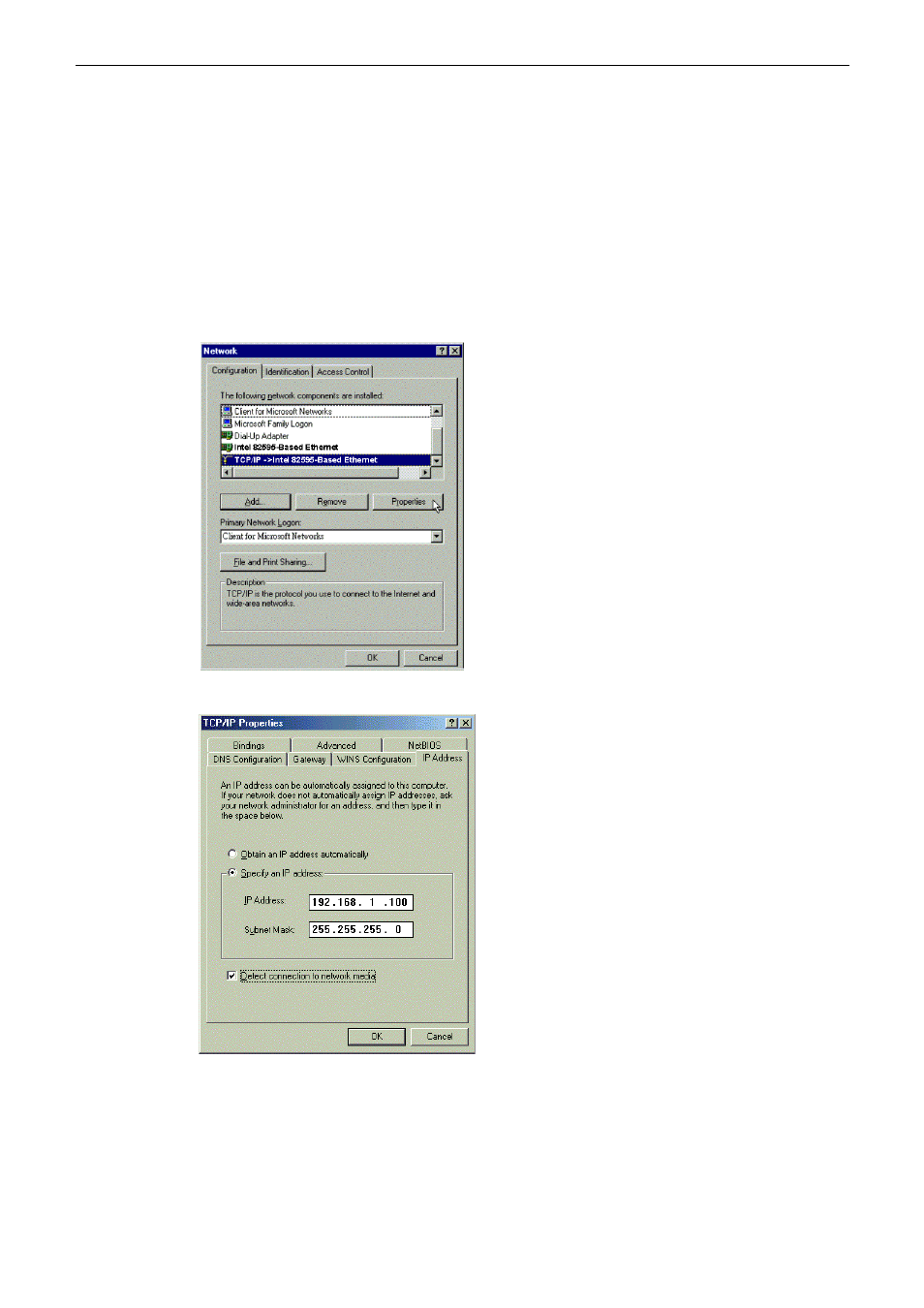
Chapter 3: Configuration
11
F
F
o
o
r
r
W
W
i
i
n
n
d
d
o
o
w
w
s
s
M
M
E
E
1.
Click on the Start menu, point to Settings and click on Control Panel.
2. Double-click
the
Network icon.
3. The
Network window appears. On the Configuration tab, check out the list of installed network components.
Option
1: If you have no TCP/IP protocol, click Add.
Option
2: If you have TCP/IP protocol, go to Step 6.
4. Highlight
Protocol and click Add.
5.
On the left side of the windows, highlight Microsoft and then select TCP/IP on the right side. Then click OK.
6.
While returning to Network window, highlight TCP/IP protocol for your NIC and click Properties.
7. On
the
IP Address tab, select Specify an IP address. Enter the IP address: 192.168.1.x (x is between 2 and
254), Subnet Mask: 255.255.255.0 and Default gateway: 192.168.1.1. Then click OK.
8.
While returning to the Network window, click OK.
9.
Wait for Windows copying files.
10. When prompted with the System Settings Change dialog box, click Yes to restart your computer.
F
F
o
o
r
r
W
W
i
i
n
n
d
d
o
o
w
w
s
s
N
N
T
T
1. Click
Start, point to Settings, and then click Control Panel.