Airlink RTW026 User Manual
Page 64
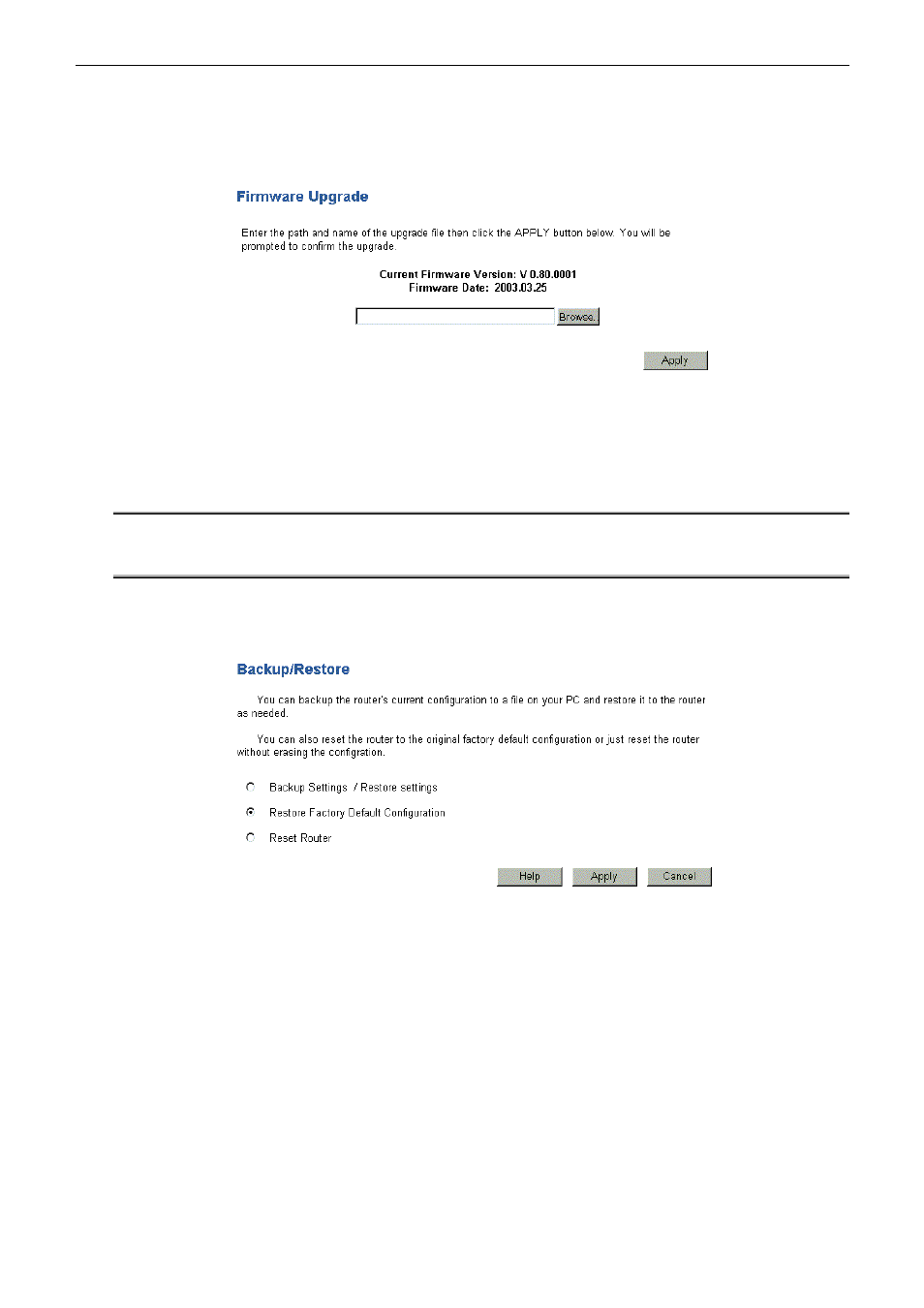
Wireless Broadband Router User’s Manual
54
U
U
p
p
g
g
r
r
a
a
d
d
e
e
The firmware (software) in the Router can be upgraded using your Web Browser.
You must first download the upgrade file, then select Upgrade on the Advanced menu. You will see a screen like this:
To perform the firmware upgrade:
1.
Click the Browse button and navigate to the location of the upgrade file.
2.
Select the upgrade file. Its name will appear on the box in the center of the web page.
3.
Click on the Apply button to commence the firmware upgrade.
Note: Do not interrupt the upgrade process otherwise it might cause damage to your Router.
The Router is unavailabled during the upgrade process, and must restart when the upgrade
is completed. Any connections to or through the Router will be lost.
B
B
a
a
c
c
k
k
u
u
p
p
/
/
R
R
e
e
s
s
t
t
o
o
r
r
e
e
To restore factory settings or backup customers settings, select Config Tool from the Advanced menu.
Backup Settings/Restore settings: Allows you to backup settings or restored saved settings.
Restore Factory Default Configuration: Force the router performing reset and restore the original factory settings.
Reset Router:
Reset your router onscreen.
Apply:
Save the data on the screen and apply the data after restarting the router.
Cancel:
The “Cancel” button will discard any data you have entered and reload the file from the
Router.