Configuring rip between an mce and a vpn site, Configuring ospf between an mce and a vpn site, Mpls l2vpn configuration examples – H3C Technologies H3C S12500-X Series Switches User Manual
Page 328
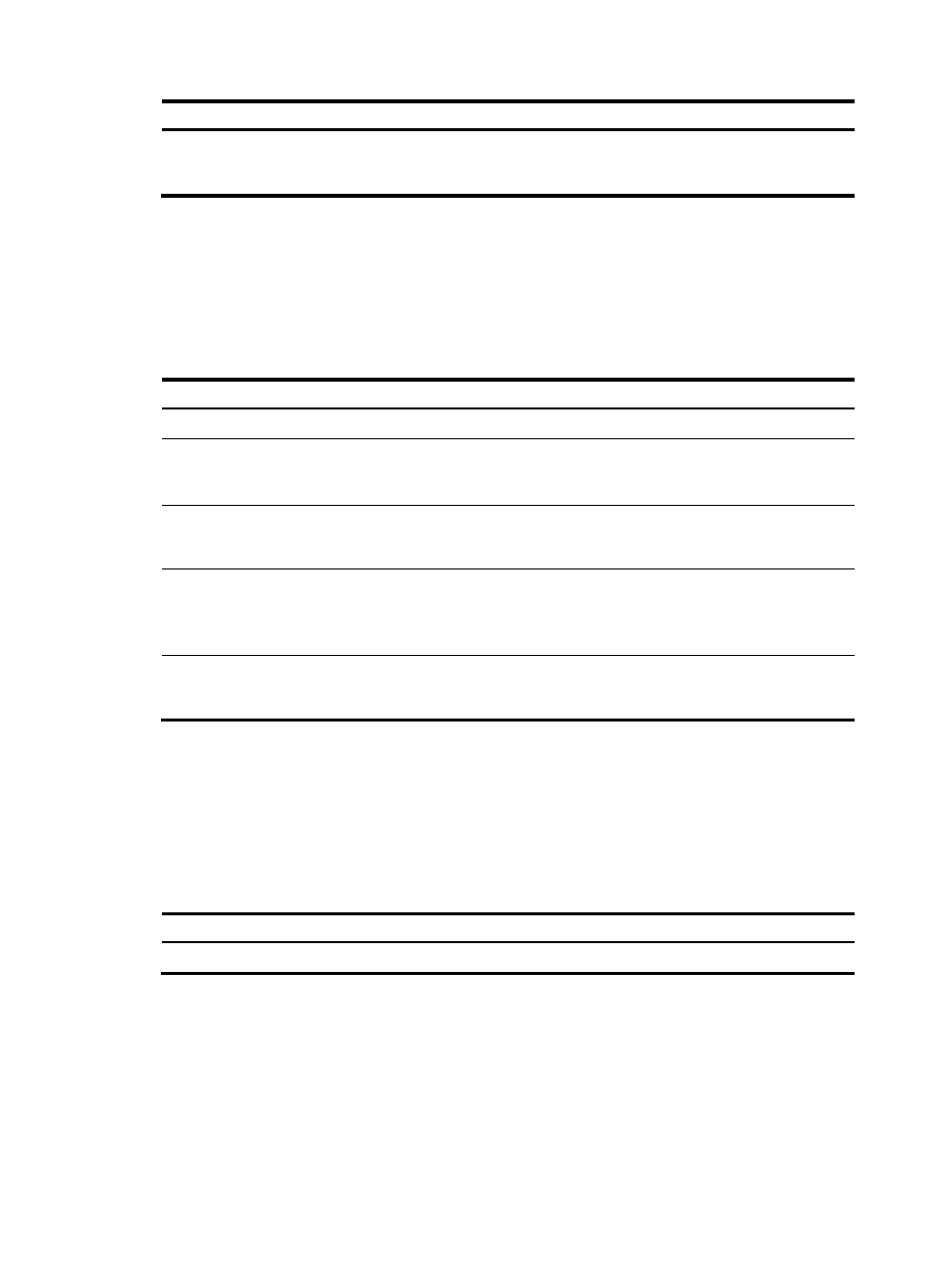
317
Step Command
Remarks
3.
(Optional.) Configure
the default preference
for static routes.
ip route-static default-preference
default-preference-value
The default preference
is 60.
Configuring RIP between an MCE and a VPN site
A RIP process belongs to the public network or a single VPN instance. If you create a RIP process without
binding it to a VPN instance, the process belongs to the public network. Binding RIP processes to VPN
instances can isolate routes of different VPNs. For more information about RIP, see Layer 3—IP Routing
Configuration Guide.
To configure RIP between an MCE and a VPN site:
Step Command
Remarks
1.
Enter system view.
system-view
N/A
2.
Create a RIP process for a
VPN instance and enter RIP
view.
rip [ process-id ] vpn-instance
vpn-instance-name
Perform this configuration on the
MCE. On a VPN site, create a
common RIP process.
3.
Enable RIP on the interface
attached to the specified
network.
network network-address
By default, RIP is disabled on an
interface.
4.
Redistribute remote site routes
advertised by the PE into RIP.
import-route protocol [ process-id ]
[ allow-ibgp ] [ cost cost |
route-policy route-policy-name |
tag tag ] *
By default, no route is redistributed
into RIP.
5.
(Optional.) Configure the
default cost value for the
redistributed routes.
default cost value
The default cost is 0.
Configuring OSPF between an MCE and a VPN site
An OSPF process belongs to the public network or a single VPN instance. If you create an OSPF process
without binding it to a VPN instance, the process belongs to the public network.
Binding OSPF processes to VPN instances can isolate routes of different VPNs. For more information
about OSPF, see Layer 3—IP Routing Configuration Guide.
To configure OSPF between an MCE and a VPN site:
Step Command
Remarks
1.
Enter system view.
system-view
N/A