Rs-422 adapter removal, Usb rs-422 adapter – Grass Valley K2 Media Client Service Manual Nov.18 2008 User Manual
Page 119
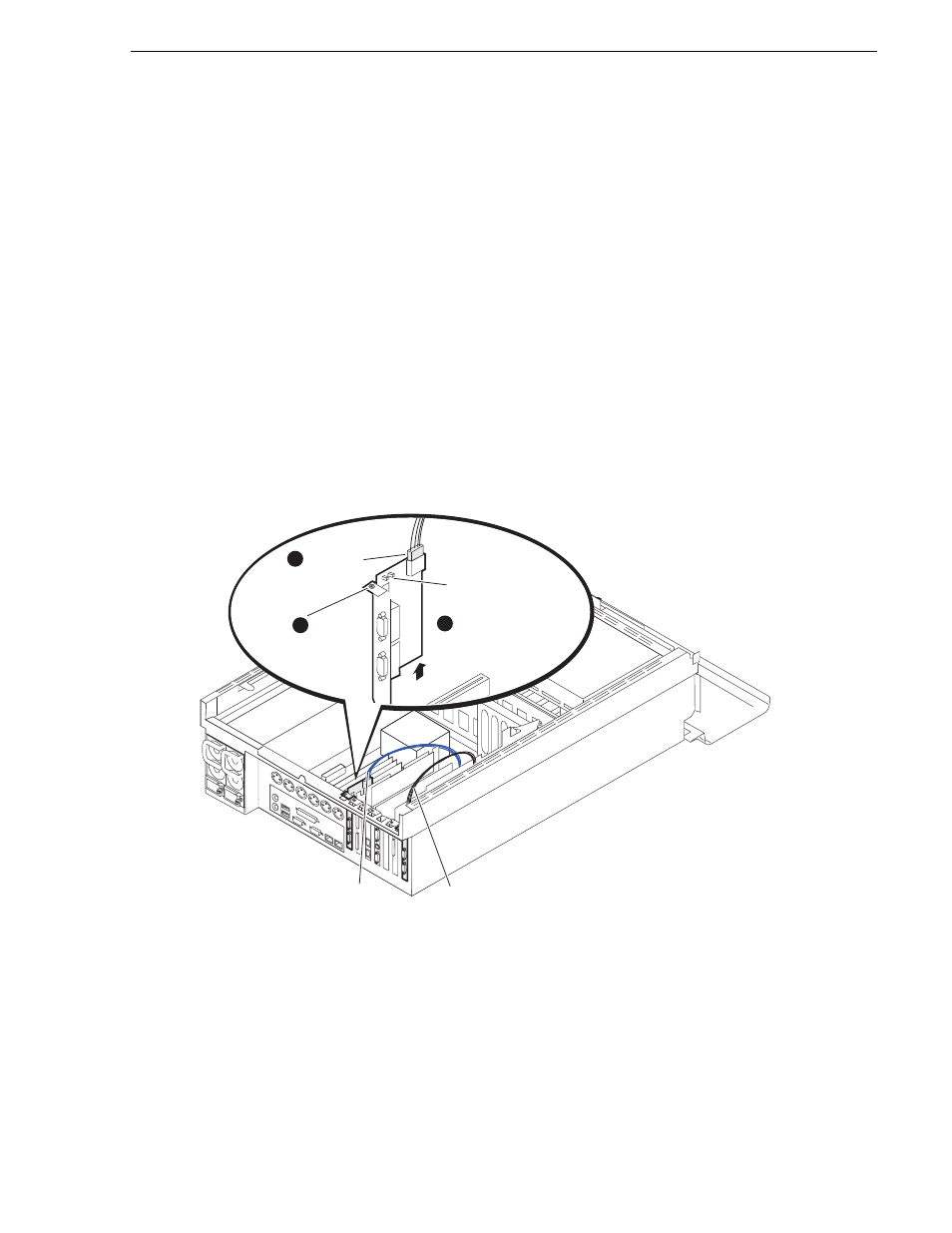
July 28, 2008
K2 Media Client Service Manual
119
RS-422 adapter removal
RS-422 adapter removal
Your K2 Media Client has one of the following for RS-422 connections:
• Two dual-port adapters in slots 1 and 7, connected to the motherboard via USB
cables. This is the configuration for a K2 Media Client with a Type III
motherboard.
• Two dual-port adapters in slots 3 and 7, connected to the motherboard via USB
cables. This is the configuration for a K2 Media Client with a Type I motherboard.
• One adapter (with external 8-port interface), connected to motherboard via PCI
slot. This is the configuration for a K2 Media Client with a Type II motherboard.
To remove a RS-422 adapter, first remove the top cover and the codec board, then
proceed as directed by the appropriate illustration below.
USB RS-422 adapter
In the following diagram, RS-422 adapters are shown in slots 1 and 7. If your K2
Media Client has RS-422 adapters in slots 3 and 7, apply the procedure similarly.
The RS-422 adapter in rear slot seven has the blue cable. The RS-422 adapter in rear
slot one or three has the black cable. Refer to
“Remove faulty motherboard” on
for detail of USB connections to motherboard.
On the replacement RS-422 adapter, verify that the jumpers that set channels to Data
Terminal Emulation (DTE) or Data Communications Emulation (DCE) are in the
same position as those on the adapter that you are replacing.
Remove
cable
1
Remove board
(board does not
engage in PCI slot)
DTE/DCE jumpers
3
Remove
screw
2
Black
cable
Blue
cable