Storage problems, Media file system problems, Media disk problems – Grass Valley K2 Media Client Service Manual Nov.18 2008 User Manual
Page 98: Media file system problems media disk problems
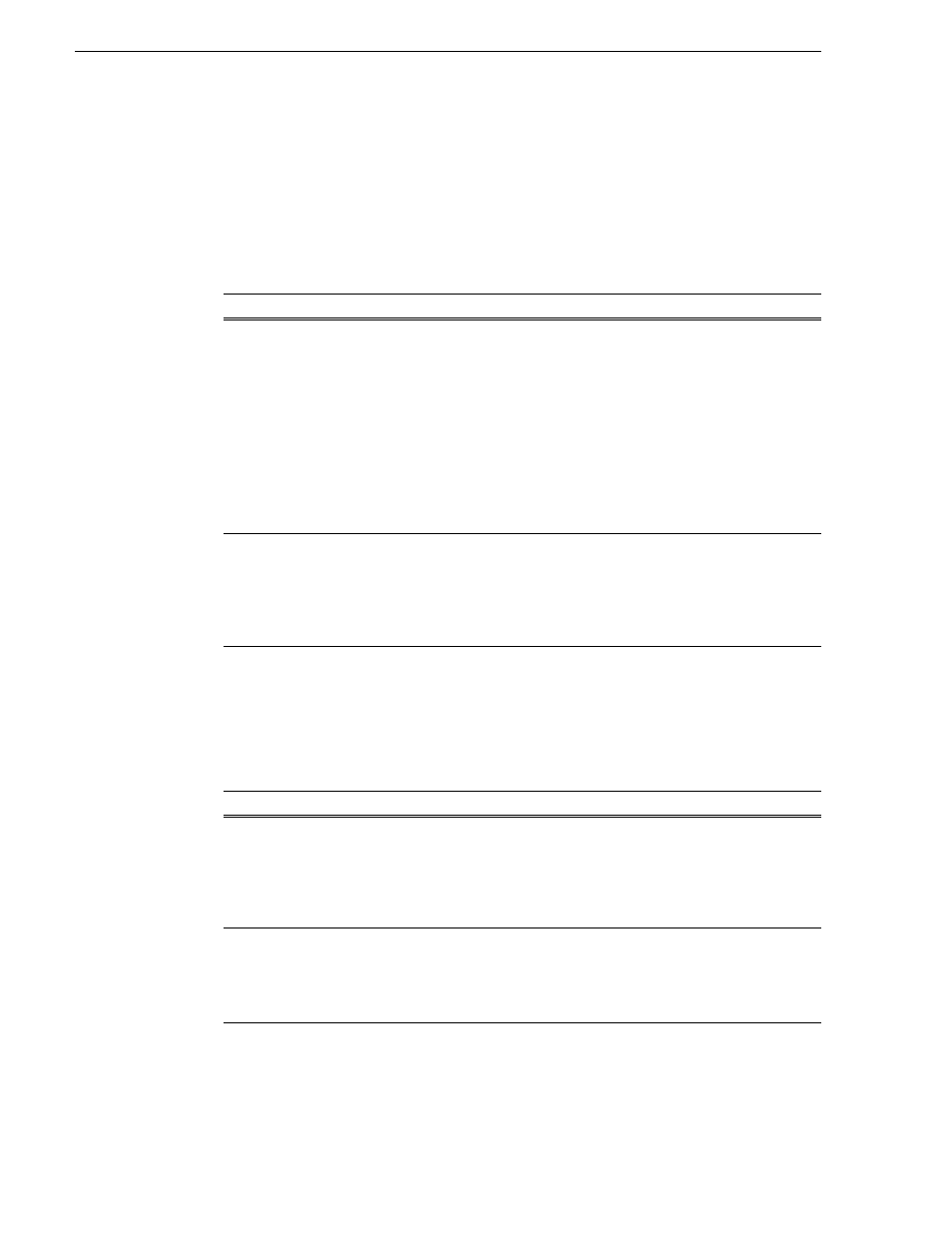
98
K2 Media Client Service Manual
July 28, 2008
Chapter 4 Troubleshooting problems
Storage problems
Use the following sections if you suspect problems with your K2 Media Client’s
storage system. Refer to the K2 Media Client System Guide for Storage Utility
procedures.
Media File System problems
Media disk problems
On the Windows desktop open
K2 Media Client
(My Computer) for a quick check of
the drives. You should see C:, D:, E:, and V: drives.
Problem
Possible Causes
Corrective Actions
One or more clips do not play
or record correctly. This can be
accompanied by a StatusPane
message indicating a fault in
the media file system.
The media database is out of
sync with the media files or there
is a corrupt media file. Also see
“Checking the storage system”
on page 100
for causes related to
certain usage patterns.
1. If the problem is only
associated with a specific clip or
clips, delete the problem clips. If
the problem persists, proceed
with the next step.
2. Work through
“Checking and
repairing media” on page 39
. If
the file system fails the check
process you must make a new
file system. When you do so you
lose all media.
During K2 Media Client startup
a “…no file system running…”
message appears.
The file system is corrupt or
disks are faulty/missing such
that they are not part of a stripe
group.
Work through
“Checking and
repairing media” on page 39
. If
the file system fails the check
process you must make a new
file system. When you do so you
lose all media.
Problem
Possible Causes
Corrective Actions
No clips appear in the Clips
pane. This may be
accompanied by a startup
message or a StatusPane
message regarding media
disks being unavailable.
A media disk is bad or
there has been a
hardware failure.
Open Storage Utility and identify faulty disks.
Replace faulty disks. Refer to
On startup the VGA startup
sequence stalls at the black
screen with a “…operating
system not found…”
message.
There is a problem
with the RAID 1
(pair) system drive.
Check the RAID system disks. If status lights
indicate problems on both drives, replace the
drives. Refer to
.