Step 1: check configurations, Step 2: check connections and external equipment, Step 3: check system status messages – Grass Valley K2 Media Client Service Manual Nov.18 2008 User Manual
Page 82
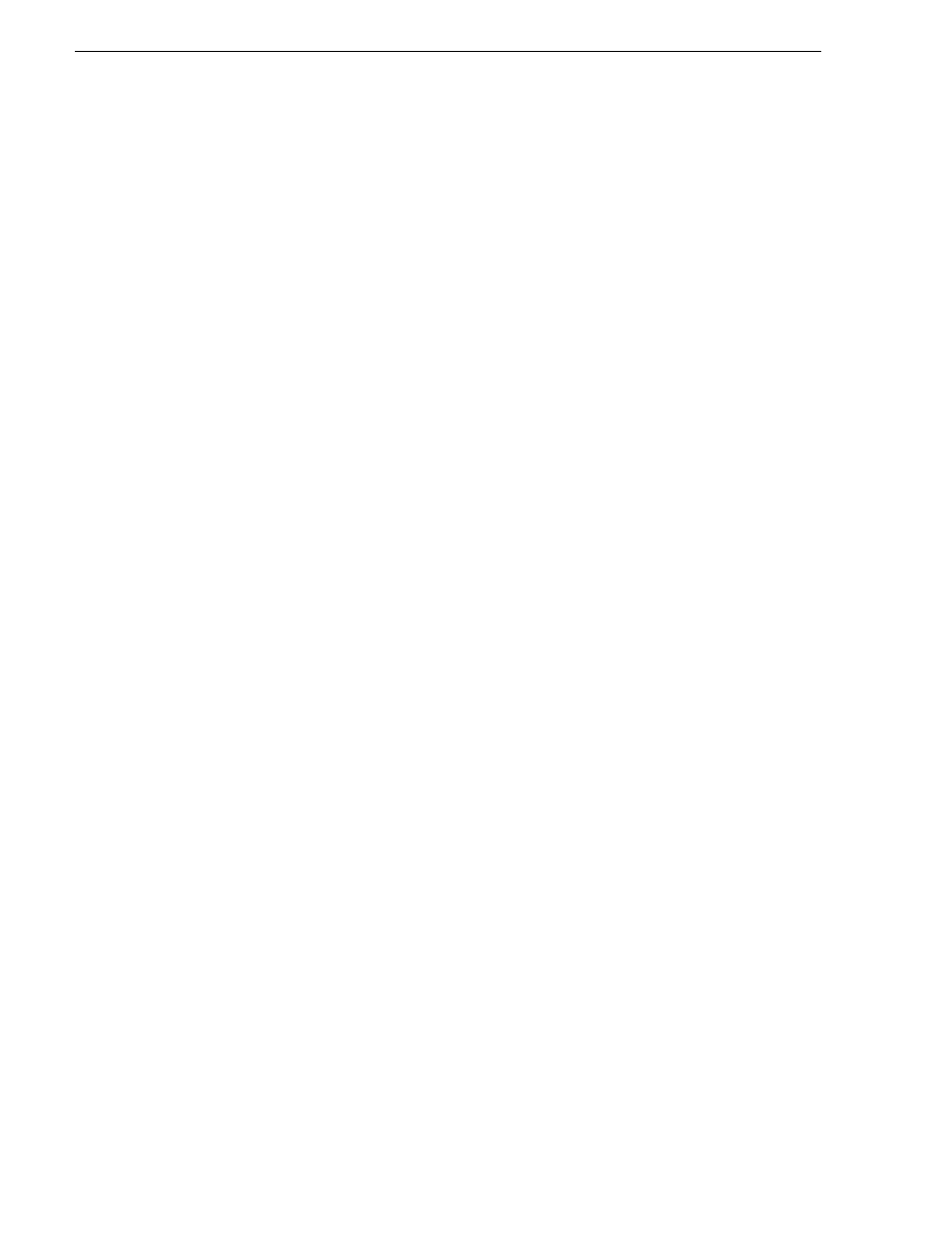
82
K2 Media Client Service Manual
July 28, 2008
Chapter 4 Troubleshooting problems
Step 1: Check configurations
Many times what appears to be a K2 Media Client fault is actually an easy-to-fix
configuration problem. Check settings in Configuration Manager and verify that the
system is configured as you expect. Refer to the K2 Media Client User Guide and the
K2 Media Client System Guide.
Step 2: Check connections and external equipment
Loose or improperly connected cables are the most likely source of problems for the
system. A quick check of all the cable connections can easily solve these problems.
Refer to the K2 Media Client System Guide for help with making connections. Refer
to the troubleshooting topic
“Checking external equipment” on page 88
if you suspect
a failure in a device connected to the K2 Media Client.
Step 3: Check system status messages
While the K2 Media Client is in operation, some problems are detected and reported
in system status messages. To view system status messages, in AppCenter select
Help
| System Status
. Also refer to
“Viewing AppCenter system status messages” on
.
When connecting to a K2 Media Client from a control point PC using remote
AppCenter, if there is an AppCenter system startup error, the error is reported during
the connection attempt.
If the system status message indicates a problem, refer to the related troubleshooting
topic later in this chapter.
NOTE: Do not use the “Power Console Plus” (PCP) utility on a K2 Media Client.
This utility is for use by qualified Grass Valley Service personnel only. When this
utility is opened it scans the SCSI bus and interferes with record and play
operations.
Step 4: Identify problems using the startup
sequence
The startup sequence is your primary tool for identifying a K2 Media Client fault. As
the different levels of the K2 Media Client system become operational in the startup
process, the primary components of the system are checked. You can identify most
problems by evaluating the messages and other indicators that occur during the startup
sequence.
NOTE: This procedure assumes that the K2 Media Client is in the normal (online)
mode, not the offline mode.
To identify problems using the startup sequence, do the following:
1. Connect mouse, keyboard, and monitor. You must observe the VGA screen and be
able to interact with the system via keyboard and mouse to fully identify problems.
2. Restart the K2 Media Client. If you have problems, refer to