Configuring nvram – Grass Valley K2 Media Client Service Manual Nov.18 2008 User Manual
Page 62
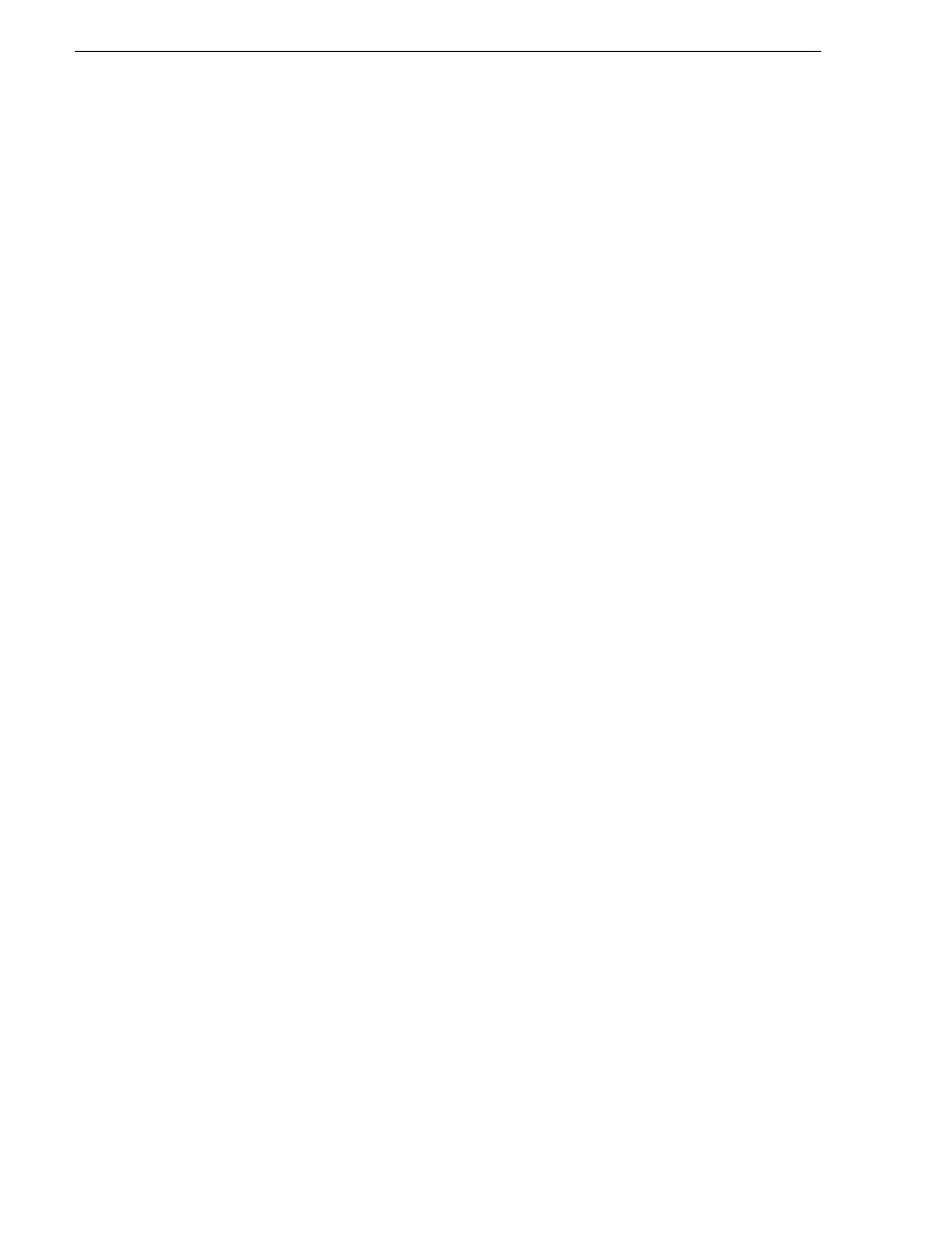
62
K2 Media Client Service Manual
July 28, 2008
Chapter 3 Service Procedures
Grass Valley Control Point PC pre-installed software
• Broadcom Gigabit Integrated Controller
• Conexant D850 V.9x DFVc Modem
• QuickTime
• Dell Resource CD
• HighMAT Extension to WinXP CD Writing Wizard
• .NET Framework
• MS XML
• Windows Installer
• Windows Media Connect
Configuring NVRAM
NOTE: This procedure is intended for use by Grass Valley Service personnel or
under the direct supervision of Grass Valley Service personnel.
It is necessary to reconfigure the LSI RAID BIOS settings in the following cases:
• After replacing a SCSI controller adapter as in
“SCSI controller adapter removal”
, the NVRAM configuration will not match the disk configuration.
• You start up the K2 Media Client with a SCSI cable disconnected.
• You remove both of the system RAID drives from the chassis at the same time.
In these instances, even if you restart the machine with the problem corrected, the K2
Media Client does not recognize the system drive. Startup process do not complete.
and the K2 Media Client is inoperable.
To recover from this condition, do the following:
1. Connect keyboard, monitor, and mouse to the K2 Media Client.
2. Restart the K2 Media Client.
3. During startup processes, at the LSI MegaRAID BIOS screen, press
Ctrl + M
and
go into the LSI BIOS.
4. Navigate through the menu system as follows:
Management Menu | Configuration | Clear Configuration
5. When prompted “Clear Configuration?” select
YES
.
6. When the message “Existing Configuration is Cleared” is displayed, press any key
to continue.
7. On the Configuration Menu, select
Easy Configuration
.