Audio problems, Chapter 4 troubleshooting problems – Grass Valley K2 Media Client Service Manual Nov.18 2008 User Manual
Page 94
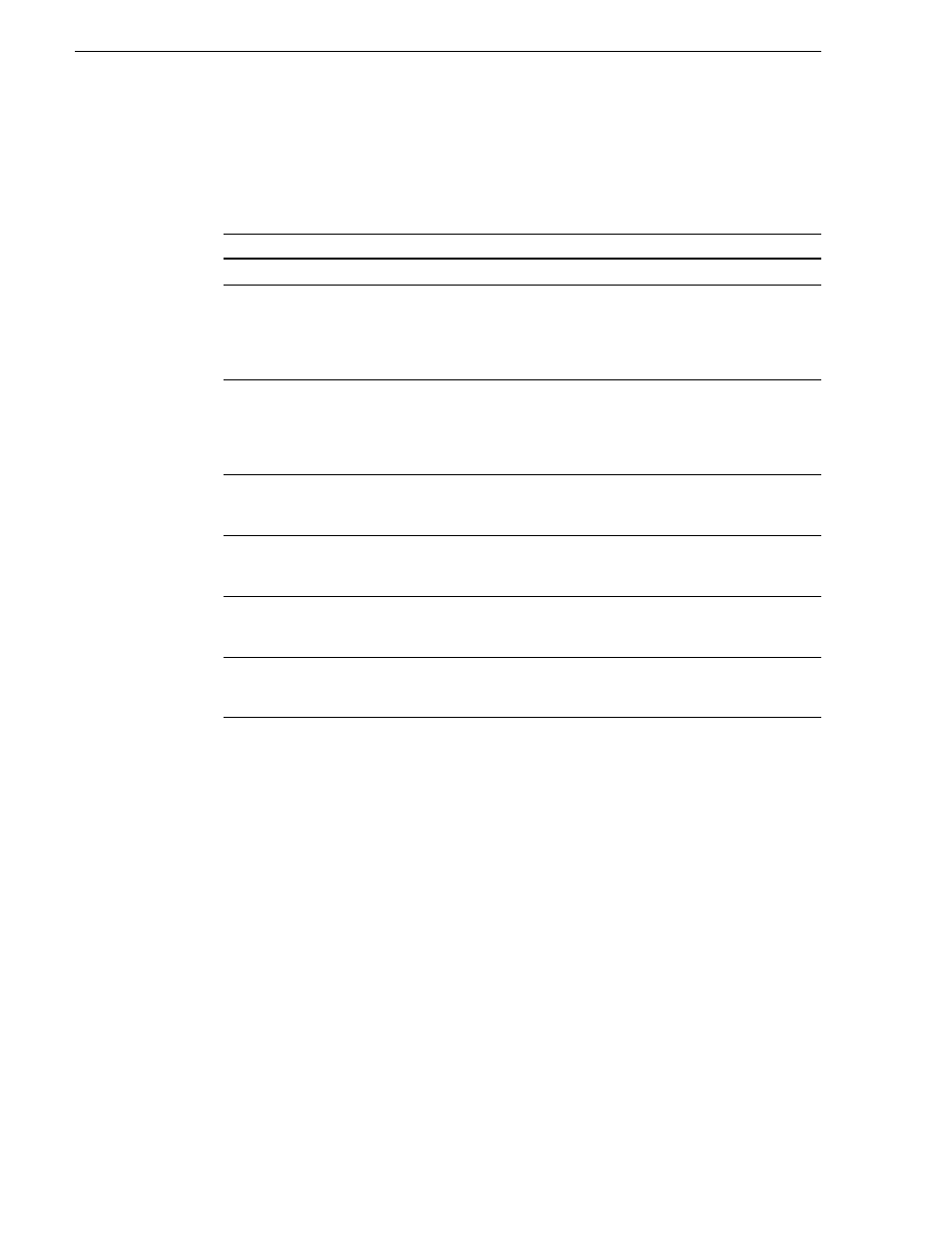
94
K2 Media Client Service Manual
July 28, 2008
Chapter 4 Troubleshooting problems
Audio problems
For the corrective actions in this section, refer to the K2 Media Client User Guide for
detailed instructions.
Problem
Possible Causes
Corrective Actions
No audio
Wrong audio input selected
Select the correct audio input.
No embedded audio
Wrong embedded audio input
group selected.
Wrong embedded audio output
group selected.
Ensure the correct embedded
audio input group is selected.
Ensure the correct embedded
audio output group is selected.
Playback audio output is
distorted.
Audio input signal clipping
caused by excessive audio input
level.
Check for input audio clipping.
Adjust the audio input trim.
Adjust the Player audio level.
Reduce the source audio input
level.
Audio level is too low.
Audio level needs to be adjusted.
Adjust the Player or Recorder
audio level. Increase the source
audio input level.
The audio level is not correct
only when playing a particular
clip.
The clip’s audio level is out of
adjustment.
Load the clip in Player and adjust
its playback audio level.
Audio level meters do not
display the correct reference
level used in my system.
Incorrect audio reference level
Select the correct audio
reference level.
Audio meters do not appear in
the AppCenter Monitor Pane.
The Monitor Pane configured to
not display audio meters.
Configure the Channel
Monitoring setting to display
audio meters.