Copying statuspane messages to the clip board, Clearing messages – Grass Valley K2 Media Client Service Manual Nov.18 2008 User Manual
Page 40
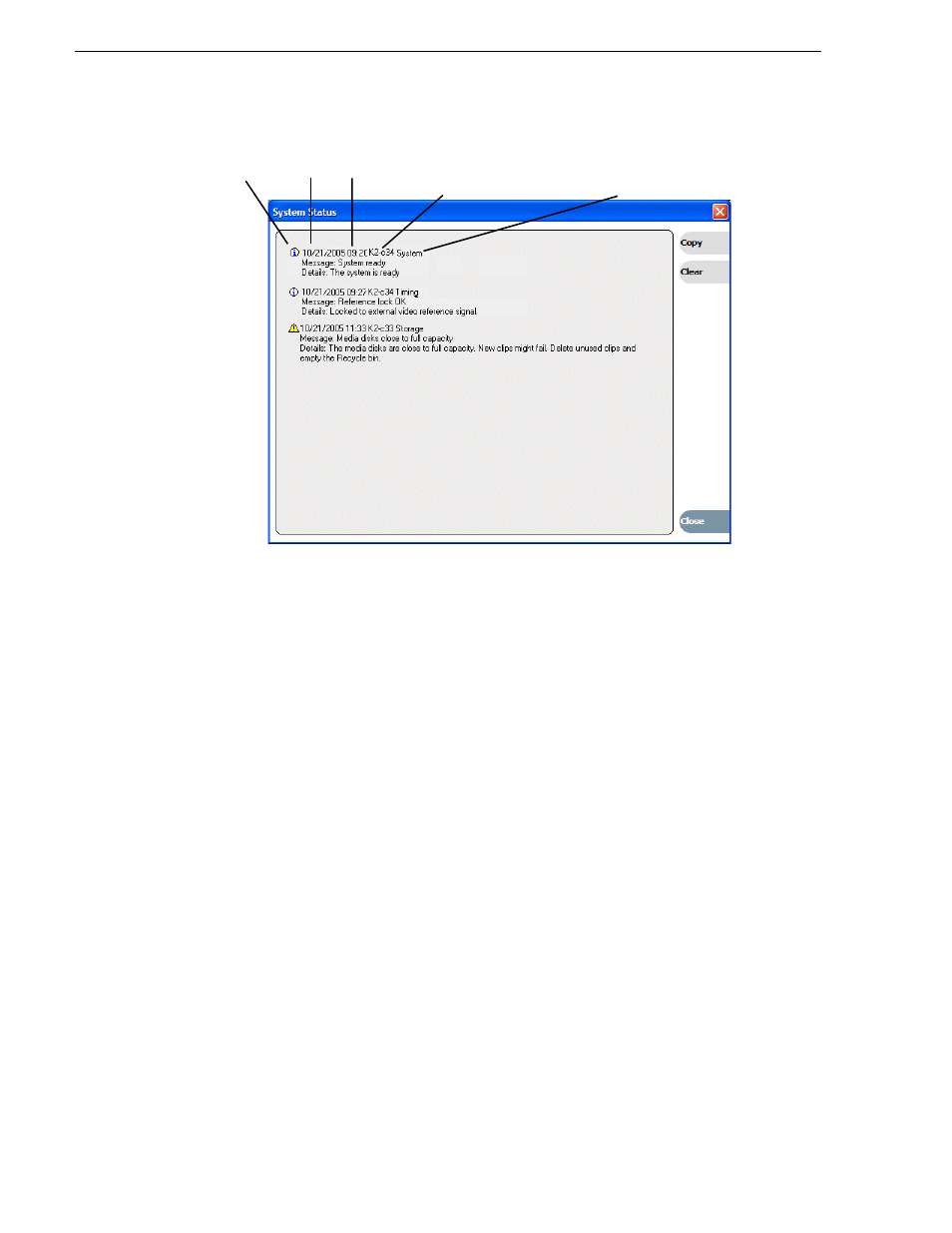
40
K2 Media Client Service Manual
July 28, 2008
Chapter 2 System Messages
The StatusPane is used to view detailed system messages including status, warning,
and error messages. System status messages provide status icons and a description of
the status event reported by the message. If there is a problem, a corrective action is
indicated. Use these messages along with
determine if a service procedure is necessary.
If you have a remote AppCenter Channel Suite with channels from multiple K2 Media
Clients, the messages from the different machines are combined in the StatusPane that
you view from the Channel Suite. To help you determine which machine is generating
a message, each message lists the machine name.
Copying StatusPane messages to the clip board
1. Select the message or messages in the StatusPane.
2. Click
Copy
.
After copying the message, it can be pasted using standard Windows techniques.
Clearing messages
Clearing messages from the StatusPane removes them from the logging database and
the StatusPane. This also clears the state of the subsystem indicators so they no longer
display the alert and warning symbols.
1. Open the StatusPane, then click
Clear
.
2. When a message prompts you to confirm, click
Yes
.
All messages are removed from the StatusPane and logging database.
Status icon
Date Time
The machine that
reports this message
The subsystem that
reports this message