Restoring from a recovery disk image cd set – Grass Valley K2 Media Client Service Manual Nov.18 2008 User Manual
Page 76
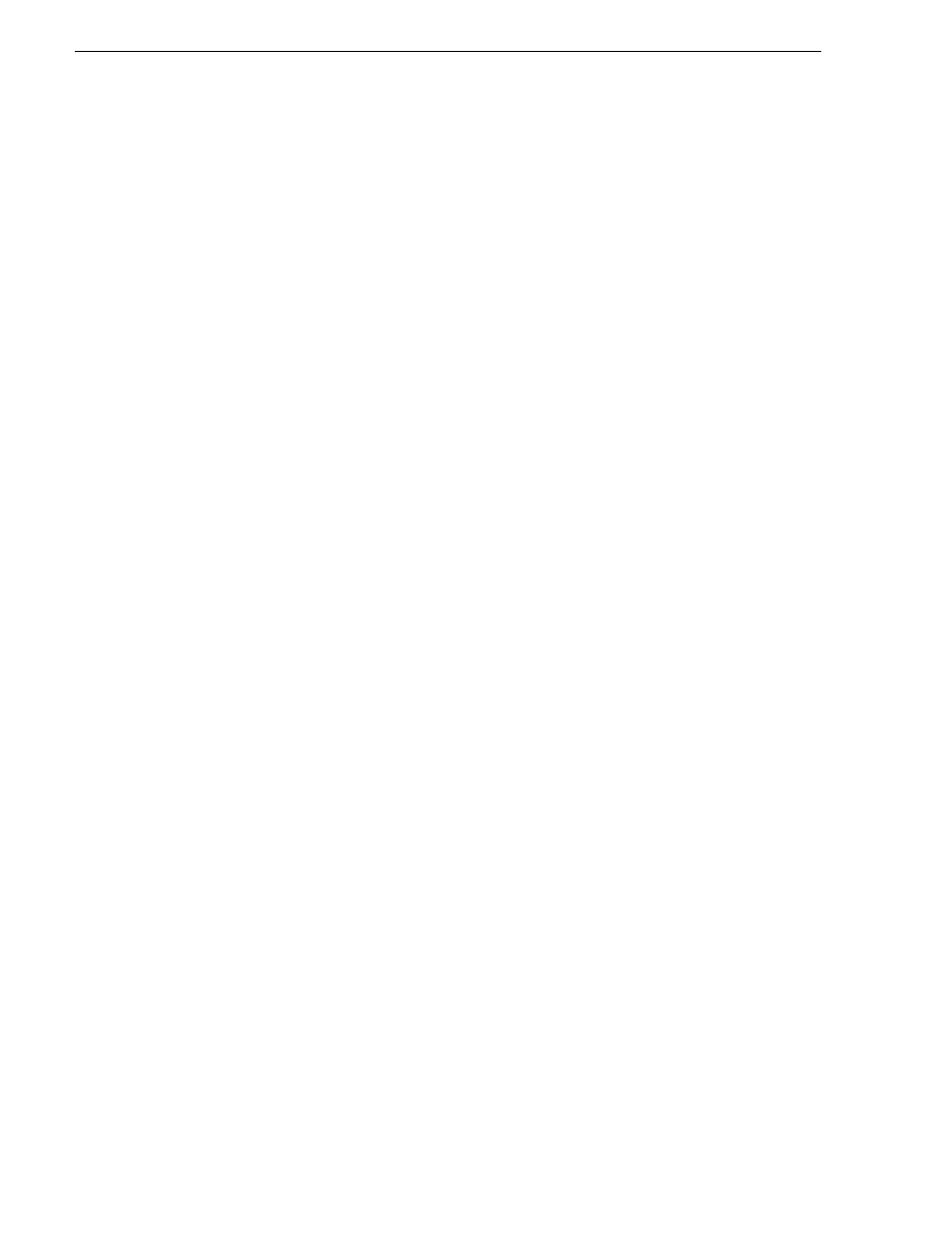
76
K2 Media Client Service Manual
July 28, 2008
Chapter 3 Service Procedures
25. Do one of the following:
• If the K2 Media Client has the Fibre Channel option, you must install the Fibre
Channel card driver. Follow the procedure at
“Installing the Fibre Channel card
, and then complete the remainder of this procedure.
• If the K2 Media Client has does not have the Fibre Channel option, dismiss all
wizards and messages. Do not install drivers. Support for hardware is provided
when you install K2 system software.
26. Restore networking on the K2 Media Client. Refer to
27. You must now activate the Windows operating system. You must do this before
installing drivers or installing software. Refer to
28. Shut down the K2 Media Client.
29. Power up the K2 Media Client.
30. Install K2 Media Client software, making the appropriate selection for stand-alone
storage or shared storage. Also install related software, such as SNFS, if required
for the latest upgrade. Refer to your latest K2 Media Client Release Notes for
detailed instructions.
Upon restart, a Found New Hardware wizard and/or messages about services/
drivers can be displayed.
31. Dismiss all wizards and messages. Do not install drivers.
32. Cancel AppCenter startup as follows:
a. Click
Cancel
on the log in dialog box.
b. Click
Cancel
on the AppCenter Startup check.
c. Click
Abort
when AppCenter tries to log in again.
33. If the K2 Media Client is an shared storage model, you can now configure the
shared storage by adding the K2 Media Client to a K2 Storage System. To do this
you use the K2 System Configuration application. Refer to the K2 Storage System
Instruction Manual and the K2 Media Client System Guide for detailed procedures.
34. If the K2 Media Client is a stand-alone storage model, configure the storage by
creating a new media file system. To do this you use Storage Utility. Refer to the
“Managing Internal Storage” chapter or the “Direct Connect Storage” chapter in
the K2 Media Client System Guide as appropriate for detailed procedures.
The K2 Media Client is now restored to its factory default state.
Restoring from a recovery disk image CD set
The following procedure can be used on a K2 Media Client or a Control Point PC that
needs its system drive restored. On the K2 Media Client, this includes all three
partitions on the system drive.
This procedure assumes that the image on the CD set is the system-specific image, for
the particular machine that you are restoring.