Grass Valley K2 Media Client Service Manual Nov.18 2008 User Manual
Page 77
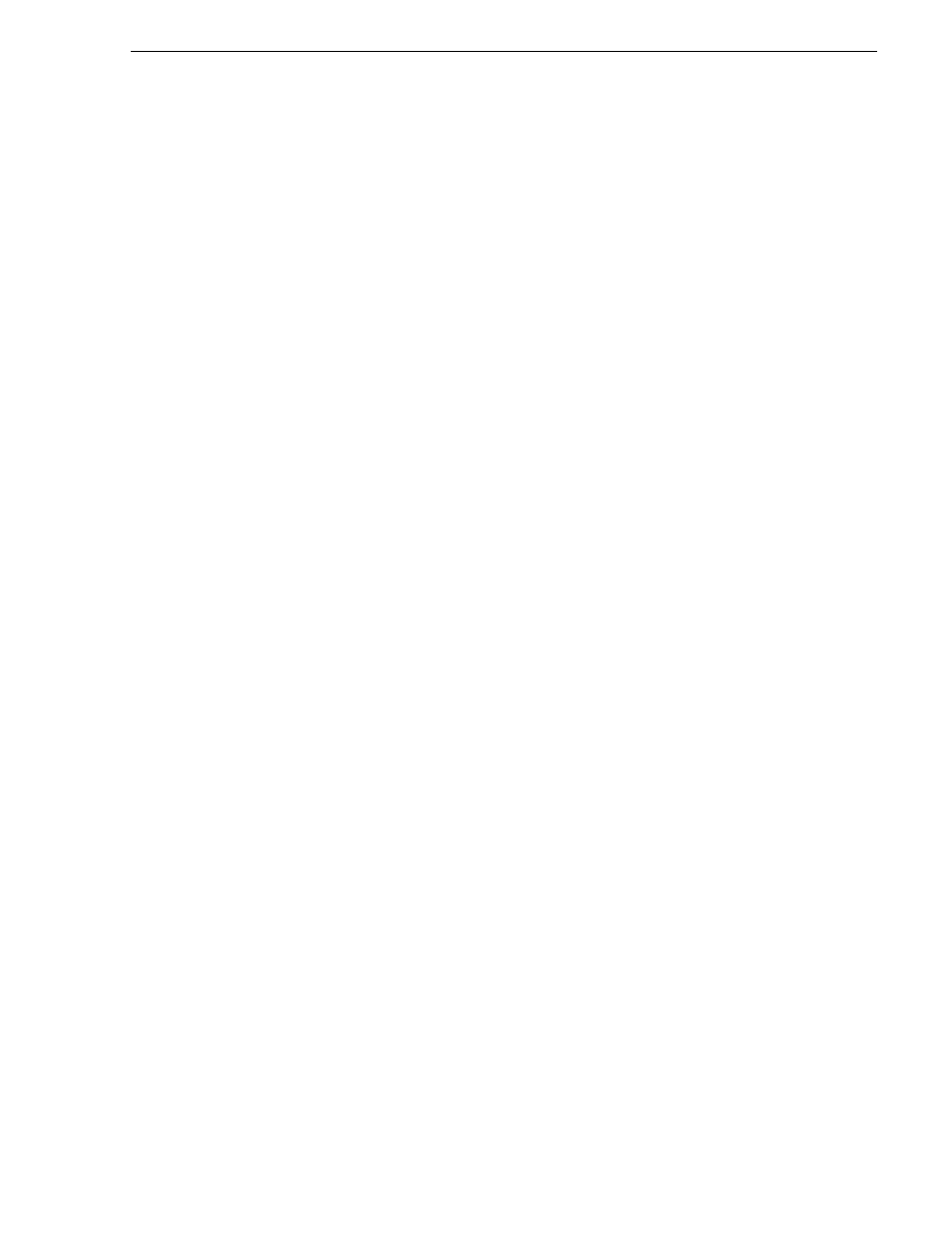
July 28, 2008
K2 Media Client Service Manual
77
Restoring from a recovery disk image CD set
NOTE: At any step in this procedure if a message appears asking for disc/volume,
insert CDs as prompted until you can proceed to the next step.
1. Make sure that media access is stopped and that the K2 Media Client on which you
are working is not being used.
2. If you have not already done so, connect keyboard, monitor, and mouse to the K2
Media Client.
3. Insert the Recovery CD and restart the machine. If there is a problem restarting,
hold the standby button down for five seconds to force a hard shutdown. Then press
the standby button again to startup.
The machine boots from the disc. The Acronis True Image program loads.
4. At the startup screen, select
True Image (Full Version)
.
The Acronis True Image program loads.
The Acronis True Image main window appears.
5. Insert the last CD (volume) in your recovery disk image CD set. For example, if
there are three CDs that make up the disk image, insert the third CD.
6. In the Acronis True Image main window, click
Recovery
.
The Restore Data Wizard opens.
7. On the Welcome page, click
Next
.
The Archive Selection page opens.
8. In the tree view expand the node for the CD ROM drive and select the image file,
then click
Next
:
The Verify Archive Before The Restoring page opens.
9. Leave the selection at
No, I don’t want to verify
and then click
Next
.
The Partition or Disk to Restore page opens.
10. Select
Disk 1
. This selects all three partitions to be restored.
If you do not want to restore all three partitions, refer to similar steps in
from a system-specific recovery disk image on E:” on page 72
Click
Next
.
The Restored Partition Sizing page opens.
11. Select
No, I don’t want to resize source partitions
and then click
Next
.
The Restored Hard Disk Drive Location page opens.
12. Select
Disk 1
and then click
Next
.
The Non-Empty Destination Hard Disk Drive page opens.
13. Select
Yes…delete all partitions…
and then click
Next
.
If messages appear asking for disks, insert CDs sequentially and click
Retry
until
you can proceed to the next step.
The Next Selection page opens.
14. Select
No, I do not
and then click
Next
.