Creating a recovery disk image for storing on e – Grass Valley K2 Media Client Service Manual Nov.18 2008 User Manual
Page 69
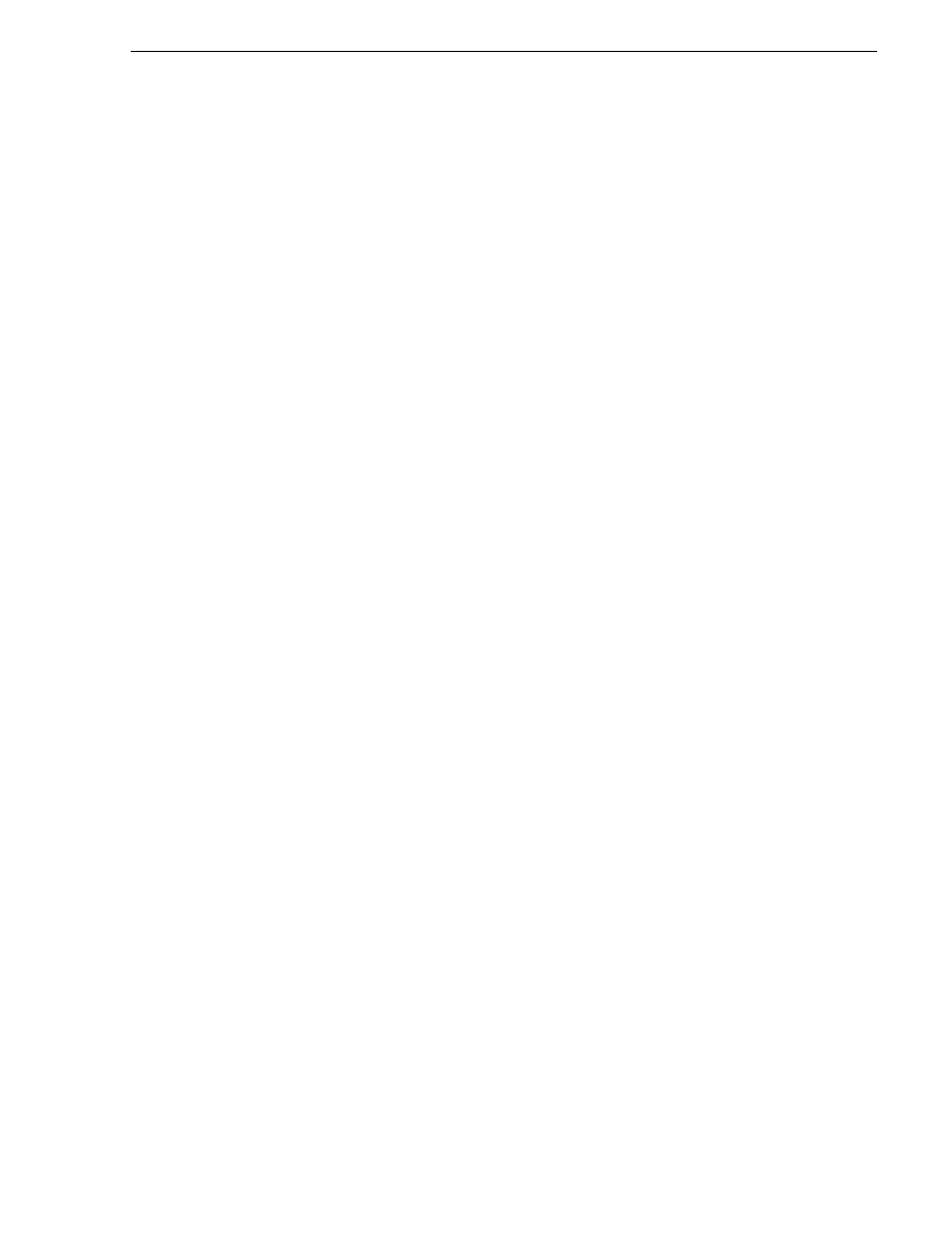
July 28, 2008
K2 Media Client Service Manual
69
Creating a recovery disk image for storing on E:
The recovery disk image process that you should follow is summarized in the
following steps.
At the K2 Media Client first birthday…
1. Boot from the Recovery CD.
2. Create a set of disk image recovery CDs for the K2 Media Client. These CDs
contain the C:, D:, and E: partitions.
3. Create a set of disk image recovery CDs for the Control Point PC.
4. On the K2 Media Client, create a disk image, writing the disk image to the E:
partition. This disk image contains the C: and D: partitions.
5. Copy the disk image from the E: partition to another location, such as a network
drive.
At milestones, such as software upgrades…
1. Boot from the Recovery CD.
2. Create a disk image, writing the disk image to the E: partition. This disk image
contains the C: and D: partitions.
3. Copy the disk image from the E: partition to another location, such as a network
drive.
If you need to restore the K2 Media Client…
1. Boot from the Recovery CD.
2. If the E: partition is accessible, read the image from the E: partition to restore the
C: partition, restore the D: partition, or restore both partitions.
3. If the E: partition is not accessible, do the following:
a. Read the disk image from your set of CDs and restore all three partitions.
b. Restart into Windows.
c. Copy your most recent disk image to the E: partition.
d. Boot from the Recovery CD.
e. Read the image from the E: partition to restore the C: partition, restore the D:
partition, or restore both partitions.
If you need to restore the Control Point PC…
1. Boot from the Recovery CD.
2. Read the disk image from your set of CDs and restore the system drive.
Use the following procedures to implement the recovery disk image process as
necessary.
Creating a recovery disk image for storing on E:
Do the following at the local K2 Media Client to create a disk image of the C: partition
and the D: partition and store the image file on the E: partition:
1. Make sure that media access is stopped and that the K2 Media Client on which you
are working is not being used.