Restoring network configuration – Grass Valley K2 Media Client Service Manual Nov.18 2008 User Manual
Page 44
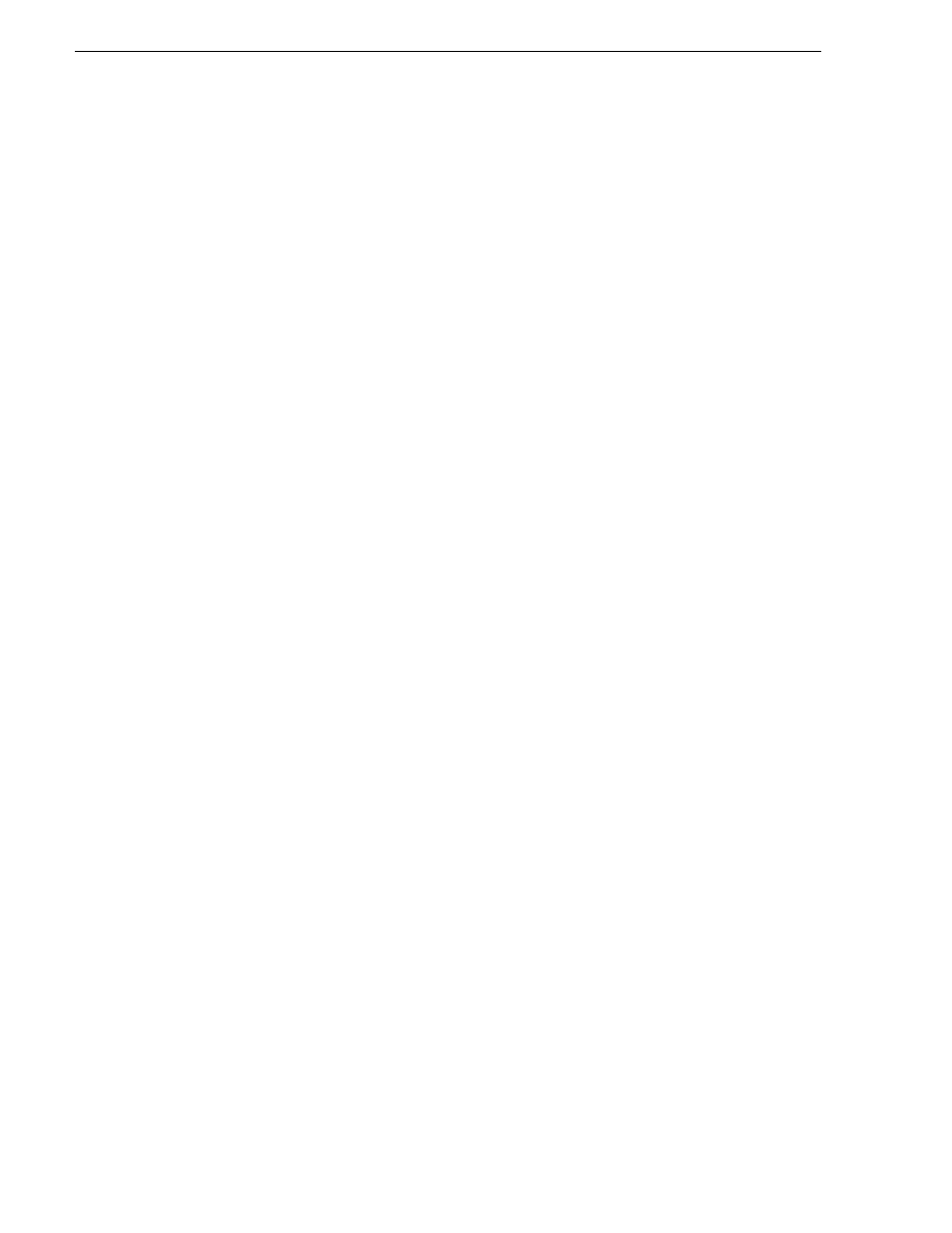
44
K2 Media Client Service Manual
July 28, 2008
Chapter 3 Service Procedures
Always use the Storage Utility to physically identify the failed drive. Accidently
removing the wrong drive can destroy data. To identify a drive, in Storage Utility
right-click the drive and select
Identify
. This causes the disk lights to flash. Refer to
the K2 Media Client System Guide for Storage Utility procedures.
Before removing the disk module, you should use Storage Utility to disable the disk.
“RAID disk removal” on page 107
for the mechanical procedure for
removing and inserting a drive.
On inserting a RAID 1 replacement drive, if disk access (record/play operations) is
underway, the RAID controller automatically starts rebuilding the drive. You can
verify rebuild status by looking at the drive LED or by looking at the Service LED.
Refer to
“Front panel indicators” on page 28
. If there is no media access currently
underway, you can use Storage Utility to force-start the rebuild process.
You can also check disk status in the Storage Utility by selecting the disk module icon
in the device tree. Status is reported in the right-hand pane. On completion, the disk
drive status changes from Rebuilding to Online. You may need to refresh the Storage
Utility display. You can also open the Progress dialog box, by clicking
View | Progress
Report
.
Restoring network configuration
When you receive an internal storage K2 Media Client from the factory, the four
Gigabit Ethernet ports are DHCP enabled and there is a loopback adapter installed.
There is no teaming on an internal storage K2 Media Client.
When you receive a direct-connect storage K2 Media Client from the factory, the two
Gigabit Ethernet ports are DHCP enabled and there is a loopback adapter installed.
There is no teaming on a direct-connect storage K2 Media Client.
On stand-alone storage (either internal or direct-connect storage) K2 Media Clients,
do the following to restore the network configuration:
• Use standard Windows procedures to reset the ports to DHCP enabled.
•
“Install the loop-back adapter”
•
•
•
When you receive an shared storage K2 Media Client from the factory, it has
specialized network configuration, including a loopback adapter and two of the four
Gigabit Ethernet ports configured as a teamed pair.
On shared storage K2 Media Clients, do the following to restore the network
configuration:
•
“Install the loop-back adapter”
•
•
•