2 ) how to set up a touch panel – Yaskawa MP2300S Basic Module User Manual
Page 259
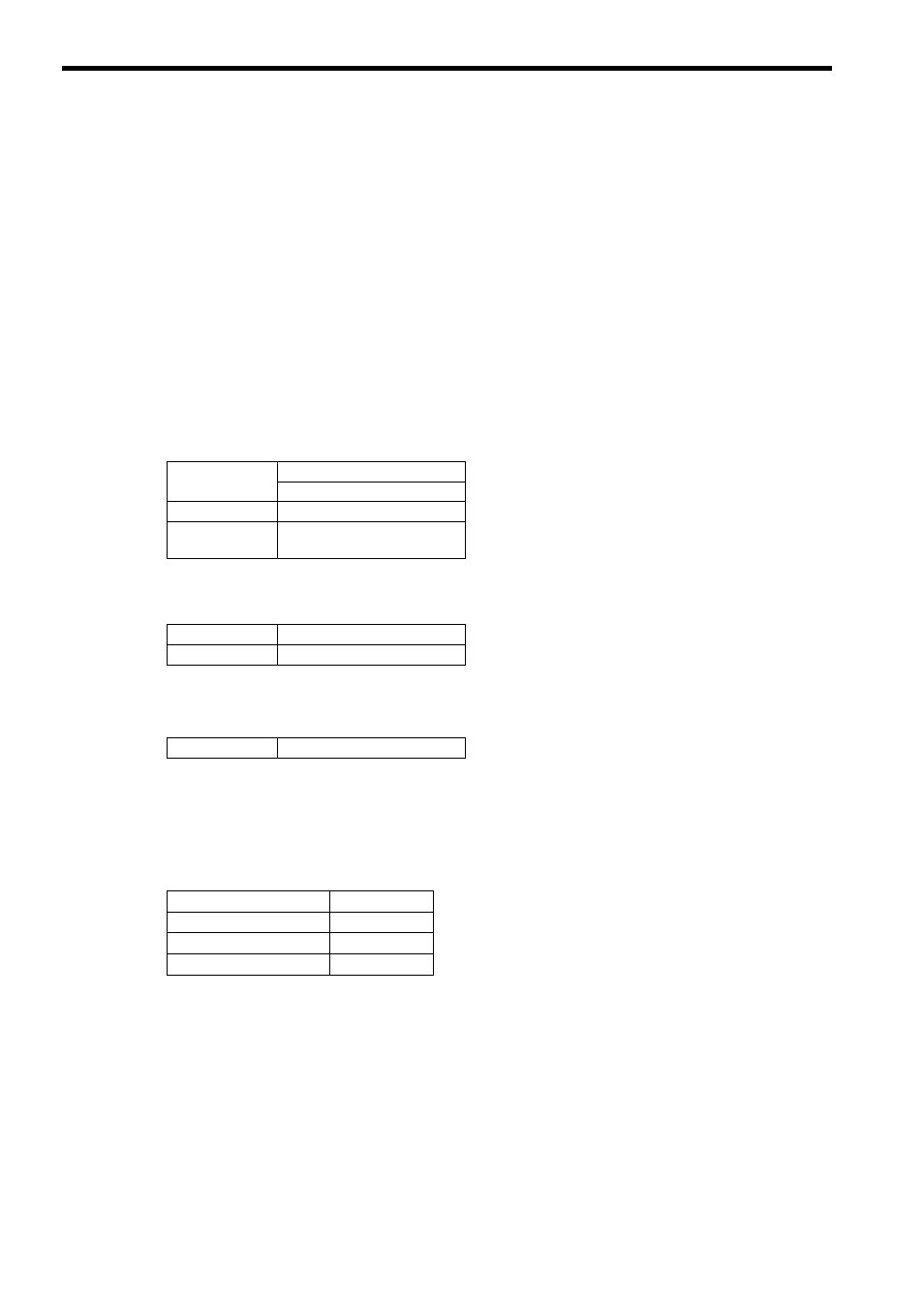
6.3 Communication with Touch Panel
6.3.1 When the MP2300S Acts as Slave (automatic receive function is used)
6-70
( 2 ) How to set up a touch panel
This section explains the GP-Pro EX side set up procedure for connecting the MP2300S to an indicator (GP3000
series) and the screen creation example.
Note: The indicator (GP3000 series) and GP-Pro EX are manufactured by Digital Electronics Corp. Contact
Digital Electronics Corp. for more information.
[ a ] How to Set up GP-Pro EX
1.
Start up GP-Pro EX.
2.
Create a new project.
3.
Set its indicator type. Set the indicator type in accordance with the model in use.
Here, we explain the setting when AGP-3600T is used.
4.
Set up connected equipment.
5.
Set up the way to connect.
6.
Select the Connected Equipment Setting from the System Tab to display the connected equipment
setting screen.
7.
Set the communication setting.
* For more information on the port number, refer to the following page.
Table 6.16 Indicator Type Setting (example)
Series
GP3000 series
AGP33** series
Model
AGP-3600T
Installation
Method
Horizontal model
Table 6.17 Connected Equipment
Manufacturer
YASKAWA Electric Corporation
Series
MEMOBUS Ethernet
Table 6.18 Connection Method
Port
Ethernet (TCP)
Table 6.19 Communication Setting
Port Number*
10001
Timeout
3(s)
Retry
0
Transmit Weight
0(ms)