Multi-view monitor display, Or (p. 10, And the osd menu (p. 10). y – Roland V-60HD Multi-Format HD Video Switcher and UVC-01 USB Video Capture Kit User Manual
Page 10: Panel descriptions
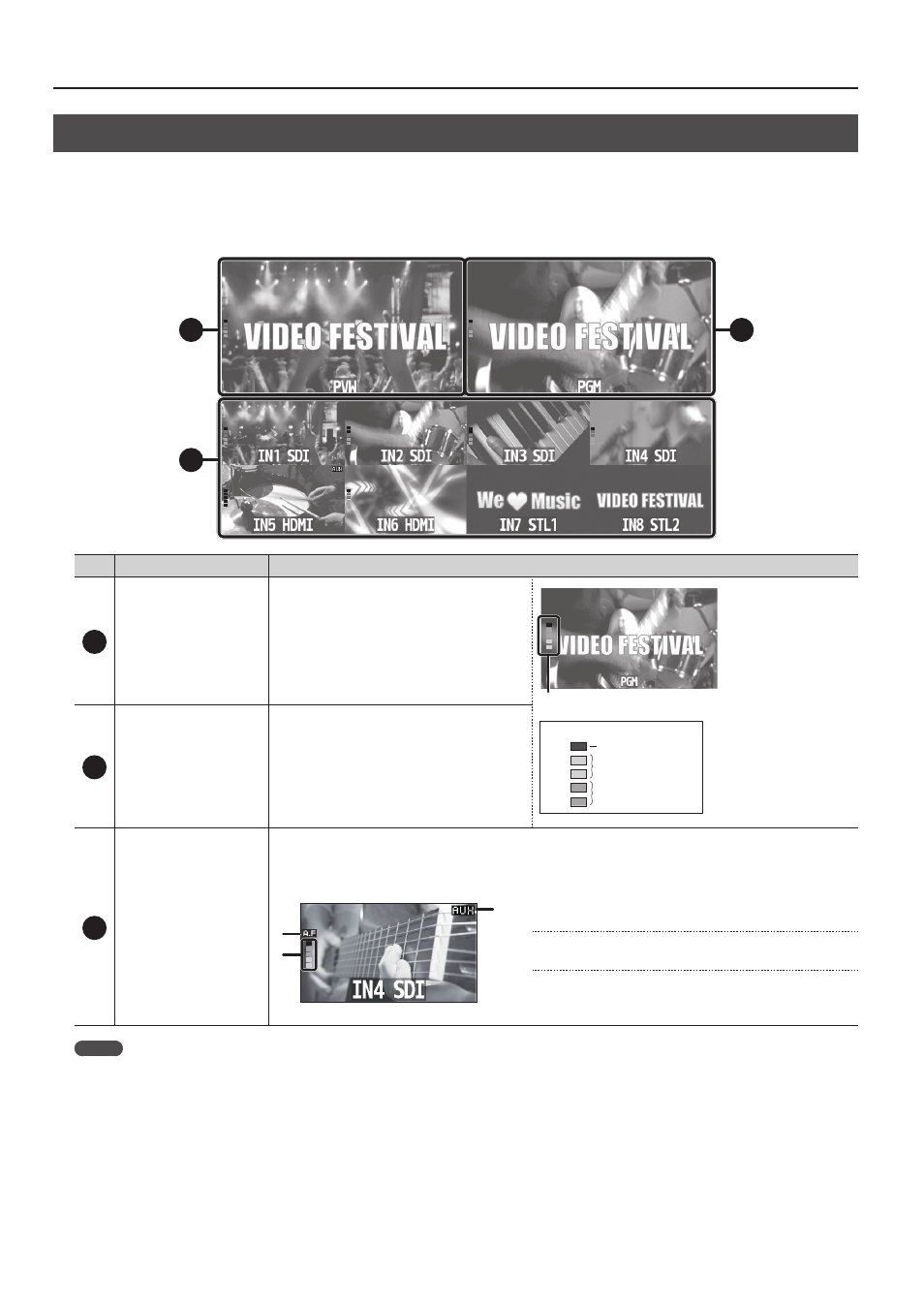
10
Panel Descriptions
Multi-view Monitor Display
A list of input/output video streams, the audio level meter, and the OSD menu are displayed on the multi-view monitor connected to the
MULTI-VIEW connector.
* Pressing the [MENU] button displays the OSD menu. Its content is the same as the menu shown on the built-in display (p. 11). Label names,
tally borders, and the audio level meter are hidden while the OSD menu is displayed.
2
1
3
No
Name
Explanation
1
PVW (preview) section
This displays the preset video (the video to be
output next).
This displays the level meter for master out.
Red (Excessive)
Yellow (Suitable)
Green (Insufficient)
(dB)
-30
-20
-6
0
-50
2
PGM (program) section
This displays the final output video.
3
Channel section
This displays video input via channels 1–6 and still images assigned to channels 7 and 8.
The final video output and preset video (the video to be output next) are displayed with tally borders.
Channel information
1
2
3
1
When the Audio Follow feature is on (p. 30), the “A.F”
symbol is displayed.
2
When video or a still image is being sent to the AUX bus
(p. 18), the “AUX” symbol is displayed.
3
This displays a level meter for SDI or HDMI audio.
* The indicators for the level meter are the same as for
master out.
MEMO
5
You can change the settings so that the label names, tally borders, audio level meter, OSD menu, and other such elements displayed on the
multi-view monitor are always hidden.
Select the [MENU] button
0
“SYSTEM,” then set the menu items shown below to “OFF.”
5
MULTI-VIEW LABEL (label names)
5
MULTI-VIEW TALLY (tally borders and AUX symbol)
5
AUDIO LEVEL METER (audio level meter and A.F symbol)
5
ON SCREEN MENU (OSD menu)
5
You can exchange the PVW section and the PGM section between left and right. Use [MENU] button
0
“SYSTEM”
0
“MULTI-VIEW LAYOUT”
set to “PGM.PVW.”
5
You can change the labels that are shown in the channel section. To make this setting, use the [MENU] button
0
“SYSTEM”
0
“MULTI-VIEW
LABEL EDIT.”