Saving the unit’s settings on a usb flash drive, Saving a new settings file, Overwrite-saving a settings file – Roland V-60HD Multi-Format HD Video Switcher and UVC-01 USB Video Capture Kit User Manual
Page 33: Recalling, Other features
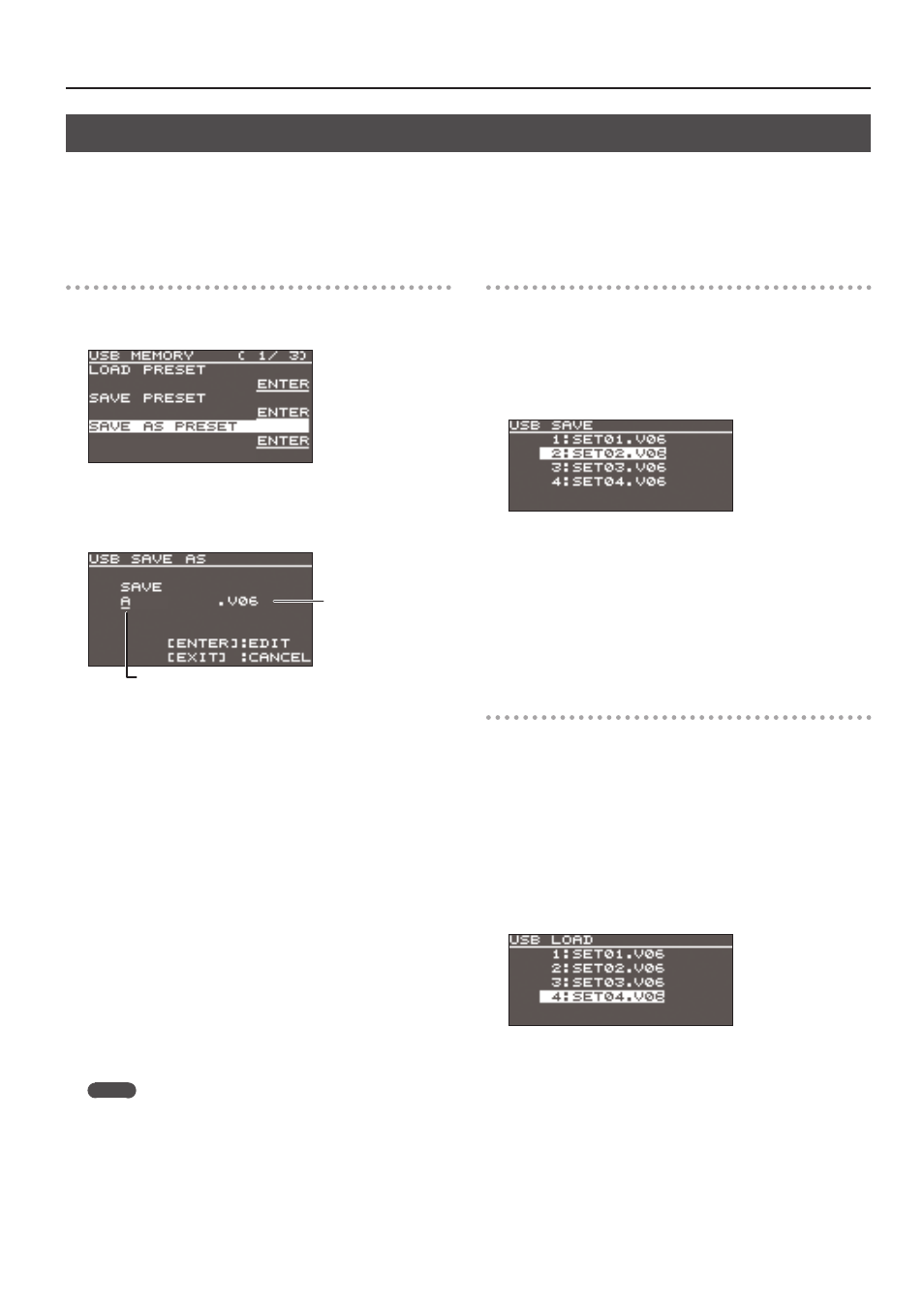
33
Other Features
Saving the Unit’s Settings on a USB Flash Drive
You can group together the unit’s settings into a single file (*.V06) and save it to a USB flash drive connected to the USB MEMORY port. You can
access the saved file (*.V06) on the USB flash drive and load it into the unit for use when needed.
* When you’re using a USB flash drive for the first time, be sure to format it on the V-60HD (p. 34).
* Depending on the USB flash drive, recognition of the flash drive might take some time.
Saving a new settings file
1.
Select the [MENU] button
0
“USB MEMORY”
0
“SAVE AS
PRESET.”
2.
With the cursor positioned at “ENTER,” press the [VALUE] knob.
The USB SAVE AS screen is displayed.
3.
Enter the file name.
Cursor
File name
1.
Use the [VALUE] knob to move the cursor.
Moving the cursor to a location where no character is present
increases the number of characters.
2.
Press the [VALUE] knob to highlight the character at the cursor
location.
3.
Use the [VALUE] knob to change the character, then press the
[VALUE] knob to accept the change.
5
Pressing the [EXIT] button deletes the character at the cursor
location.
5
You can enter a text string of up to 9 characters in length.
5
The extension of the file name is “V06.”
4.
When you finish entering the name, use the [VALUE] knob to
select “SAVE,” then press the [VALUE] knob.
A confirmation message appears.
If you want to cancel the operation, press the [EXIT] button.
5.
Use the [VALUE] knob to select “YES,” then press the [VALUE]
knob.
The file (*.V06) is newly saved on the USB flash drive.
6.
Press the [MENU] button to quit the menu.
MEMO
Still images (p. 18) are not saved in the file (*.V06).
Overwrite-saving a settings file
1.
Select the [MENU] button
0
“USB MEMORY”
0
“SAVE
PRESET.”
2.
With the cursor positioned at “ENTER,” press the [VALUE] knob.
The USB SAVE screen is displayed.
3.
Select the file to overwrite, then press the [VALUE] knob.
A confirmation message appears.
If you want to cancel the operation, press the [EXIT] button.
4.
Use the [VALUE] knob to select “YES,” then press the [VALUE]
knob.
The file is saved by overwriting.
5.
Press the [MENU] button to quit the menu.
Recalling
This loads settings that are in a preset memory (1 through 8)
saved on a USB flash drive. Loading settings overwrites the preset
memory on the unit.
1.
Select the [MENU] button
0
“USB MEMORY”
0
“LOAD
PRESET.”
2.
With the cursor positioned at “ENTER,” press the [VALUE] knob.
The USB LOAD screen is displayed.
3.
Select the file (*.V06) you want to recall, then press the
[VALUE] knob.
A confirmation message appears.
If you want to cancel the operation, press the [EXIT] button.
4.
Use the [VALUE] knob to select “YES,” then press the [VALUE]
knob.
The settings are recalled, and the values in the unit’s preset
memories are overwritten.
5.
Press the [MENU] button to quit the menu.