Compositing using dsk, P. 23, Ompositing (p. 23 – Roland V-60HD Multi-Format HD Video Switcher and UVC-01 USB Video Capture Kit User Manual
Page 23: Setting the key type and extraction color, Video composition operations
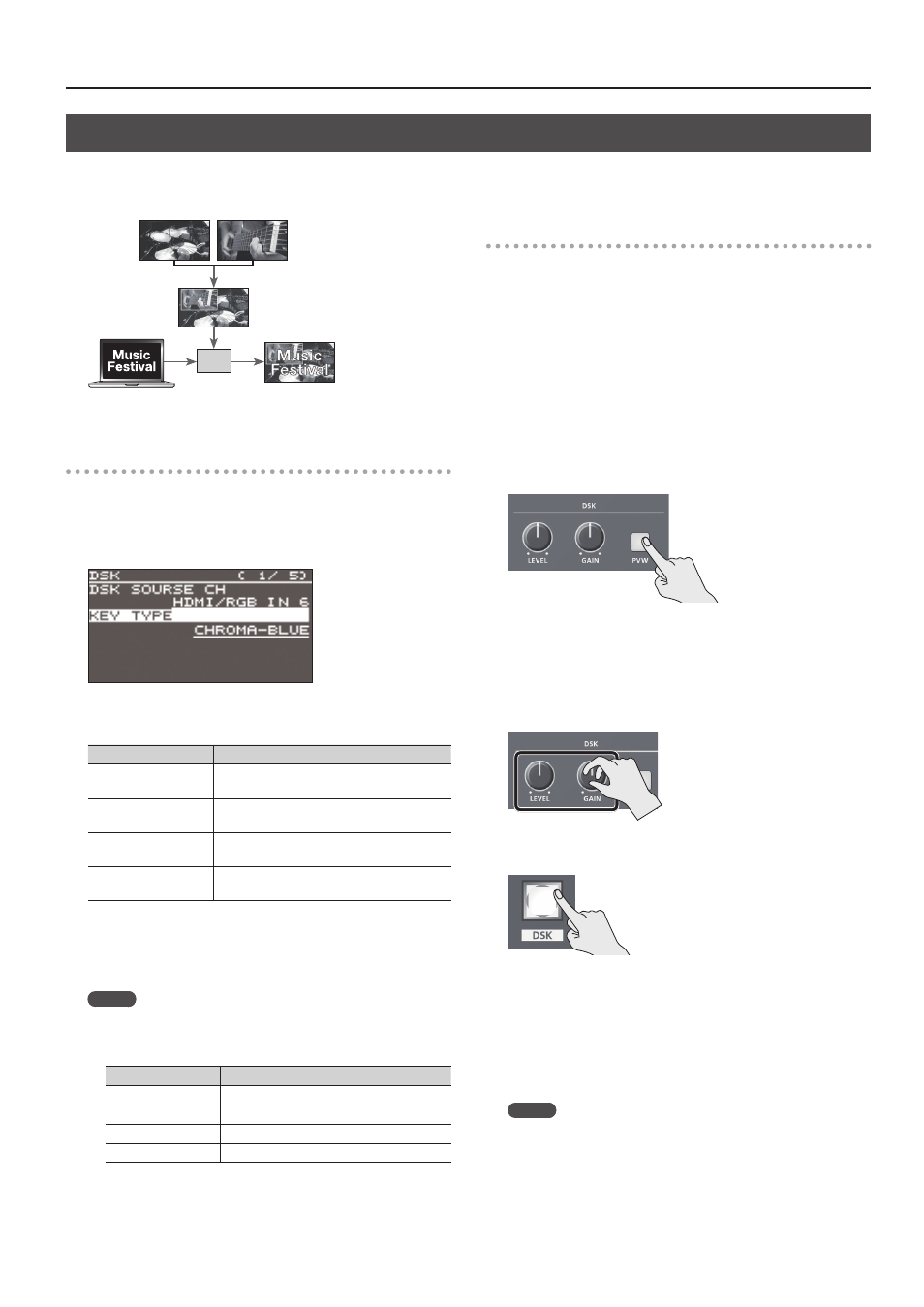
23
Video Composition Operations
Compositing Using DSK
This takes video composited upstream using PinP or the like, and performs further downstream compositing with text or images. Using DSK
(downstream keying), you can switch the background video while text or images remain displayed.
DSK
Setting the key type and extraction color
To change the key type and extraction color to match the video
you want to composite.
1.
Select the [MENU] button
0
“DSK”
0
“DSK TYPE.”
2.
Use the [VALUE] knob to specify the key type (extraction
color) to use when compositing.
Value
Explanation
LUMINANCE-WHITE
This uses a brightness threshold to make
white transparent.
LUMINANCE-BLACK
This uses a brightness threshold to make
black transparent.
CHROMA-GREEN
This uses a color threshold to make green
transparent.
CHROMA-BLUE
This uses a color threshold to make blue
transparent.
3.
Press the [VALUE] knob to apply the setting.
4.
Press the [MENU] button to quit the menu.
MEMO
When the key type is chroma key (“CHROMA-GREEN” or
“CHROMA-BLUE”), you can use the DSK menu to fine-tune the
key color.
Menu item
Explanation
HUE WIDTH
This adjusts the hue width (range).
HUE FINE
This adjusts the center position for hue.
SATURATION WIDTH
This adjusts the saturation width (range).
SATURATION FINE
This adjusts the center position for saturation.
Compositing using DSK
1.
Input the logo or image.
By factory default, the settings are such that text and image input
on channel 6 are used in DSK composition.
When you want to use text or image on another channel, use
the [MENU] button
0
“DSK”
0
“DSK SOURCE CH” to change the
channel.
When you want to composite a still image saved in the unit (p. 18),
set this to “STILL/BKG IN 7” or “STILL/BKG IN 8.”
2.
Output the background video.
At the PVW section of the multi-view monitor, check the video to
be made the background.
3.
Press the [PVW] button to turn on the preview output (lighted).
The [PVW] button lights up in green, and a preview of the
composition results is displayed in the PVW section of the multi-
view monitor.
At this stage, the final output has not yet been changed.
4.
Turn the [LEVEL] or [GAIN] knob to adjust the degree of
effect applied.
[LEVEL] knob
This adjusts the degree of extraction
(transparency) for the key.
[GAIN] knob
This adjusts the degree of edge blur
(semi-transmissive region) for the key.
5.
Press the [DSK] button to turn on DSK composition (lighted).
The [DSK] button lights up in red, and the text or image is
composited and the results are output.
6.
To turn off DSK compositing, press the [DSK] button a second
time.
The [DSK] button goes dark and the text and images disappear
from the output.
MEMO
5
The video transition-time setting is applied as the fade time for
DSK-composited text and image.
5
You can adjust the overall density of the text and images
being composited using DSK. Select the [MENU] button
0
“DSK”
0
“MIX LEVEL” to adjust it.