Compositing using split, P. 22, Specifying a split composition pattern – Roland V-60HD Multi-Format HD Video Switcher and UVC-01 USB Video Capture Kit User Manual
Page 22: Video composition operations
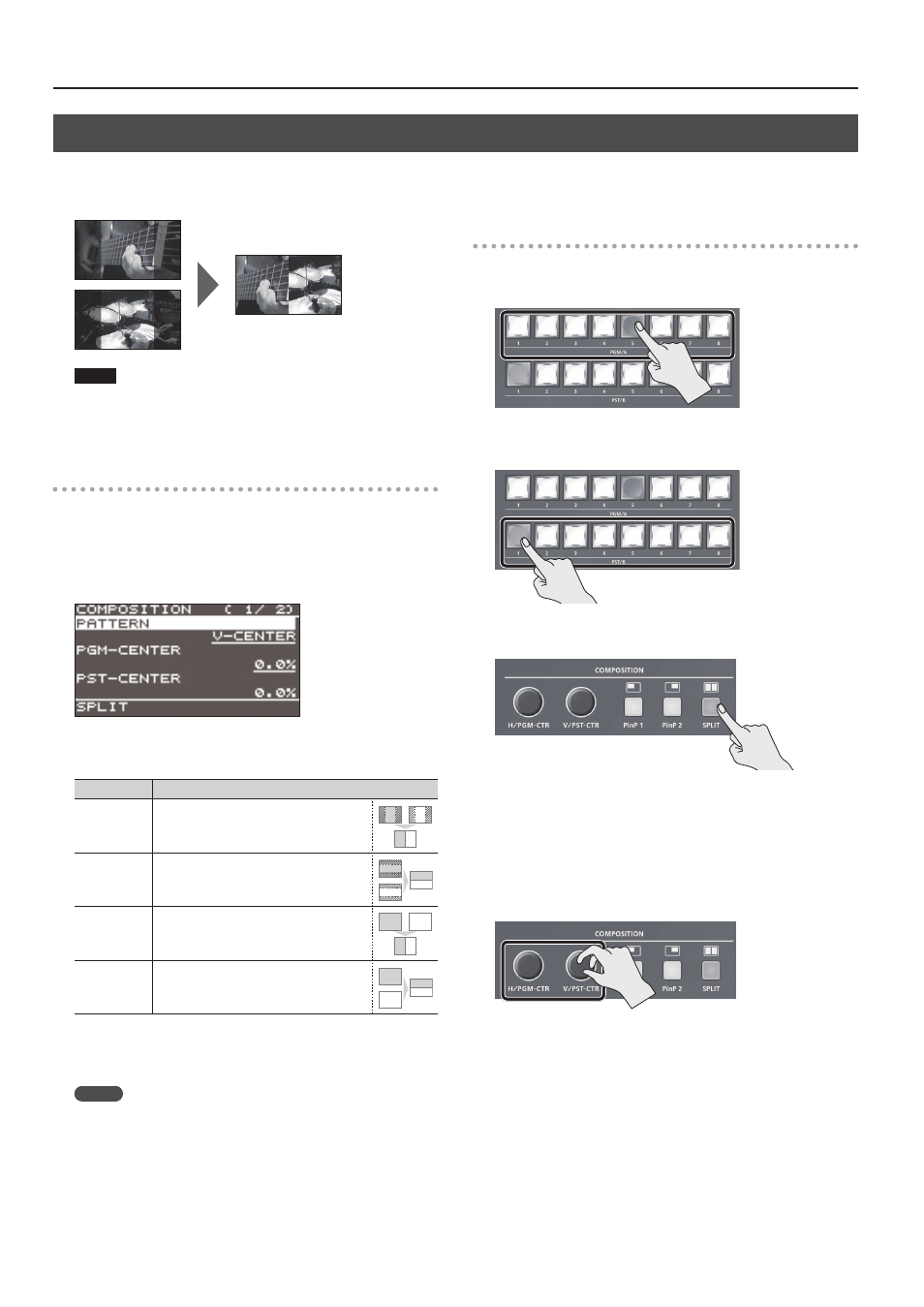
22
Video Composition Operations
Compositing Using Split
This composites two video streams in a split screen. The final output video is displayed above or on the left, and the preset video (the video to be
output next) is displayed below or on the right. This section describes operations when in the PGM/PST mode (p. 16).
NOTE
When split composition is turned on, the output video
(PGM, PVW) briefly shows black video, but this is not a
malfunction.
Specifying a split composition pattern
This makes the settings for the split composition pattern to match
the video you want to composite.
1.
Select the [MENU] button
0
“COMPOSITION”
0
“SPLIT”
0
“PATTERN.”
2.
Use the [VALUE] knob to specify the split composition
pattern.
Value
Explanation
V-CENTER
This vertically crops the center section of
the video.
A B
A B
A
B
A B
A
B
A
B
A
B
A
B
H-CENTER
This horizontally crops the center section
of the video.
A B
A B
A
B
A B
A
B
A
B
A
B
A
B
V-STRETCH
This stretches the video vertically.
A B
A B
A
B
A B
A
B
A
B
A
B
A
B
H-STRETCH
This stretches the video horizontally.
A B
A B
A
B
A B
A
B
A
B
A
B
A
B
3.
Press the [VALUE] knob to apply the setting.
4.
Press the [MENU] button to quit the menu.
MEMO
5
You can change the size of the two videos by shifting the
boundary line. Use [MENU] button
0
“COMPOSITION”
0
“SPLIT”
0
“CENTER POSITION” to make the setting.
You can hold down a cross-point button of the PST/B and turn
the [H/PGM-CTR] knob or [V/PST-CTR] knob as a shortcut for
“CENTER POSITION.”
Compositing using split
1.
Press a cross-point button for the PGM/A bus to select the
video you want to display above or on the left.
2.
Press a cross-point button for the PST/B bus to select the
video you want to display below or on the right.
3.
Press the [SPLIT] button to turn on video compositing
(making the button light up).
The video you selected in steps 1 and 2 is composited.
* Previewing the results of the split composition in the PVW
section of the multi-view monitor is not possible.
4.
Use the [H/PGM-CTR] and [V/PST-CTR] knobs to adjust the
display position of the video.
* You can carry out adjustment when “V-CENTER” or “H-CENTER”
is selected as the split composition pattern.
7
When Set to V-CENTER
This adjusts the display position in the horizontal direction.
[H/PGM-CTR] knob: Video on the left
[CV/PST-CTR] knob: Video on the right
7
When Set to H-CENTER
This adjusts the display position in the vertical direction.
[H/PGM-CTR] knob: Upper video
[V/PST-CTR] knob: Lower video
5.
To turn off video compositing, press the [SPLIT] button a
second time.