Assigning a video source to channel 6, Adjusting output video, Y (p. 13 – Roland V-60HD Multi-Format HD Video Switcher and UVC-01 USB Video Capture Kit User Manual
Page 13: P. 13), P. 13, Video input/output settings
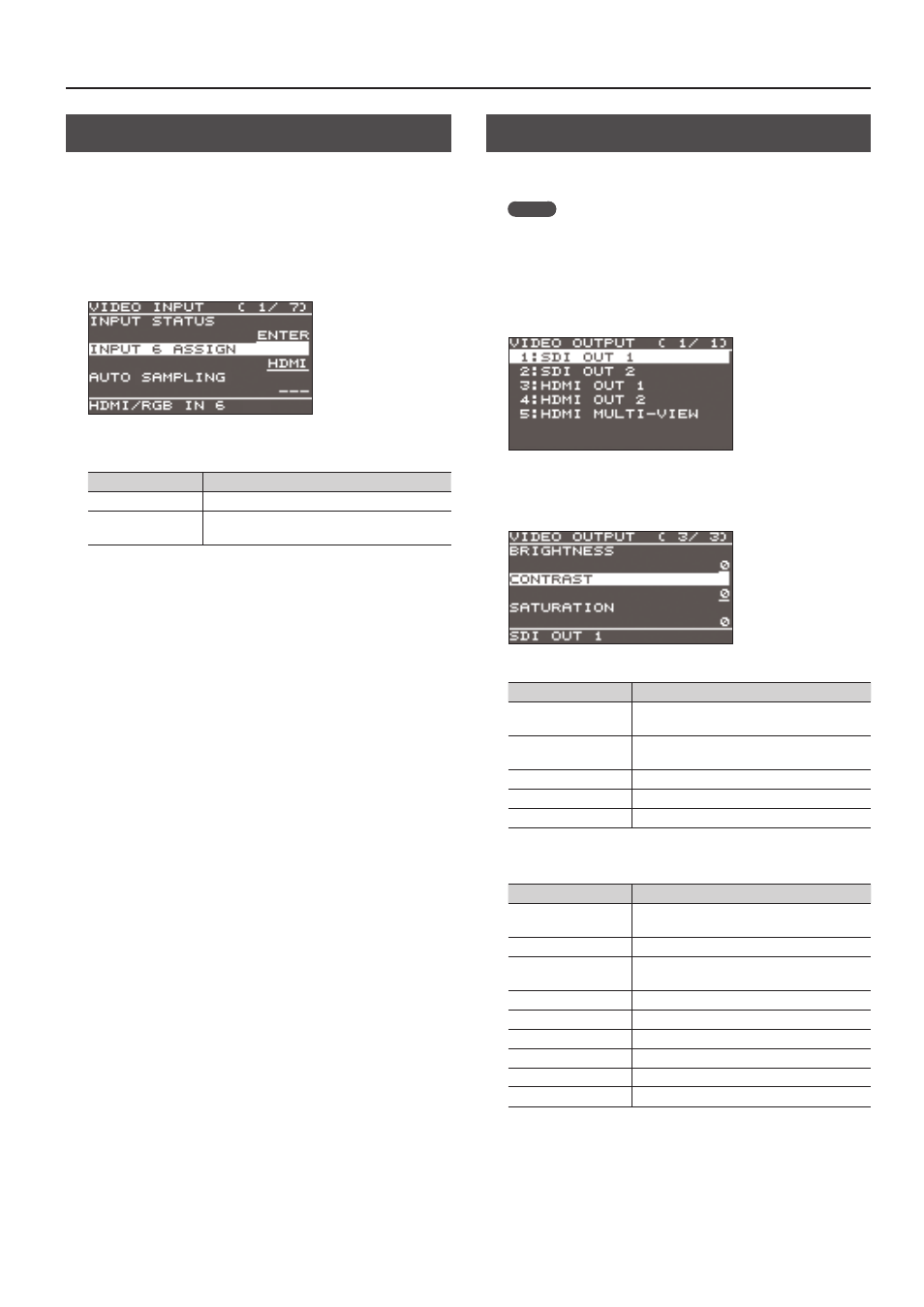
13
Video Input/Output Settings
Assigning a Video Source to Channel 6
You can assign a video source at the HDMI IN 6 connector or the
RGB/COMPONENT IN 6 connector to channel 6.
You change the setting to match the connected source device.
* By factory default, the setting is for the HDMI IN 6 connector.
1.
Select the [MENU] button
0
“VIDEO INPUT”
0
“HDMI/RGB
IN 6”
0
“INPUT 6 ASSIGN.”
2.
Use the [VALUE] knob to specify the input connector to
assign to channel 6.
Value
Explanation
HDMI
Video is input via the HDMI IN 6 connector.
RGB/COMPONENT
Video is input via the RGB/COMPONENT IN 6
connector.
3.
Press the [VALUE] knob to apply the setting.
4.
Press the [MENU] button to quit the menu.
Adjusting Output Video
You can adjust the output video to match the equipment receiving
the output from the V-60HD.
MEMO
You can output a test pattern, useful for adjusting the image
quality of a display. You use the [MENU] button
0
“SYSTEM”
0
“TEST PATTERN” to specify the test pattern.
1.
Select the [MENU] button
0
“VIDEO OUTPUT”
0
the output
video.
A menu for the selected output video appears.
2.
Select a menu item, then use the [VALUE] knob to adjust the
output video.
SDI OUT 1 and 2:
SDI OUT 1 and 2 connectors
Menu item
Explanation
3G-SDI MAPPING
This sets the mapping structure for 3G-SDI
output.
H FLIP
Setting this to “ON” flips the output video
horizontally.
BRIGHTNESS
This adjusts the brightness.
CONTRAST
This adjusts the contrast.
SATURATION
This adjusts the saturation.
HDMI OUT 1 and 2:
HDMI OUT 1 and 2 connectors
HDMI MULTI-VIEW:
MULTI-VIEW connector
Menu item
Explanation
COLOR SPACE
This sets the color space (system for
representing colors in video).
DVI-D/HDMI SIGNAL
This sets the output mode for HDMI output.
H FLIP (*1)
Setting this to “ON” flips the output video
horizontally.
BRIGHTNESS
This adjusts the brightness.
CONTRAST
This adjusts the contrast.
SATURATION
This adjusts the saturation.
RED
This adjusts the red level.
GREEN
This adjusts the green level.
BLUE
This adjusts the blue level.
(*1) HDMI OUT 1 and 2 only
3.
Press the [VALUE] knob to apply the setting.
4.
Press the [MENU] button to quit the menu.