Making detailed settings for the inset screen, Video operations – Roland V-8HD HDMI Video Switcher User Manual
Page 20
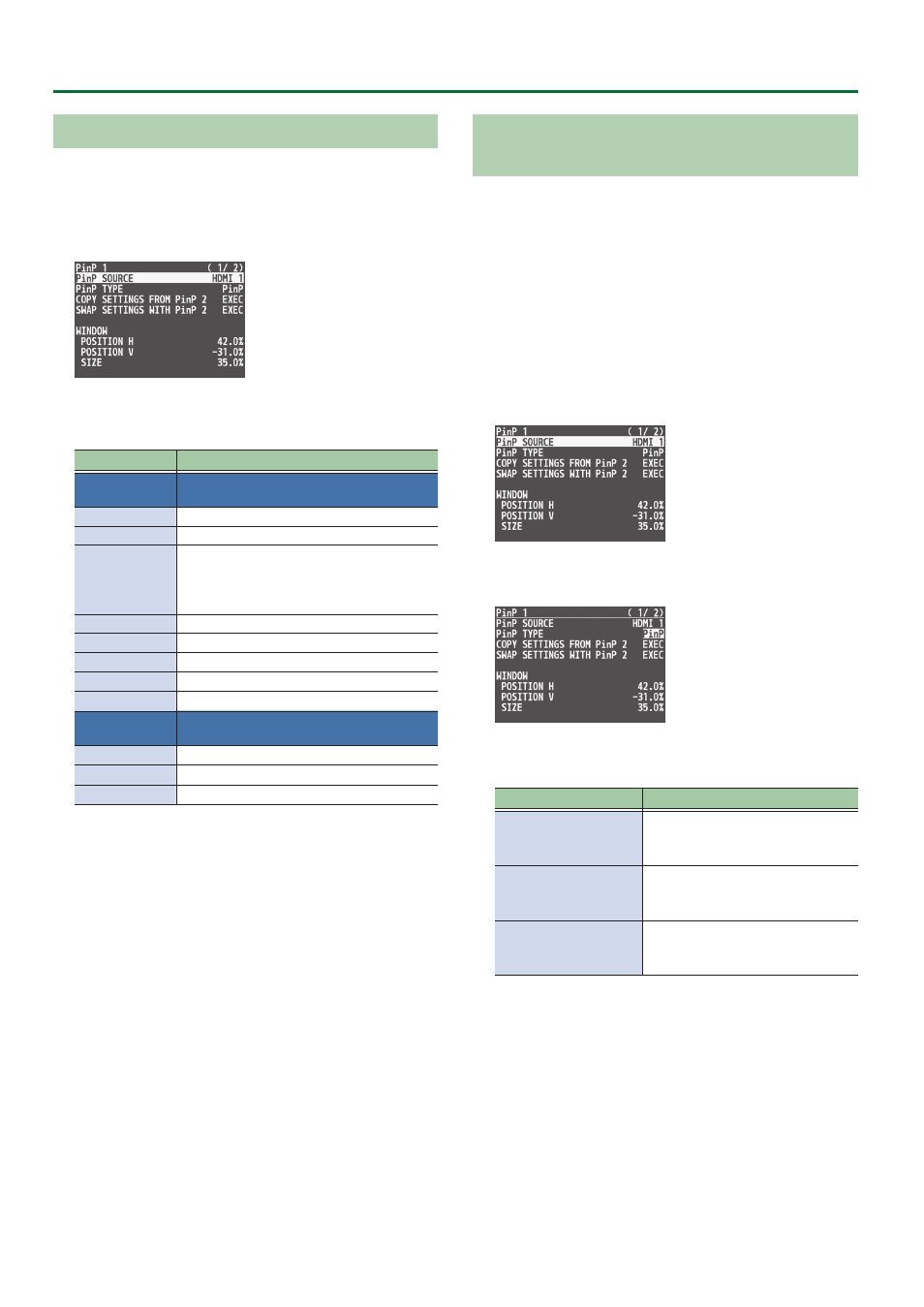
20
Video Operations
Making Detailed Settings for the Inset Screen
Detailed settings for size, shape, and border width etc. can be made
for the PinP 1 and PinP 2 inset screens respectively.
1 .
Press the [MENU] button
0
”PinP”
0
select “PinP 1”
or “PinP 2,” and press the [VALUE] knob.
2 .
Turn the [VALUE] knob to select a menu item, and
press the [VALUE] knob.
Menu item
Explanation
WINDOW
Use the following items to adjust the inset
screen.
POSITION H
Adjusts horizontal display position.
POSITION V
Adjusts vertical display position.
SIZE
Adjusts the size (zoom).
This specifies the inset screen’s horizontal width
as a proportion of the background video’s
horizontal width.
CROPPING H
Adjusts the horizontal frame size.
CROPPING V
Adjusts the vertical frame size.
SHAPE
Specifies the shape (rectangle, circle, diamond).
BORDER COLOR
Specifies the color of the border.
BORDER WIDTH
Adjusts the width of the border.
VIEW
Use the following items to adjust the video
that is shown in the inset screen.
POSITION H
Adjusts the horizontal position.
POSITION V
Adjusts the vertical position.
ZOOM
Adjusts the zoom.
3 .
Turn the [VALUE] knob to change the value, and
press the [VALUE] knob.
4 .
Press the [MENU] button to quit the menu.
Using Key Compositing to Remove the PinP
Background Video
By changing the PinP type, you can composite the video by applying
“luminance key” (p. 22) or “chroma key” (p. 24) to the PinP.
If you apply the luminance key function, the black or white portion
of the inset screen becomes transparent, extracting the text or image
and compositing it onto the background video.
If you apply the chroma key function, and a video that was shot
against a blue or green backdrop is selected as the inset screen,
the blue or green portion of the inset screen becomes transparent,
extracting only the subject and compositing it onto the background
video.
1 .
Press the [MENU] button
0
”PinP”
0
select “PinP 1”
or “PinP 2,” and press the [VALUE] knob.
2 .
Turn the [VALUE] knob to select “PinP TYPE,” and
press the [VALUE] knob.
3 .
Turn the [VALUE] knob to select the PinP type, and
press the [VALUE] knob.
Type
Explanation
LUMINANCE-WHITE KEY
Composite using luminance key.
Makes white portions transparent
according to brightness.
LUMINANCE-BLACK KEY
Composite using luminance key.
Makes black portions transparent
according to brightness.
CHROMA KEY
Composite using chroma key.
Makes the specified key color
transparent according to hue.
4 .
Press the [MENU] button to quit the menu.