Preventing unintended operation (panel lock), From the v-8hd, Other features – Roland V-8HD HDMI Video Switcher User Manual
Page 43
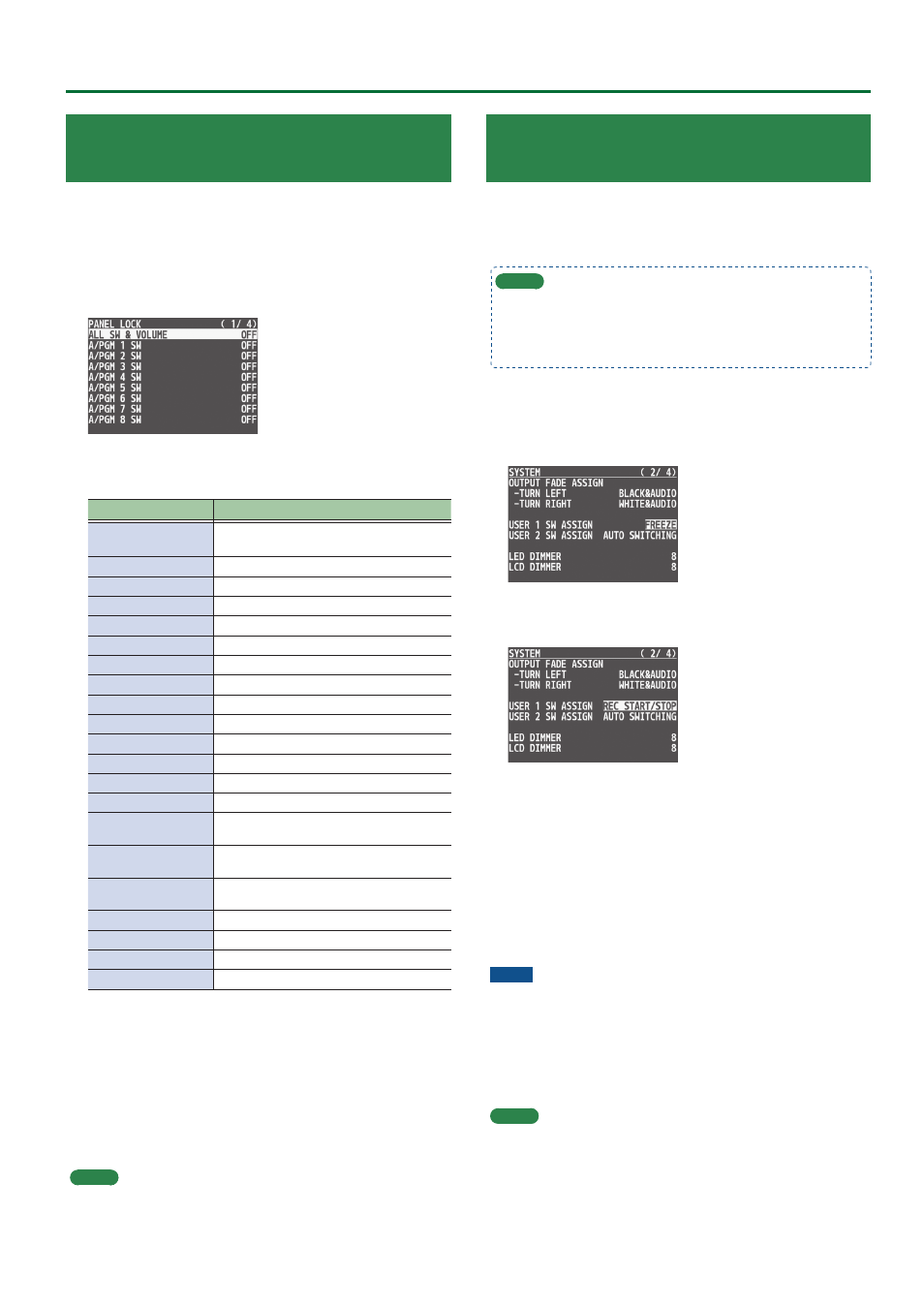
43
Other Features
Preventing Unintended Operation
(Panel Lock)
Here’s how you can lock the V-8HD’s buttons and knobs to prevent
unintended operation.
1 .
Press the [MENU] button
0
“SYSTEM”
0
select
“PANEL LOCK,” and press the [VALUE] knob.
The PANEL LOCK menu appears.
2 .
Turn the [VALUE] knob to select a target for panel
lock, and press the [VALUE] knob.
Menu item
Explanation
ALL SW & VOLUME
Turns on/off the settings of the following
buttons and knobs in a single action.
A/PGM 1–8 SW
Cross-point A [1]–[8] buttons
B/PST 1–8 SW
Cross-point B [1]–[8] buttons
CUT SW
[CUT] button
AUTO SW
[AUTO] button
MODE SW
[MODE] button
AUX SW
AUX [1]–[8] button
PinP 1 SOURCE SW
PinP 1 [1]–[8] button
PinP 2 SOURCE SW
PinP 2 [1]–[8] button
MEMORY SW
MEMORY [1]–[8] button
TRANSITION SW
[TRANSITION] button
VIDEO FADER
Video fader
SPLIT/VFX A BLOCK
SPLIT/VFX [A] knob/button
SPLIT/VFX A BLOCK
SPLIT/VFX [B] knob/button
PinP 1 BLOCK
PinP 1’s [POSITION H] knob, [POSITION V]
knob, [PVW] button, [ON] button
PinP 2 BLOCK
PinP 2’s [POSITION H] knob, [POSITION V]
knob, [PVW] button, [ON] button
DSK BLOCK
DSK’s [LEVEL] knob, [GAIN] knob,
[PVW] button, [ON] button
USER 1 SW
USER [1] button
USER 2 SW
USER [2] button
CAPTURE IMAGE SW
[CAPTURE IMAGE] button
OUTPUT FADE
[OUTPUT FADE] knob
3 .
Turn the [VALUE] knob to specify whether panel
lock is applied (ON) or not applied (OFF), and press
the [VALUE] knob.
4 .
Repeat steps 2–3 as necessary.
5 .
Press the [MENU] button to quit the menu.
MEMO
When panel is locked, the [MENU] button is blink.
Controlling an External Recorder’s Video
Record Start/Stop from the V-8HD
If a recorder that supports the “HDMI REC TRIGGER” function is
connected to an OUTPUT of the V-8HD, you can use the USER [1] or
[2] button of the V-8HD to control video record start/stop on that
recorder.
MEMO
For more about recorders that support the HDMI REC TRIGGER
function, refer to the Roland website.
https://proav .roland .com
1 .
Press the [MENU] button
0
“SYSTEM”
0
select
“USER 1 SW ASSIGN” or “USER 2 SW ASSIGN,” and
press the [VALUE] knob.
2 .
Turn the [VALUE] knob to select “REC START/STOP,”
and press the [VALUE] knob.
3 .
Press the [MENU] button to quit the menu.
4 .
Press the USER [1] or [2] button that is assigned to
“REC START/STOP.”
Each time you press the button, the recorder switches between
video record start/stop.
The USER [1] or [2] button is lit red during recording, and is unlit
when recording stops.
NOTE
The lit/unlit state of the USER [1] [2] buttons indicates the state of the
V-8HD, and does not reflect the state of the external recorder.
This means that even if, while the USER [1] or [2] button is lit red, the
external recorder stops recording because of an operation performed
on it or because of the state of its storage, the USER [1] or [2] button
does not go dark at that time.
MEMO
If you want to disable control of the recorder that supports the HDMI
REC TRIGGER function, turn the VIDEO OUTPUT menu
0
OUTPUT 1–3
“REC CONTROL” setting “OFF.”