Applying effects to input audio, Using an effect preset, Audio operations – Roland V-8HD HDMI Video Switcher User Manual
Page 31
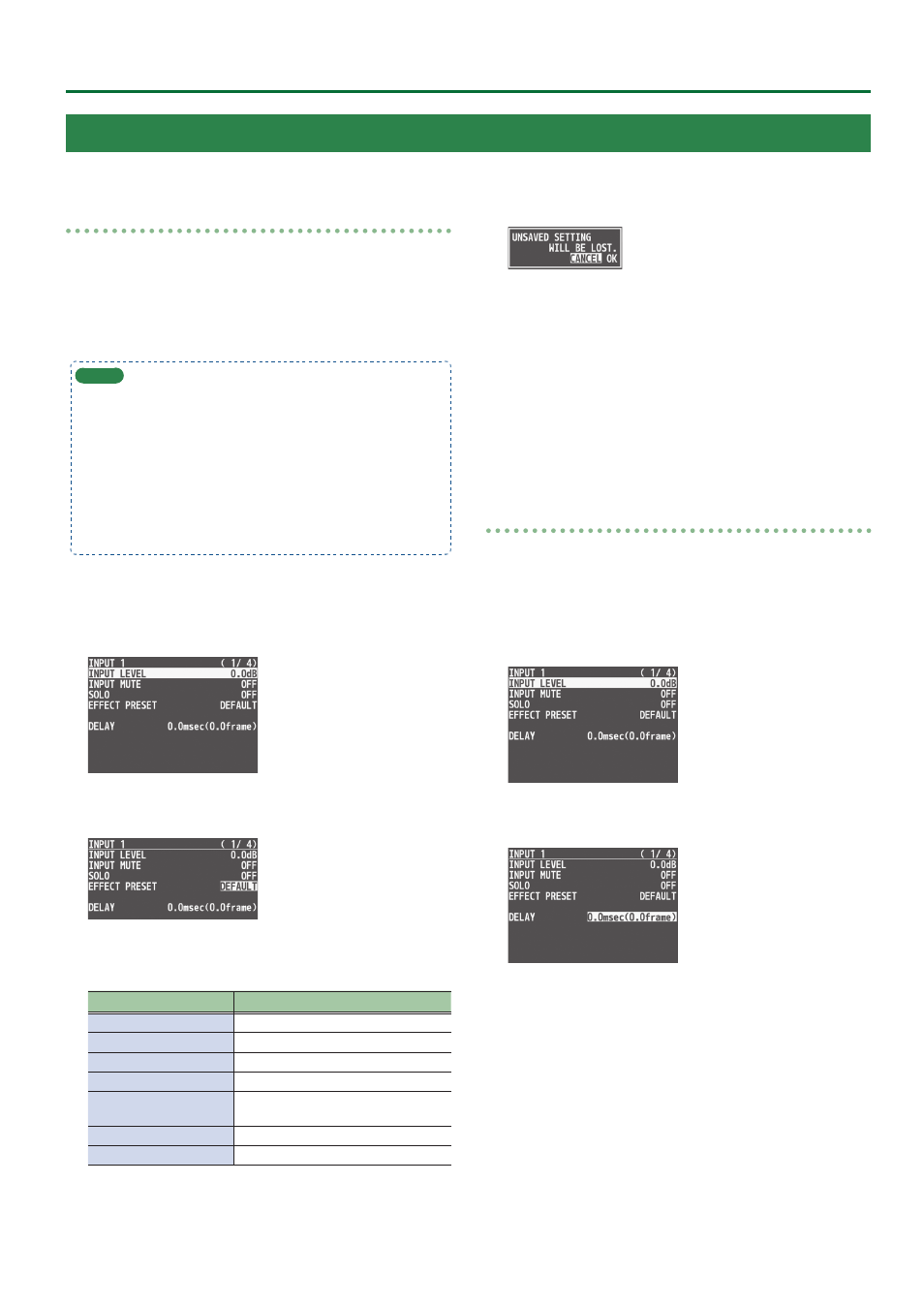
31
Audio Operations
Using an effect preset
The V-8HD is equipped with effects that are adjusted for specific
environments. These are called “effect presets.”
The effect presets are created using a combination of three effects
(high-pass filter, compressor, equalizer).
Simply by selecting an effect preset, you can easily apply an effect
that’s appropriate for your situation.
MEMO
5
When you switch presets, the settings of each effect are
overwritten.
5
If you want to make fine adjustments to a preset, use the
AUDIO INPUT menu to edit the high-pass filter, compressor, and
equalizer settings.
Since the noise gate (an effect that eliminates noise) is not
included in the presets, you’ll need to make separate settings
for it.
For details on the effects, refer to p. 56.
1 .
Press the [MENU] button
0
”AUDIO INPUT”
0
select
“INPUT 1”–“INPUT 8” or “AUDIO IN,” and press the
[VALUE] knob.
2 .
Turn the [VALUE] knob to select “EFFECT PRESET,”
and press the [VALUE] knob.
3 .
Turn the [VALUE] knob to select the effect preset,
and press the [VALUE] knob.
Value
Explanation
DEFAULT
For line input (default setting)
MEETING
For meetings
INTERVIEW
For interviews
AMBIENT MIC
For capturing ambient sound
WINDY FIELD
For capturing ambient sound in a
windy area
DE-ESS & POPS SOFT
For reducing sibilants
DE-ESS & POPS HARD
For reducing plosives
A confirmation message appears.
* If you decide to cancel, press the [EXIT] button.
4 .
Turn the [VALUE] knob to select “OK,” and press the
[VALUE] knob.
The preset is loaded. When the operation is finished, the message
“COMPLETE” appears.
5 .
Press the [MENU] button to quit the menu.
Correcting a time difference between video and audio
(delay)
Here’s how you can correct a time difference between the video and
audio by delaying the output of the input audio.
1 .
Press the [MENU] button
0
”AUDIO INPUT”
0
select
“INPUT 1”–“INPUT 8” or “AUDIO IN,” and press the
[VALUE] knob.
2 .
Turn the [VALUE] knob to select “DELAY,” and press
the [VALUE] knob.
3 .
Turn the [VALUE] knob to adjust the time by which
the audio is delayed, and press the [VALUE] knob.
Delay the audio output so that the audio and video match.
4 .
Press the [MENU] button to quit the menu.
Applying Effects to Input Audio
You can modify the tonal character by applying effects to the audio input.