Copying the pinp settings, Exchanging the pinp 1 and pinp 2 settings, Video operations – Roland V-8HD HDMI Video Switcher User Manual
Page 21
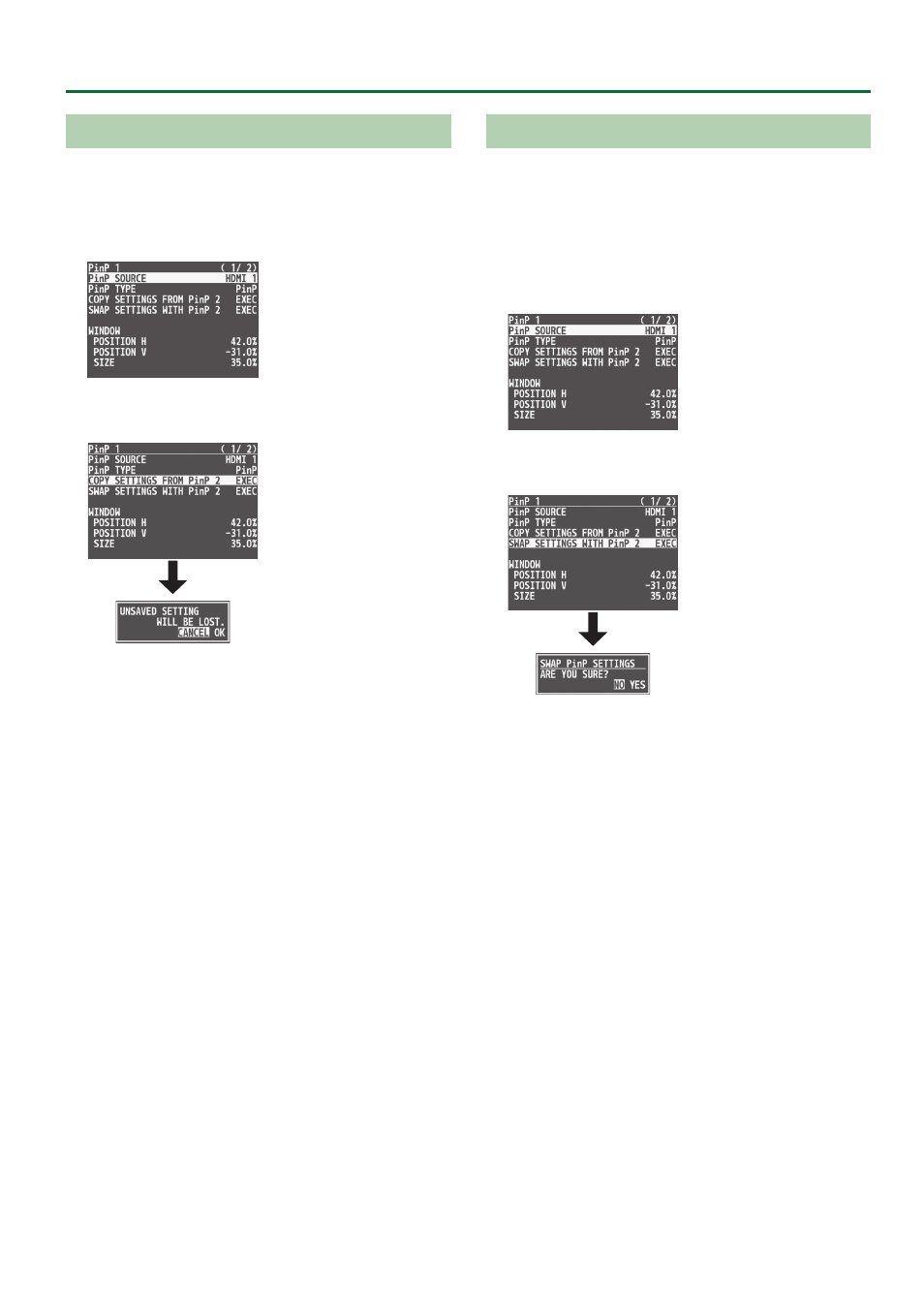
21
Video Operations
Copying the PinP Settings
You can copy the PinP 2 settings to PinP 1, or the settings of PinP 1 to
PinP 2.
1 .
Press the [MENU] button
0
”PinP”
0
select “PinP 1”
or “PinP 2,” and press the [VALUE] knob.
2 .
Turn the [VALUE] knob to select “COPY SETTINGS
FROM PinP 2 (or PinP 1),” and press the [VALUE] knob.
A confirmation message appears.
* If you decide to cancel, press the [EXIT] button.
3 .
Turn the [VALUE] knob to select “OK,” and press the
[VALUE] knob.
The PinP settings are copied.
When the operation is finished, the message “COMPLETE” appears.
4 .
Press the [MENU] button to quit the menu.
Exchanging the PinP 1 and PinP 2 Settings
You can exchange the settings of PinP 1 and PinP 2.
By using this function when (for example) the PinP 1 inset screen
is in the foreground and the PinP 2 inset screen is behind, you can
exchange the settings so that the PinP 1 screen moves behind and
the PinP 2 inset screen moves to the foreground.
1 .
Press the [MENU] button
0
”PinP”
0
select “PinP 1”
or “PinP 2,” and press the [VALUE] knob.
2 .
Turn the [VALUE] knob to select “SWAP SETTINGS
WITH PinP 2 (or PinP 1),” and press the [VALUE] knob.
A confirmation message appears.
* If you decide to cancel, press the [EXIT] button.
3 .
Turn the [VALUE] knob to select “YES,” and press the
[VALUE] knob.
The PinP 1 and PinP 2 settings are exchanged.
When the operation is finished, the message “COMPLETE” appears.
4 .
Press the [MENU] button to quit the menu.