Setting a flight path (mission) – Sony AG-R2 Attachment Grip User Manual
Page 88
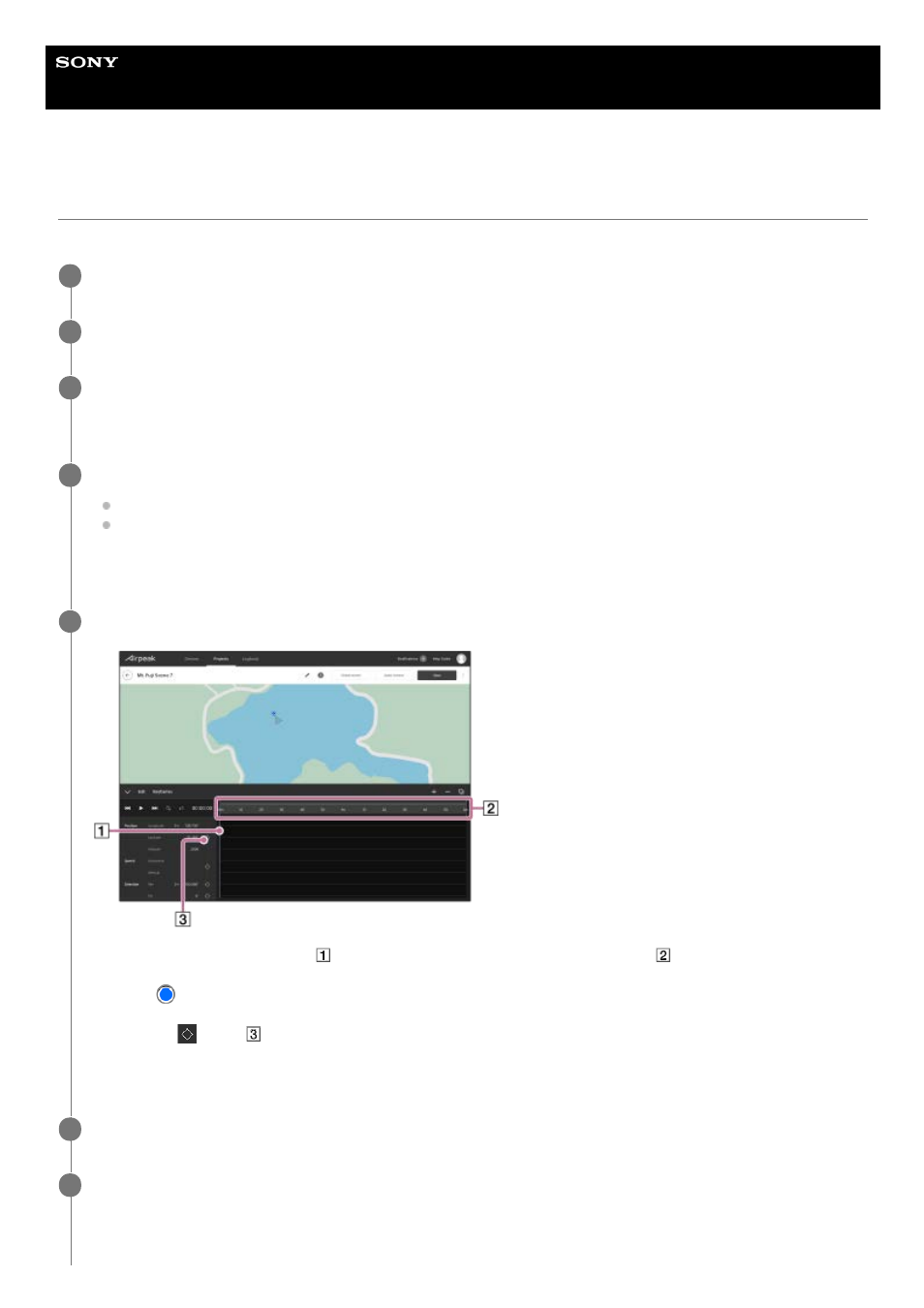
Airpeak S1
ARS-S1
Setting a flight path (mission)
Create a mission and then set a flight path.
Click on [Projects] on the “Airpeak Base” App Home page.
1
Click on the project for which you want to set a flight path.
2
Click on [Add mission] in the [Flight plans] tab, and then select [Create new mission] from the menu.
The [Create mission] dialog will be displayed.
3
Fill in the dialog, and then click on [Set].
[Flight duration (30 fps)]: Set the flight duration.
[Finish action]: Set a finish action for the aircraft.
The mission edit screen will be displayed.
4
Set a keyframe to the flight start position.
The keyframe will be set to the flight start position.
5
Make sure that the indicator (
) is at the “0” position of the elapsed time scale (
).
1.
Drag
(Aircraft) to the desired position on the map.
2.
Click on
(Set) (
).
3.
Drag the indicator over the elapsed time scale to move to the next keyframe position.
6
Repeat procedures 2 and 3 of step 5 to set another keyframe.
The keyframes will automatically be connected by a natural curve to form a flight path. You can adjust the flight path
later.
7
88