Sony AG-R2 Attachment Grip User Manual
Page 89
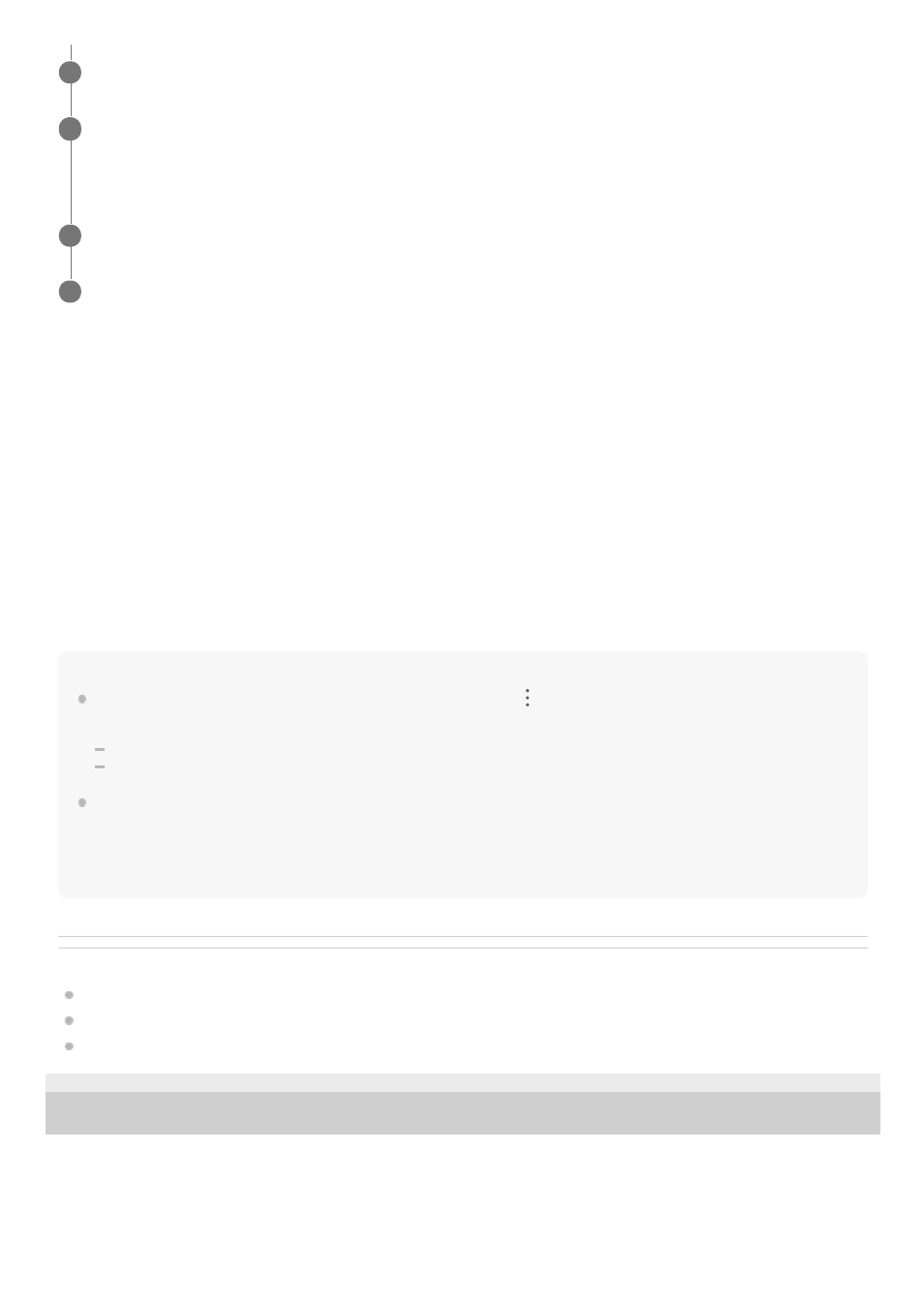
Adjusting the flight path
Adjusting the altitude of the flight path
Hint
If you sign up for “Airpeak Plus,” you can import or export a mission from (Menu) on the mission edit screen. The following three
formats can be selected.
JSON: Select when using a mission with the “Airpeak Base” App
ESP or KML: Select when using a mission with services from other companies
When using missions with the “Airpeak Base” App, the camera orientation is displayed relative to space. The pan axis displays
the north direction as 0°, the tilt axis displays the ground direction as 0°, and the roll axis displays the horizontal direction as 0°.
When operating the gimbal with the “Airpeak Flight” App, the angle of the gimbal is displayed relative to the aircraft. The pan axis
displays the forward direction of the aircraft as 0°, the tilt axis displays the horizontal direction of the aircraft as 0°, and the roll
axis displays the horizontal direction of the aircraft as 0°.
Related Topic
Setting the flight area for a project
Flying the aircraft along a set path (automated flight)
5-027-737-11(1) Copyright 2021 Sony Group Corporation
Repeat steps 6 and 7 to set more keyframes.
8
Click on [Check errors] when you have finished creating the flight path.
If errors are displayed, click on [Auto correct] to correct the errors that can be corrected automatically. If there are
errors that cannot be corrected automatically, correct them manually.
9
Click on [Save].
10
Enter the mission name in the dialog, and then click on [Save].
11
Select a keyframe by clicking on it on the map.
1.
Drag the keyframe or the handle to adjust the flight path.
2.
Click on [Save] when you have completed the adjustment.
3.
Click on [Altitude].
Changes in altitude are shown by a line on the graph.
1.
Select a keyframe on the line by clicking on it, and then drag the keyframe or the handle to adjust the altitude.
2.
Click on [Save] when you have completed the adjustment.
3.
89