Viewing flight logs – Sony AG-R2 Attachment Grip User Manual
Page 90
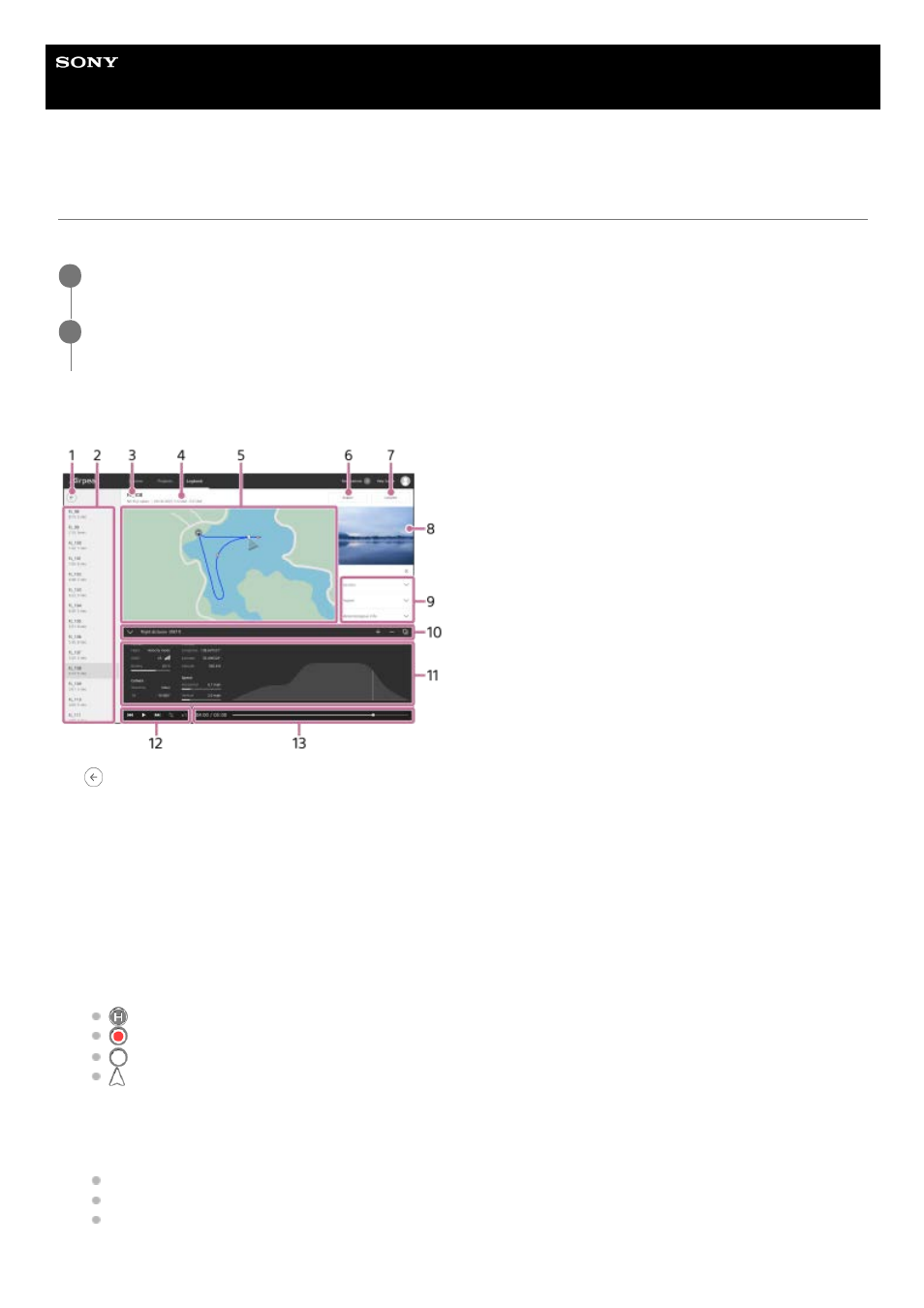
Airpeak S1
ARS-S1
Viewing flight logs
The “Airpeak Base” App allows you to check flight logs uploaded to the cloud from the “Airpeak Flight” App.
Flight log screen
Click on [Logbook] on the “Airpeak Base” App Home page.
1
Click on the desired flight log in the flight log list.
The flight log screen will be displayed.
2
(Back)
1.
Flight log list
Click to display the flight log screen.
2.
Flight log name
3.
Flight log information (Flight location/flight date and time)
4.
Map
The flight path is indicated as a line. The icons on the map represent the following information.
(Home Point)
(Start or end location of video recording)
(Photographed location)
(Aircraft position)
5.
[Export]
Click to save the flight log as a ULOG, ESP, or JSON file.
ULOG: Format for reimporting as a flight log to the “Airpeak Base” App
ESP: Format for checking the flight path using services from other companies
JSON: Format for importing as a mission into the “Airpeak Base” App
6.
90