Organizing equalizer presets (eq-sets), Organizing speakers (lsblocks), 2 organizing equalizer presets (eq-sets) – KLING & FREITAG K&F CD Remote User Manual
Page 25: 3 organizing speakers (lsblocks)
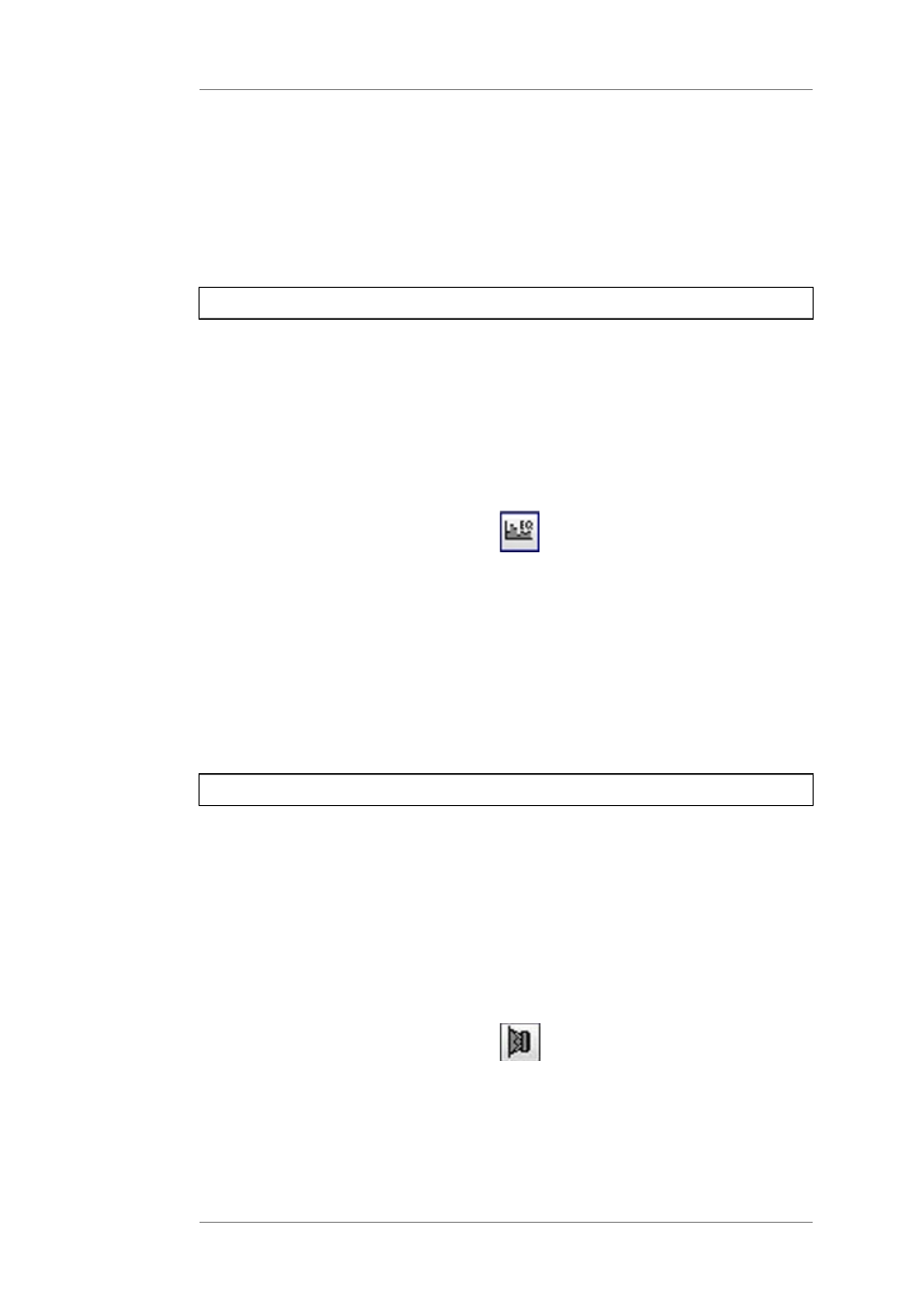
User's manual
K&F CD 44 Remote
KLING & FREITAG GMBH © 2014
Version 5.5
Page 25 of 50
With SaveToFile, you can save existing Setups from the controller to the PC. Multiple
selections are possible. A file selection window opens where you select the path and
name to save it as.
3.
Delete
With Delete you can delete Setups from the controller´s memory. Multiple selections are
possible.
The preset file path for the Setups is:
My Documents or Shared Documents\Kling & Freitag\CD Remote\CDX4 Setups\*.dsc
11.4.2
Organizing Equalizer Presets (EQ-Sets)
CD 44 only!
Under Memory Organization » EQ-Sets in the device window, you can organize existing EQ
settings of the 31 third band EQ.
1.
Add
With Add, you can load the EQ-Sets from the PC to the memory of the controller. A file
selection window opens where you can select the desired file with the extension *.dec.
Then this EQ set is available in the controller. To use the EQ-Set, double click on the
following symbol of the corresponding channel:
When you then click the button Load, a file select window opens where you can select
the desired EQ-Set (*.dec).
2.
SaveToFile
With SaveToFile, you can save existing EQ-Sets from the controller to the PC. Multiple
selections are possible. A file selection window opens where you select the path and
name to save it as.
3.
Delete
With Delete you can delete EQ-Sets from the controller´s memory. Multiple selections are
possible.
11.4.3
Organizing Speakers (LSBlocks)
At Speakers » LSBlocks in the Device Window, you can organize 64 LSBlocks (device without
extended memory) or 192 LSBlocks (CD 44 device with extended memory).
You can use the controller and the software for Kling & Freitag speakers only. The necessary
parameters such as limiters and filters, etc. are preset for the respective speakers. The
individual settings for the different speakers cannot be changed.
1.
Add
With Add, you can load the Speakers from the PC to the memory of the controller. A file
selection window opens where you can select the desired file with the extension *.dbc.
Then this speaker is available in the controller. To use the speaker in the controller, select
the following symbol of the corresponding channel:
A selection window opens where you can select the desired speaker.
2.
SaveToFile
With SaveToFile, you can save existing Speakers (LSBlocks) from the controller to the PC.
Multiple selections are possible. A file selection window opens where you select the path
and name to save it as.