Scenarios, Loading scenarios, 1 loading scenarios – KLING & FREITAG K&F CD Remote User Manual
Page 38
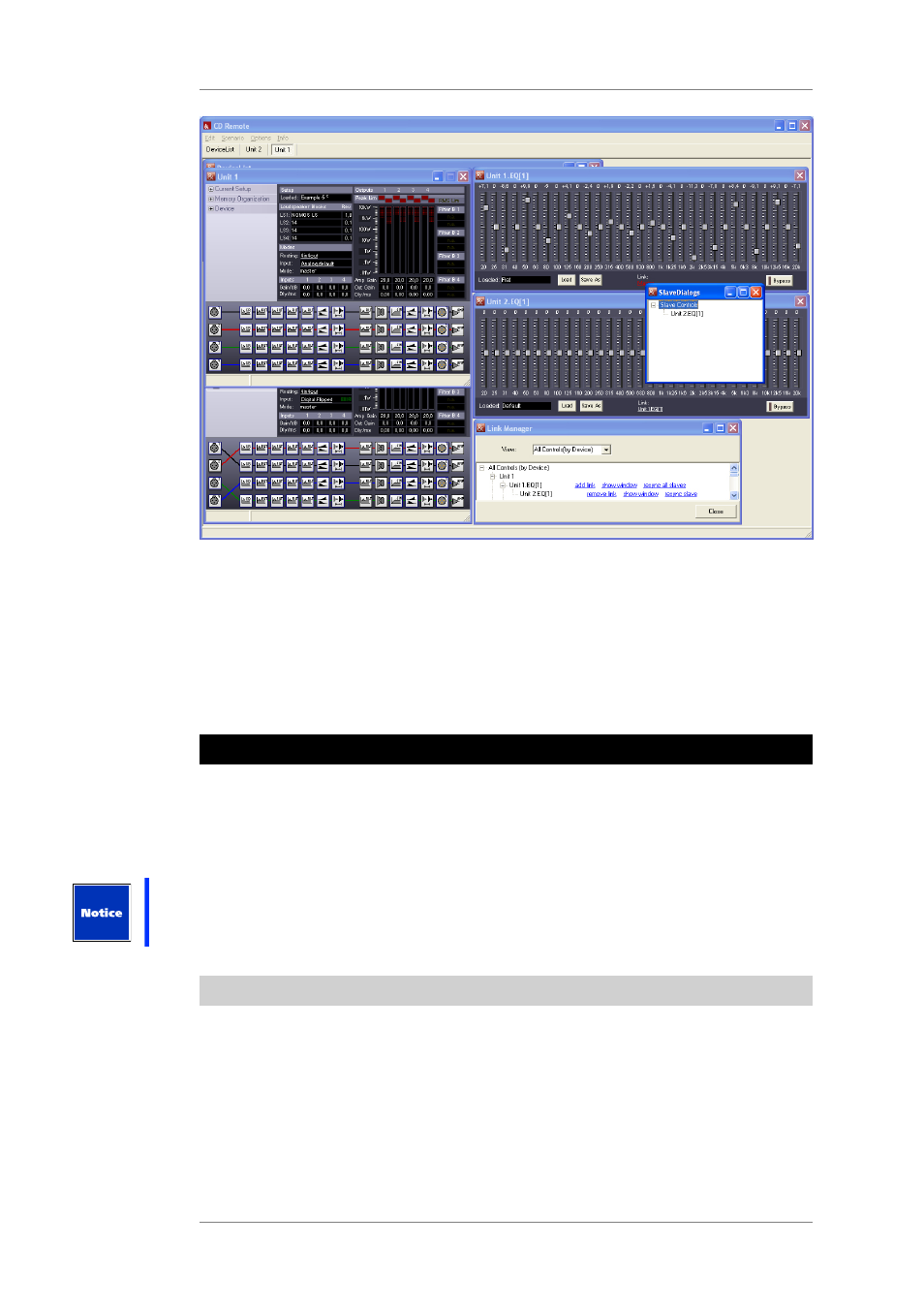
User's manual
K&F CD 44 Remote
KLING & FREITAG GMBH © 2014
Version 5.5
Page 38 of 50
In the device window under the entry Link, you can see if the Function Block is a Master or a
Slave. In the case of the device 'Unit 1 / EQ 1', it is a Master. If you click on the entry Master
(red), a window appears that will show you which devices and Function Blocks are set as
Slave.
In the case of the device 'Unit 2 / EQ 1', it is a Slave. Under the entry 'Link', you can see which
device and which Function Block is a Master.
If you click on this entry, then you can use Reset to overwrite the current parameters of the
Slave with those of the Master.
16. Scenarios
You can save all settings of all opened Controllers – including the setups, links and the
graphic EQ-settings – onto the PC as Scenarios.
This way, you can quickly re-open all settings of several controllers and opened windows in
the same position and size. This is advisable when you want to operate alternating system
configurations, for example. Scenarios are saved on the PC only.
If a setup is loaded from a file with Current Setup » LoadFromFile or from a scenario, the
current setup will be overwritten.
16.1
Loading Scenarios
1.
In the main window, click on Scenario.
2.
Click on LoadFromFile.
3.
Select the relevant file.
After this, the settings of all controllers saved in the scenario are set, and all saved operating
elements are opened. If one or more controllers from the scenario are not found, then this
is shown in a window Missing Scenario Devices. You are asked if you want to automatically
create corresponding virtual devices.