Index – KLING & FREITAG K&F CD Remote User Manual
Page 49
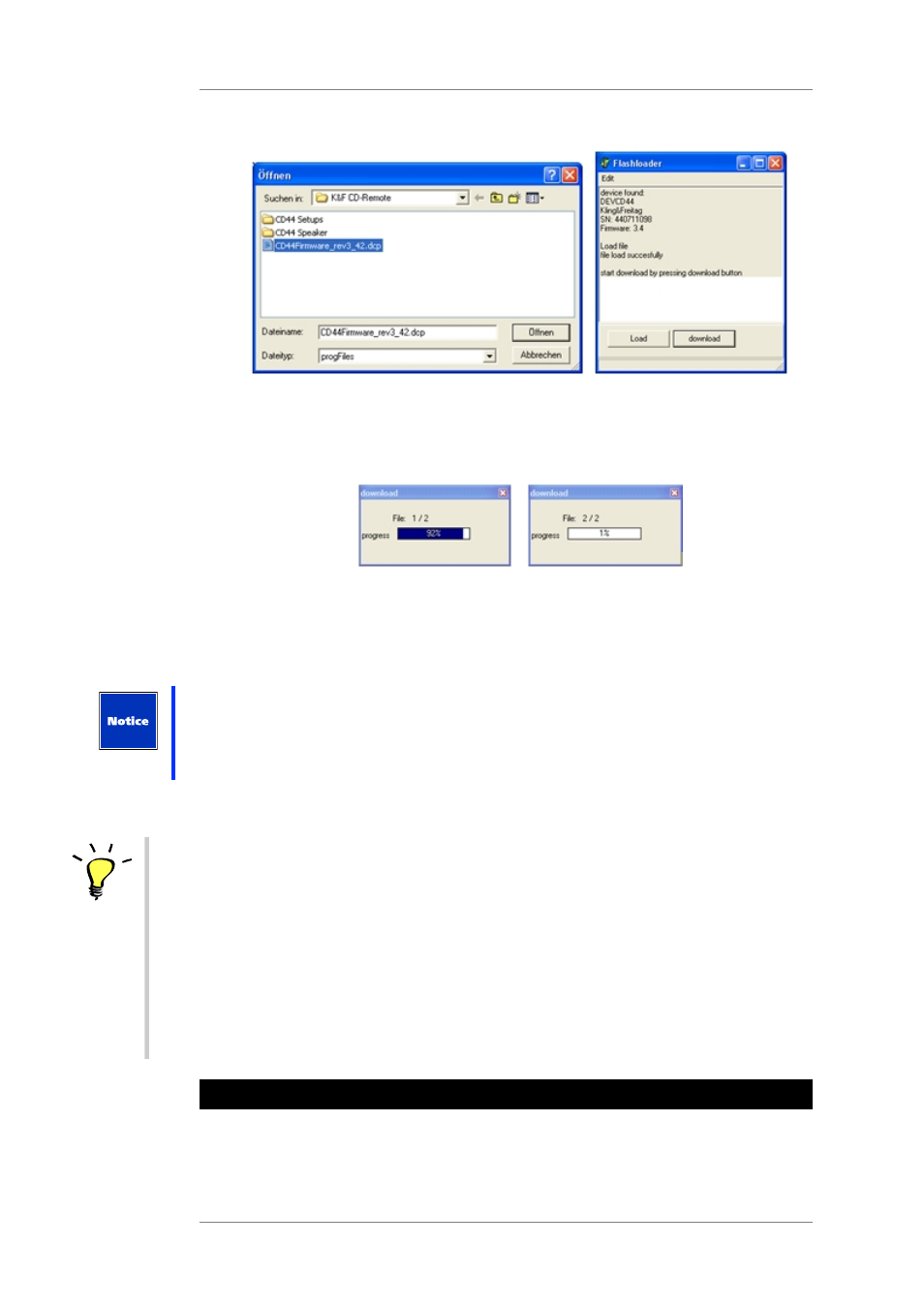
User's manual
K&F CD 44 Remote
KLING & FREITAG GMBH © 2014
Version 5.5
Page 49 of 50
6.
Click on Open and afterward on Download.
Then 2 files will be installed. The display of the controller shows bootloader.... The
transfer takes about 4 minutes. After the installation of the first file, the controller re-
starts and shows the normal display for a moment. After about 10 seconds, the download
of the 2nd file begins, and boot is shown in the display again.
After the second file has been installed, the controller once again shows its normal
display. The “Download” window disappears and “download finished” is shown.
7.
Close the Flashloader software.
8.
Switch off the controller and then on again (disconnect and reconnect the power plug).
9.
After the successful firmware update, you must also load the current version of the
file CDX4 Complete Defaults VX-XX.dcc so that the extended input patching can be
organized correctly and the current Speakers (LSBlocks) are available. Unlike in your old
version, the input patching is also saved in the setups; therefore, Analog or Digital, too.
See Chapter Organizing the Controller’s Memory (Memory Organization) on page 24.
Now the controller can be operated with the remote software.
Tip
If the controller is not found, close the Flashloader software and disconnect the controller’s
power plug. Only start the Flashloader after the controller has been booted.
If the download of the second file does not continue after 30 seconds at the latest, then the
Flashloader software must be stopped with the Windows task manager, and the controller
must be disconnected from the power for a moment (switch the controller off and on again).
Make sure that the correct IP card is actually in the CD 44. Re-start the Flashload procedure.
If “no device found” is shown in the 'Flashloader' window, you cannot begin the update.
In this case, do not click on the download button, but stop the program using the task
manager. First establish a connection with the controller and then re-start the procedure.
In the case your CD 44 shows 'wrong firmware' on the display, you probably have chosen the
wrong firmware (see step 5 and 6). You have to start the whole procedure from step 1again.
20. Index
INDEX
• Access rights...................................................................................................................... 14,21,23
• Access rights: calling the controller...........................................................................................16
• Backup..........................................................................................................................................26