Configure auto activate, Configure auto activate -18, Figure 3-13 event log properties dialog – Comtech EF Data VMS v3.12.x Vipersat User Manual
Page 118
Advertising
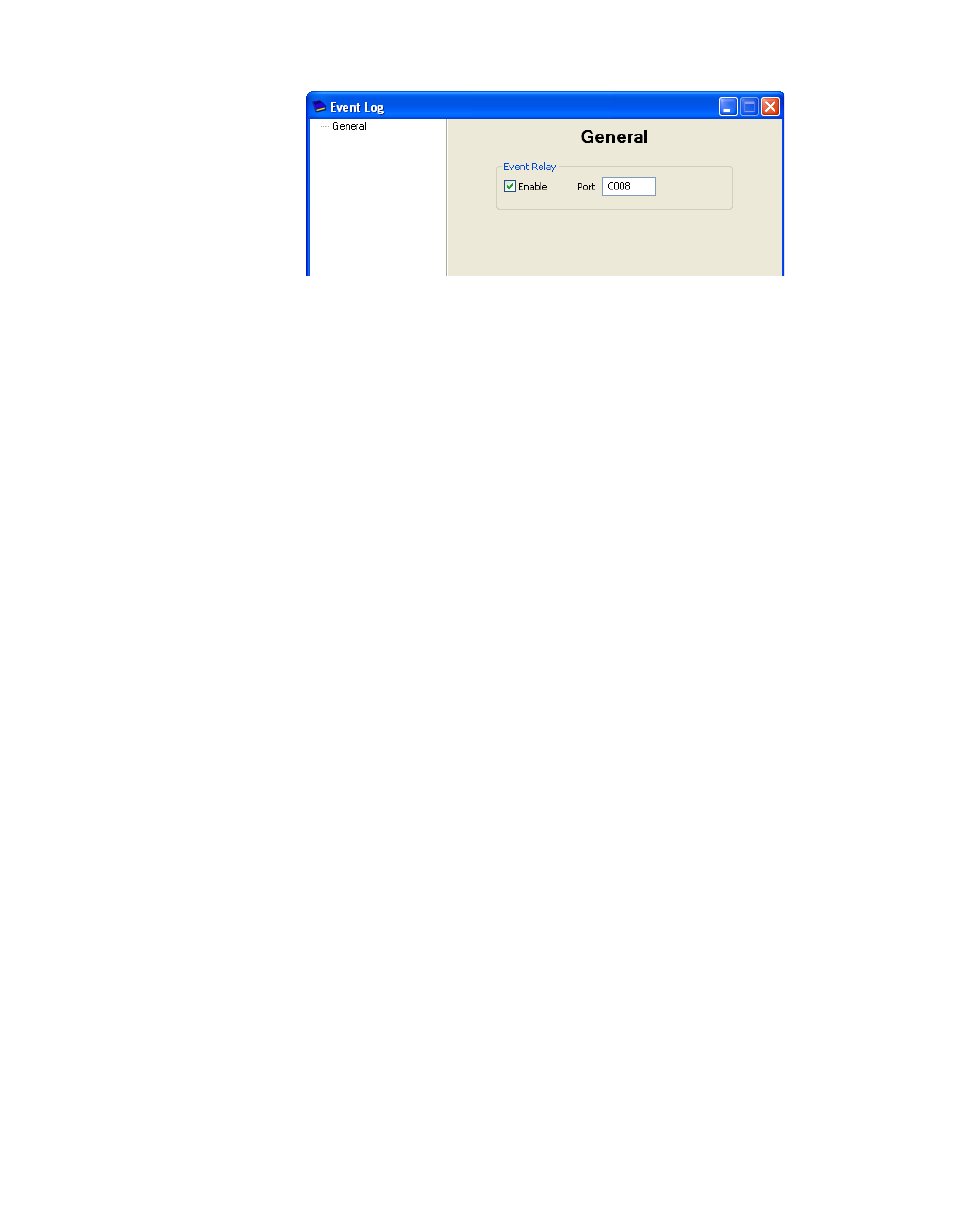
Vipersat Manager Configuration
MN/22156, rev 12
3-18
VMS User Guide
Figure 3-13 Event Log Properties dialog
2. Enable (default) this function for use.
3. Set the Port number to be used (defaults to C008).
4. For changes, click the Apply button, then Close the window.
Configure Auto Activate
1.
Click on the Server icon on the top menu bar and select Properties from the
drop-down menu.
2. Select the Redundancy dialog, then check the box for Auto Activate as
shown in figure 3-14. This will automatically activate the server processes
whenever the Vipersat Management System service is started.
Advertising