Figure g-19 connect dialog, Figure g-20 viperview window, vms client – Comtech EF Data VMS v3.12.x Vipersat User Manual
Page 531
Advertising
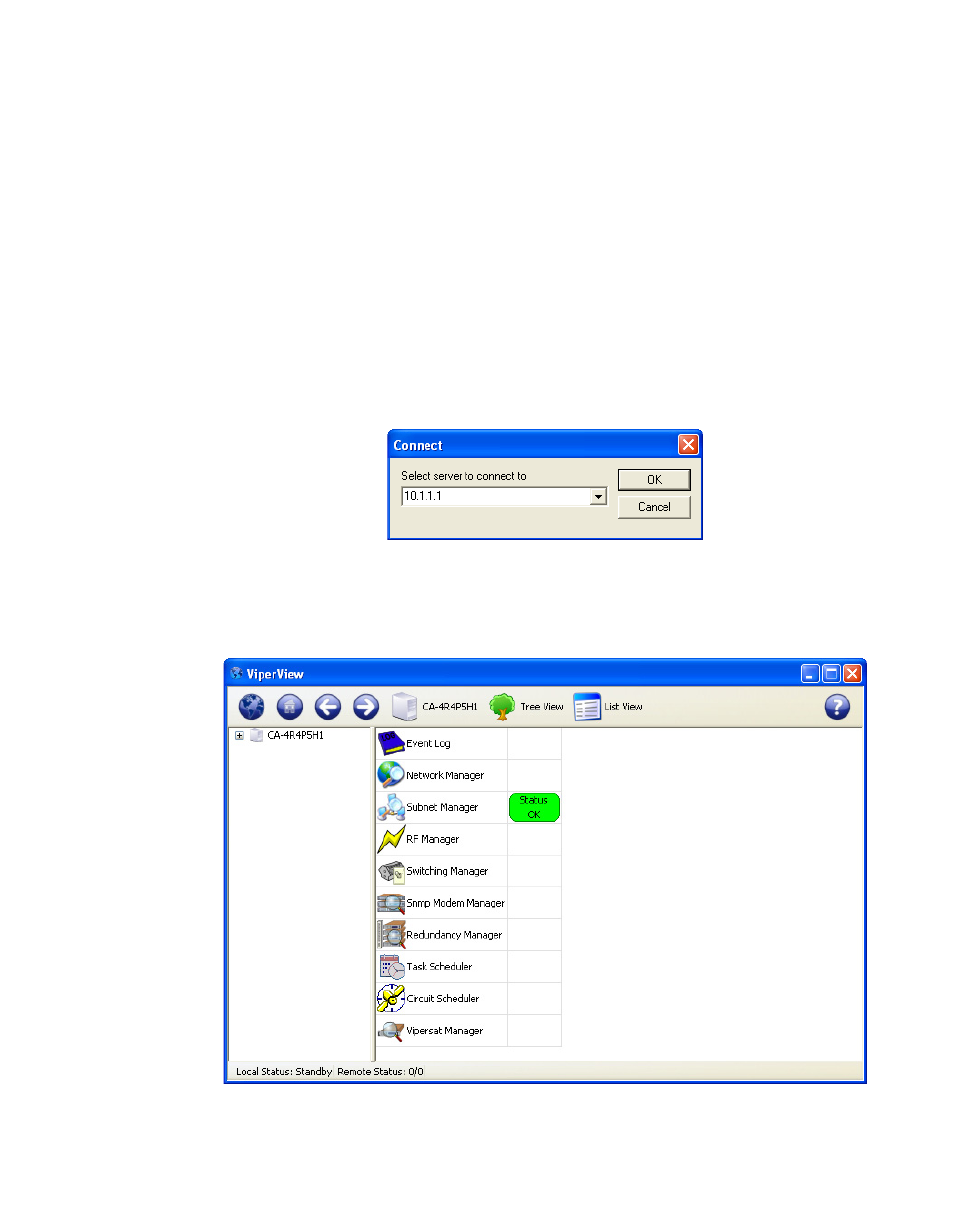
Appendix
G -
VMS Client Users
G-15
MN/22156, rev 12
Client Configuration
3. Verify VMS client access.
[The VMS Server must be running VOS, the Vipersat Management System
service (see “Verify Server Installation” on page 2-27 for the necessary steps
to start the VMS service).]
On the client workstation, log out as administrator and log in as the new
VMS client user.
Open the Connection Manager using the path
Start > Programs > VMS >
Connection Manager
.
Enter the IP address of the VMS server in the Connect dialog, then click OK
Figure G-19 Connect dialog
The main ViperView window will open, as shown in figure G-20.
Figure G-20 ViperView window, VMS Client
Advertising