Monitoring an advance system, Connecting to the server, Logging in to the server – GAI-Tronics ADVANCE System SmartView User Manual Ver 1.3 User Manual
Page 23
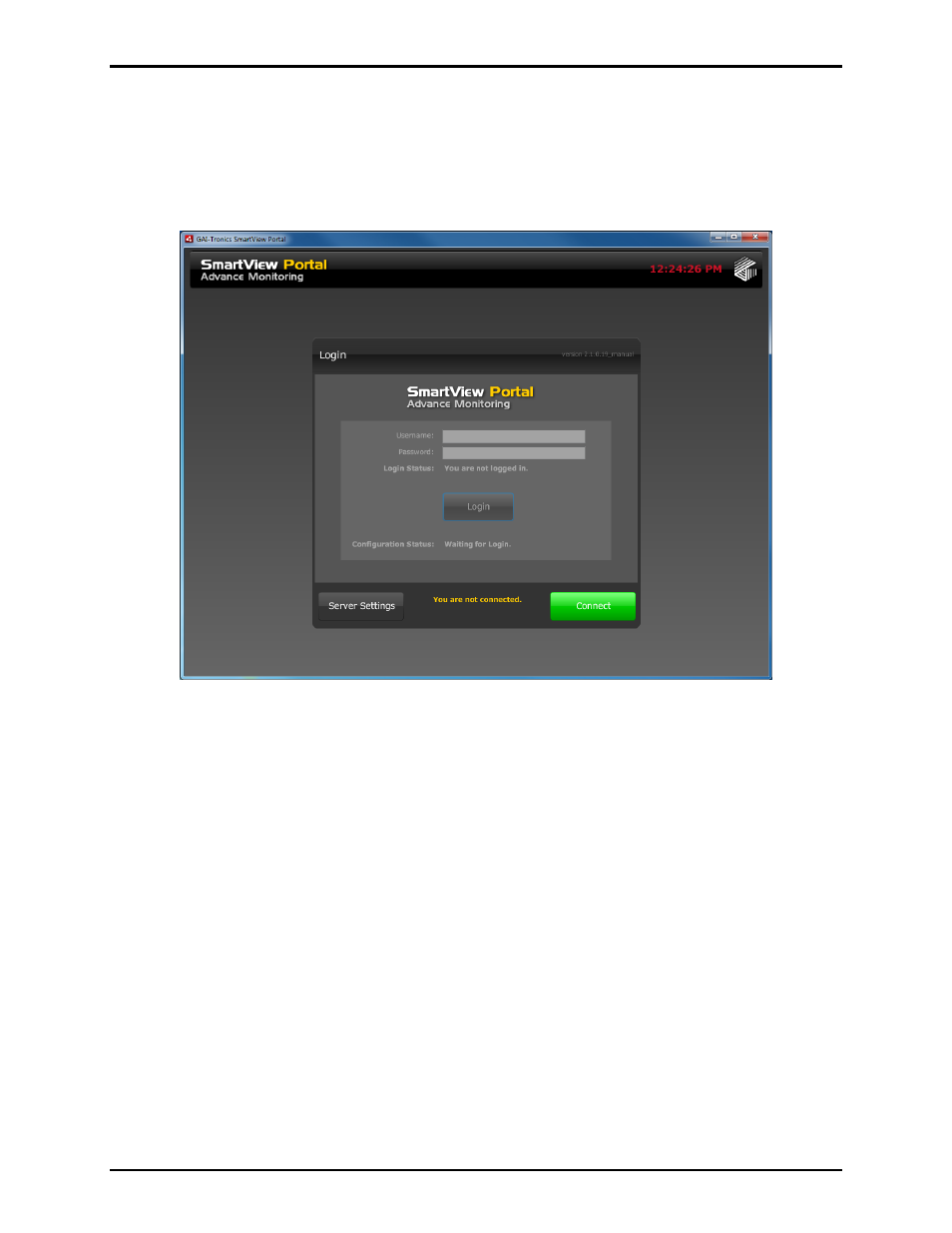
Pub. 42004-444B
ADVANCE System SmartView Software User Manual Version 1.3
Page: 21 of 41
f:\standard ioms - current release\42004 instr. manuals\42004-444b.doc
02/11
Monitoring an ADVANCE System
Connecting to the Server
Once you have configured the server connection, you are ready to connect to the server, and log in to the
system. The
CONNECT
button is at the bottom right of the Login screen, shown below:
Figure 27. Logon Screen
Press the C
ONNECT
button to initiate a connection to the ADVANCE Server. The C
ONNECT
button
allows you to both connect and disconnect from the server and will change appearance based on the
connection state.
The Login portion of the screen is disabled until the connection is established. If a connection cannot be
established, ensure that the ADVANCE Server is running. If you still can’t establish a connection, check
your Server Access Point. If your settings are correct, and you still cannot connect, contact GAI-Tronics
Corporation.
Logging in to the Server
When the server connection is established, log in to the system can begin. Enter your user name and
password (configured in the ADVANCE Console programming software), and press the L
OGIN
button.
Upon successful login to the system you will be taken to the home screen. In ADVANCE systems with
multiple networked control cabinets, this will be the Site View screen. In single system configurations, it
will be the System View screen.
The configuration example used in this manual contains five systems.