Classes, Figure 23. classes screen, Classes. the classes – MultiDyne ACI-2058 User Manual
Page 104: The classes screen
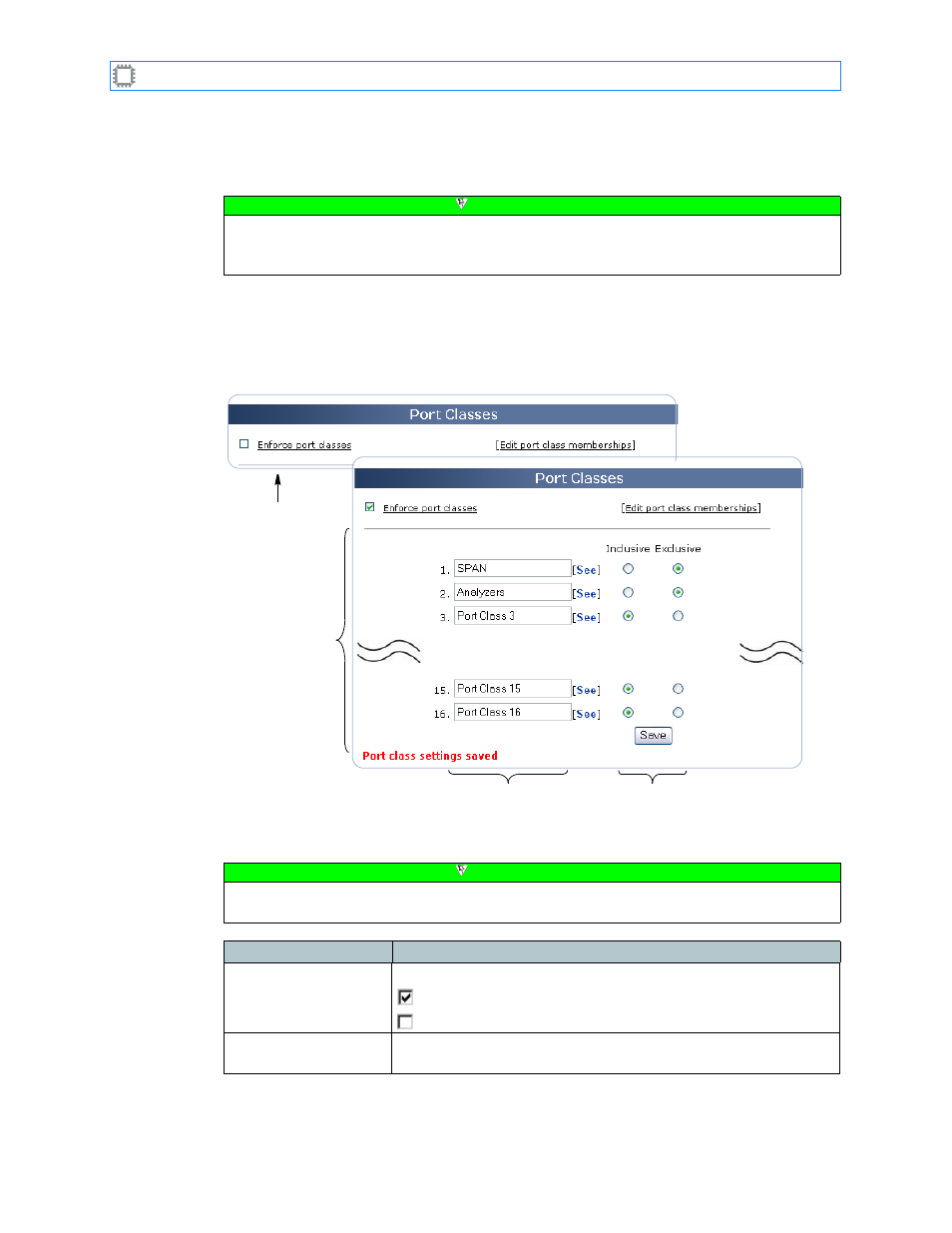
Chapter 6: Ports/Blades
A54-3000-100 A
65
A
PCON
, Inc.
6.4.2.
Classes
Sets up port classes and defines the properties of each port class.
To set up or change port classes and their properties, select:
Ports/Blades>Configuration>Classes
This screen displays on the Canvas:
The screen includes these options:
Note
After setting up classes and assigning ports to those classes, you can quickly view and
modify settings for SPAN and Analyzer ports by accessing the Monitor screen. For more
information, see
Figure 23. Classes screen
Screen appearance
before checking the
checkbox
Details that display
after checking the
checkbox
Port classes
Port class mode
Note
To make changes on this screen, your account must have Administrator permission
privileges. For details about permissions, see
Field
Description
Enforce port classes
Determines how classes are used:
Checked: Enforce classes.
Unchecked (default): Do not enforce classes.
Edit port class
memberships
Displays the port
window. For details about this
window, see page 67.