Batch, Figure 9. patch ports: realtime and batch screens – MultiDyne ACI-2058 User Manual
Page 76
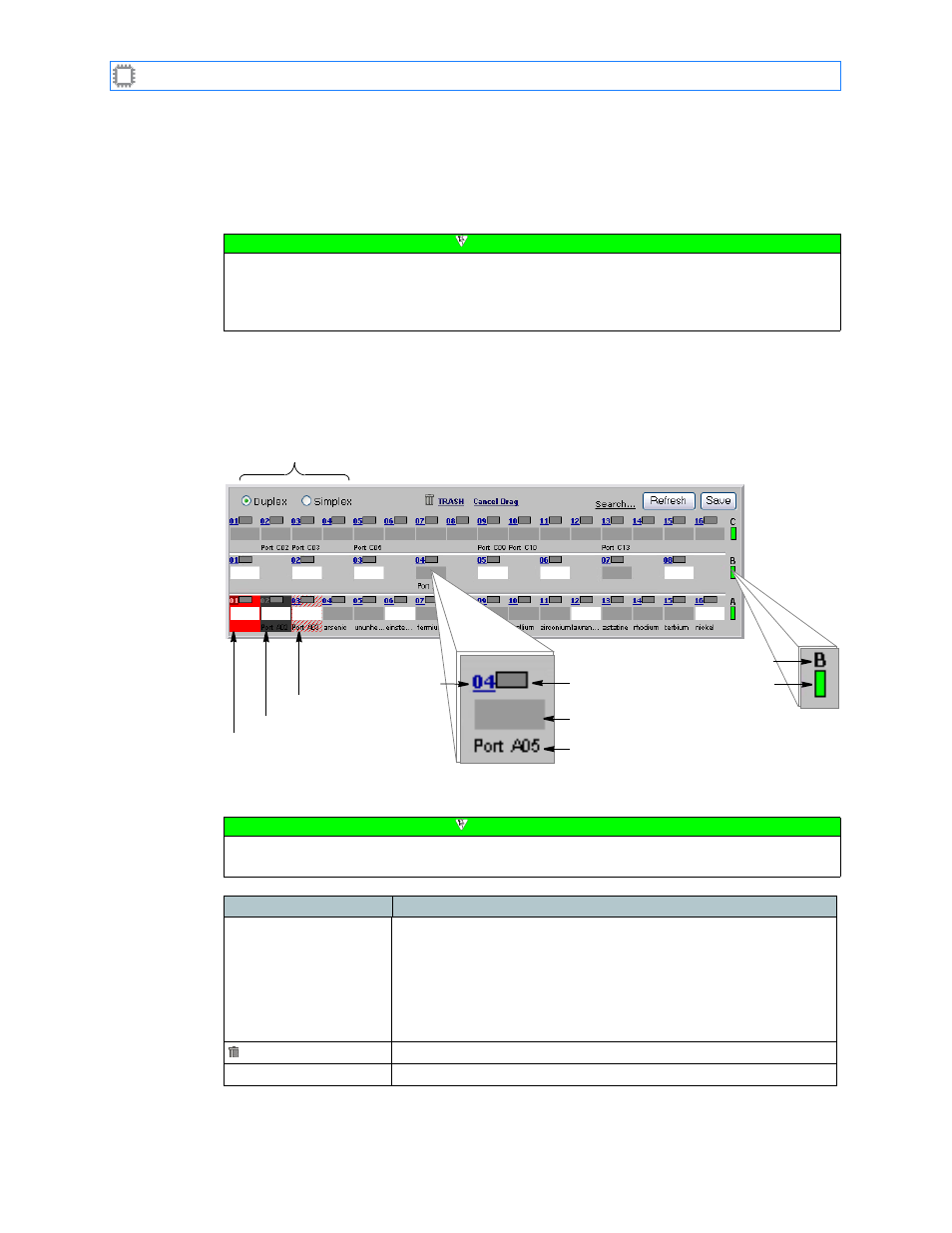
Chapter 4: Connections
A54-3000-100 A
37
A
PCON
, Inc.
4.2.
Batch
Configuring your switch’s patches in Batch mode means the patch settings take effect only
after you click the Save button. Select this option when you have multiple patches to make in
a single transaction, or for complex changes.
To view and configure your switch’s current patches, select:
Connections>Patching>Batch
This screen displays on the Canvas (this figure is truncated to more easily identify parts):
The screen includes these options:
Note
After setting up classes and assigning ports to those classes, you can quickly view and
modify settings for SPAN and Analyzer ports by accessing the Monitor screen. For
information about setting up classes, see
on page 65. For information about
modifying settings, see
Figure 9. Patch Ports: Realtime and Batch screens
Patch mode
Locked port (striped)
Zoned port (black)
Blade letter
Blade power LED
Locked port (red)
Port status LED
Port settings
Patched port
Port number
Note
To make changes on this screen, your account must have a minimum of Advanced Operator
permission privileges. For details about permissions, see
Field
Description
Patch mode
Clicking these radio buttons determines the direction of data flow:
• Duplex (normal): All patching occurs in duplex, or bidirectional,
mode.
• Simplex (advanced): All patching occurs in simplex, or single
direction, mode.
This option also displays at the bottom of the screen.
TRASH
Disconnects the selected port.
Cancel Drag
Discards, without saving changes, an in-process patch.