Setting up security, Establishing secure (ssl) connections – MultiDyne ACI-2058 User Manual
Page 63
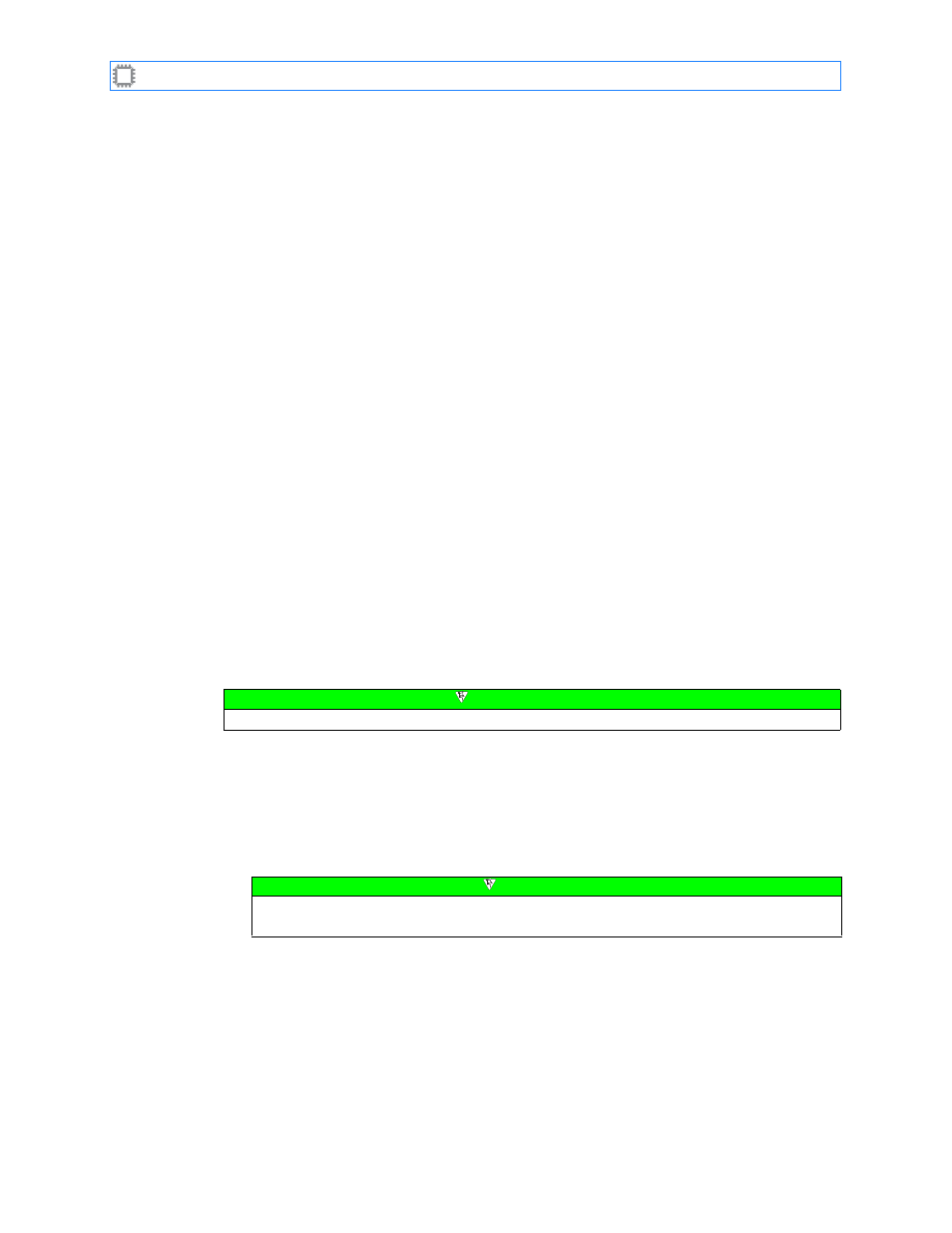
Chapter 3: Setting Up and Accessing the Switch
A54-3000-100 A
24
A
PCON
, Inc.
4. Press either the Login button or the Enter key.
The switch’s main screen displays.
You can now view your switch’s settings. If you have administrator permission privileges, you
can also modify switch settings. For details about permissions, see
3.4.
Setting Up Security
Set up W
EB
X to perform the switch security tasks you desire:
•
Enable secure web (HTTPS) connections, requiring users to log in using a secure SSL
connection. You can also generate the SSL certificate required to enable secure SSL
logins.
•
Enable secure command line (A
PCON
C
MD
X) connections, allowing users to log in using an
SSH connection. You can also generate the SSH key required to enable SSH.
•
Enable one or more users to issue ASCII commands or run ASCII-command scripts over
the network.
•
Change the default serial port console mode to the ASCII scripting mode.
•
Enable access to A
PCON
software products such as A
PCON
C
MD
X, C
ONTROL
X,
and M
ONITOR
.
You set up these tasks on the Security/Services screen. For details about other options on
this screen, see
3.4.1.
Establishing Secure (SSL) Connections
When you require all management functions—including user authentication—to run over a
secure connection, you can enable SSL as described in the following steps.
To require all users to log in using a secure SSL connection:
1. Ensure that an IP address is set up, as described in
starting on
page 16. A
PCON
recommends that you also set the User Database to Internal, RADIUS or
TACACS+, as described in
Setting Up User Authentication
2. Log in as described in
Note
SSL is slower than non-secure HTTP.
Note
If authentication is enabled, you must log in with Administrator permission privileges.
For details about permissions, see