Locks, Figure 16. locks screen – MultiDyne ACI-2058 User Manual
Page 93
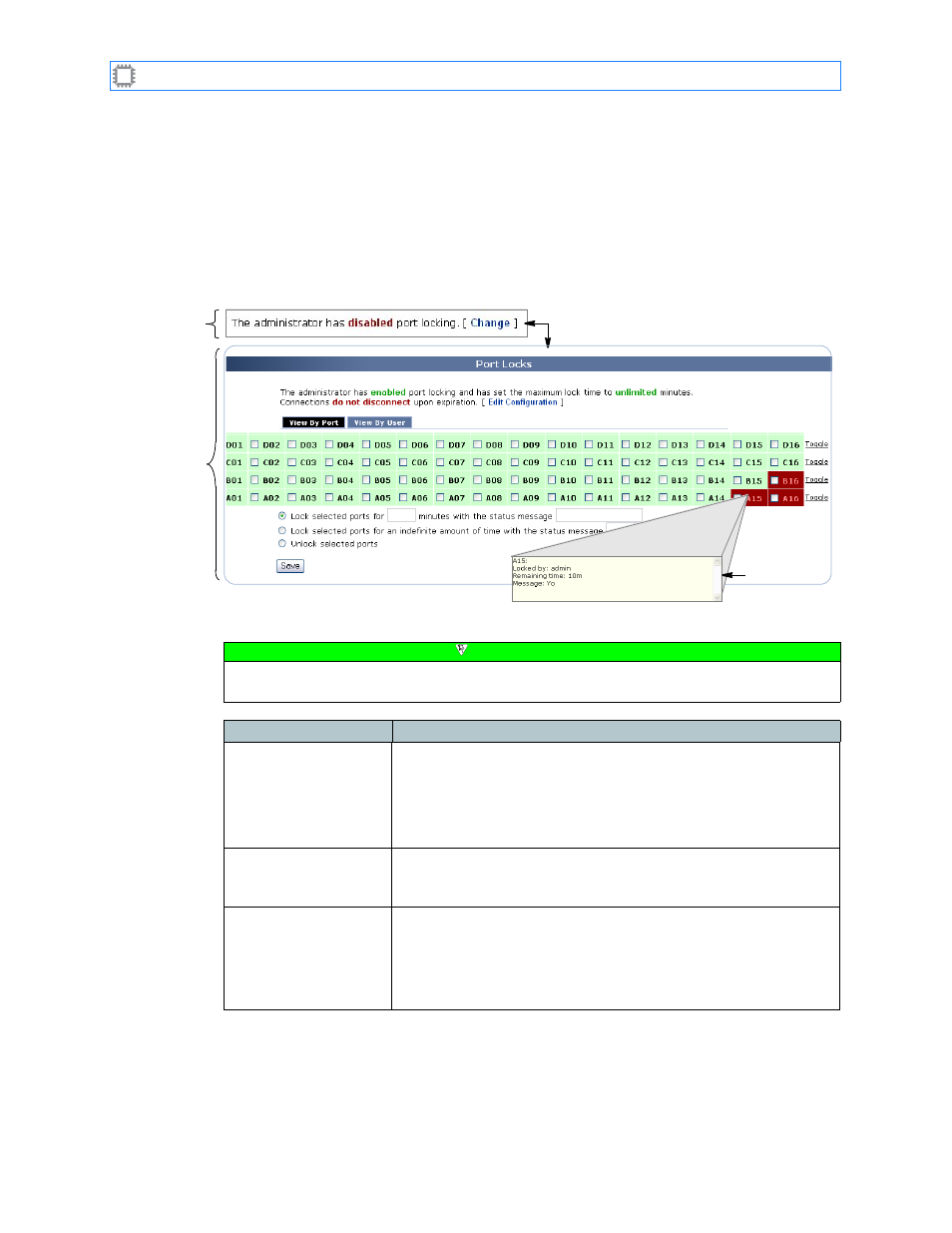
Chapter 6: Ports/Blades
A54-3000-100 A
54
A
PCON
, Inc.
6.1.3.
Locks
Reserves the specified port(s) for your exclusive use.
To access port locking options, select:
Ports/Blades>Ports>Locks
This screen displays on the Canvas:
The screen includes these options:
View By Port tab
Figure 16. Locks screen
Displays when
Port Locking is
disabled.
Displays when
Port Locking is
enabled.
Port locking status
on
page 54
Lock details
Note
To make changes on this screen, your account must have a minimum of Advanced Operator
permission privileges. For details about permissions, see
Field
Description
Port locking status
Located at the top of the screen, this message indicates:
• Port locking status, either enabled or disabled.
• Maximum lock duration, either a fixed or unlimited number of
minutes.
• Disposition of connections when lock duration expires.
Change
Clicking this link displays the
screen where you can
specify the port lock settings to allow. For details about this
screen, see page 69.
Tabs
Clicking a tab displays the the following
• View By Port tab, shown in the above figure, that you use to
lock and unlock ports. Ports display by blade.
• View By User tab, shown on page 55, that you use to view ports
locks set by each user, and to unlock ports.