Edit presets, Figure 30. edit presets screen, Screen where you can – MultiDyne ACI-2058 User Manual
Page 114
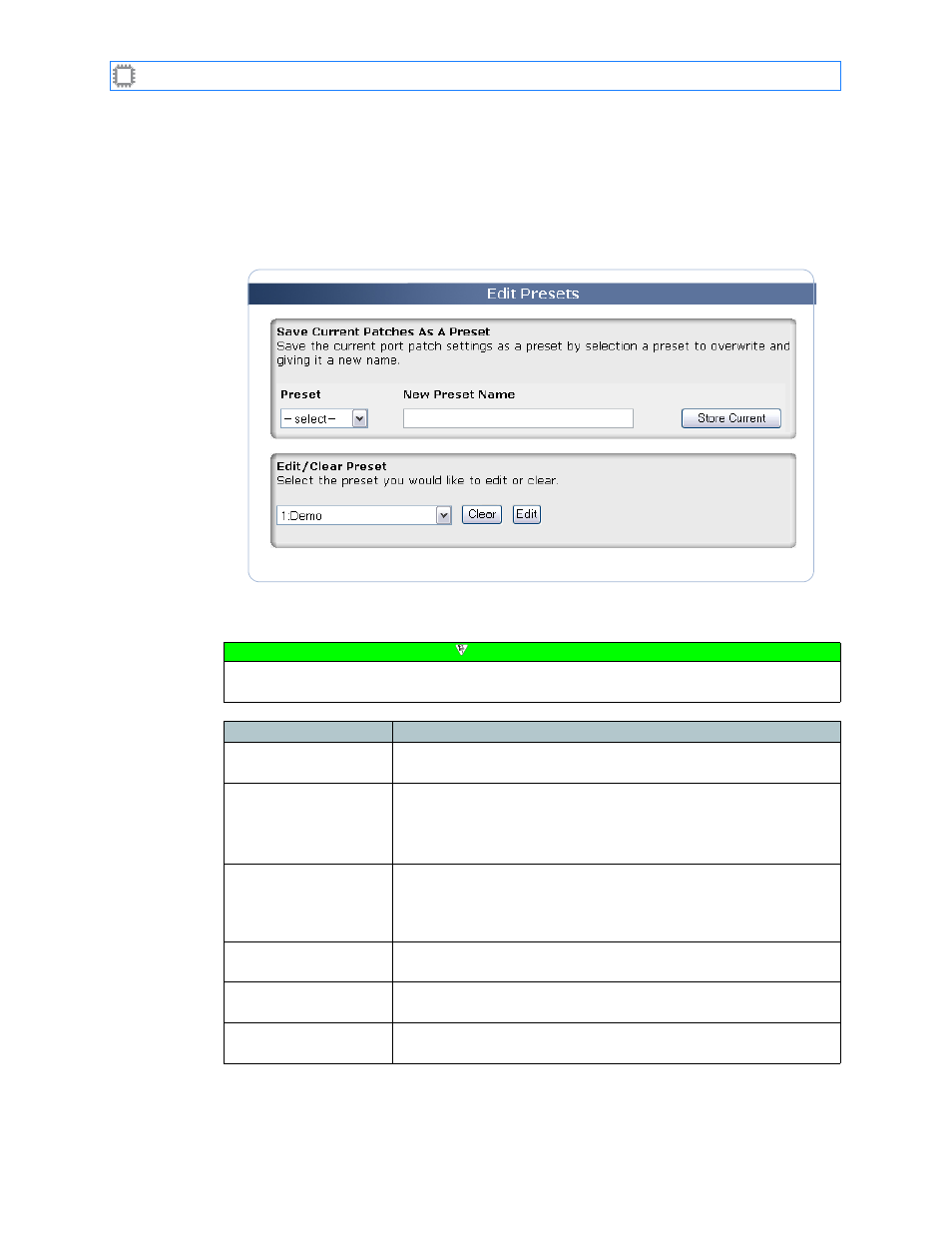
Chapter 6: Ports/Blades
A54-3000-100 A
75
A
PCON
, Inc.
6.4.7.
Edit Presets
To set switches to a saved configuration, select:
Connections>Patching>Edit Presets
This screen displays on the Canvas:
The screen includes these options.
Figure 30. Edit Presets screen
Note
To make changes on this screen, your account must have a minimum of Advanced Operator
permission privileges. For details about permissions, see
Field
Description
Save Current Patches
As a Preset
Saves or changes configuration settings to the preset name or
number you specify.
Preset
The Preset number whose configuration settings you want to save
or change. You can select a name or number from 1 to 99.
CAUTION: Selecting a position that already has configuration
settings assigned overwrites those settings without warning.
New Preset Name
A name you specify for the Preset. You can enter a name of up to
255 characters. Select names that provide meaningful aids to
memory, so that you can recall later how it configures the switch,
and so that others can understand its purpose.
Store Current button Saves the configuration settings to the Preset position you
specified.
Edit/Clear Preset
Clears (deletes) configuration settings for the preset name or
number you specify.
Preset drop-down
menu
The Preset number you want to change. You can select a name or
number from 1 to 99.