Personalization, Your password, Figure 43. your password screen – MultiDyne ACI-2058 User Manual
Page 143
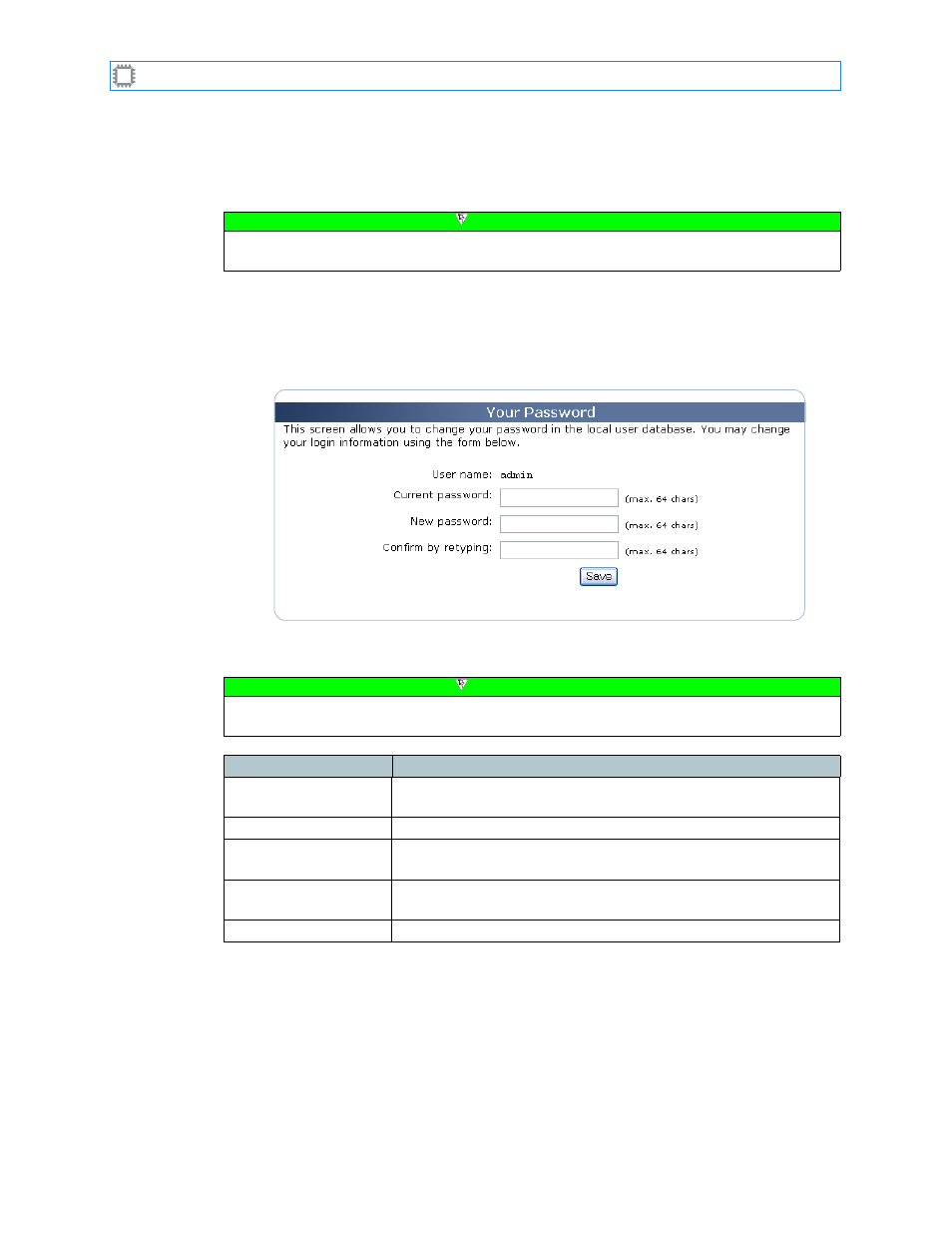
Chapter 10: Settings
A54-3000-100 A
104
A
PCON
, Inc.
10.1.
Personalization
10.1.1.
Your Password
To change your password, select:
Settings>Personalization>Your Password
This screen displays on the Canvas:
The screen includes these options:
Note
This screen is available only if User Database is set to Internal. For details about User
Database options, see
Figure 43. Your Password screen
Note
Accounts at all permission privilege levels can access this screen. For details about
permissions, see
Field
Description
User name
Displays the name you used at login. This is a display-only field;
you cannot change its value.
Current password
The password you want to change.
New password
A password comprised of up to 64 characters. Passwords are
case sensitive.
Confirm by retyping
The same password typed in the New password field. The switch
ensures that the passwords match before accepting the change.
Save button
Clicking this button saves and implements your changes.