NewTek 3Play 820 User Manual
Page 104
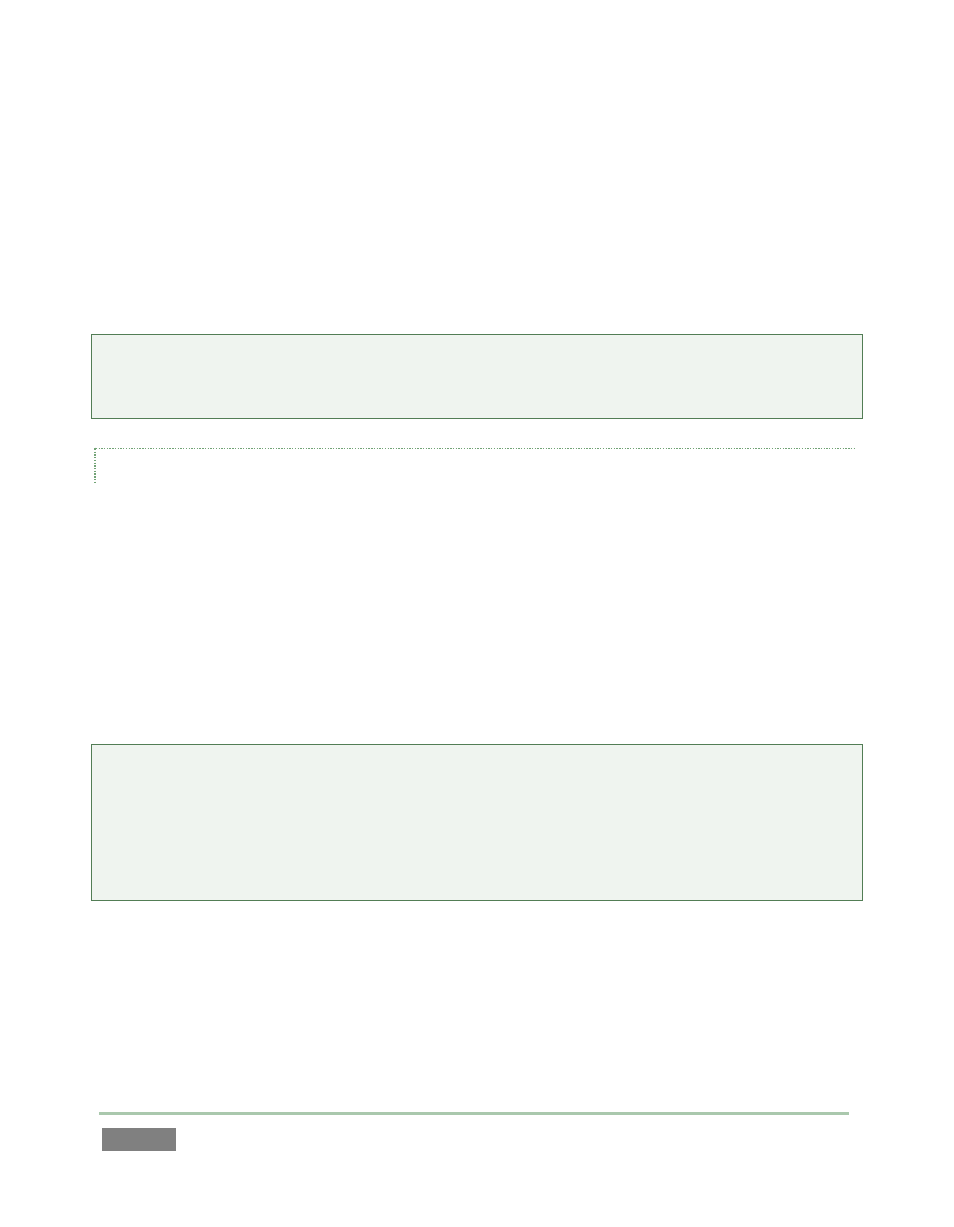
Page | 90
Another switch in the Source group allows you to optionally Subtract 12 Hours from the system
timecode. This permits you to avoid confusion that might arise later when sequencing files based
on timecode that ‘wraps around’ past midnight.
Otherwise, for example, a video frame recorded one minute before midnight would be assigned
the timecode 23:59:59.00, while frames recorded one minute or more later would have
timecode ≥ 01:00:00.00 – seemingly a lower (i.e., ordinarily earlier) timecode value.
Note: The 3Play™ system assumes the external LTC signal matches session frame rate and
timecode format. For example, NTSC 29.97 and 59.97 sessions result in drop-frame timecode
internally (all others are NDF). Similarly, in a 24fps session LTC is treated as 24fps.
PRODUCTION TIME DISPLAY
Situated beneath the Source group, the control group labeled Production Time Display allows you
to enter time values that are specific to the current event.
When the Start switch is lit, the time you set in the numeric field at right is used to supply the
Production Start time display in the Replay Desktop titlebar (and many Multiview screen layouts).
This provides a convenient warning as the time for your event nears.
In similar fashion, enabling the End switch and entering an appropriate time causes the titlebar
to display a countdown to the end of the event (shown once the Start time is surpassed).
Hint: You can modify these time values by clicking on them and typing, or by dragging the mouse
point left or right over them.
Conveniently, you can ignore timecode punctuation when entering numbers if you like: simply
type the key digits using 24 hour notation. (For example, to set the time to 5:00.00 AM, press “5”,
and then Enter. Or to set the time to 3:30 PM, type “1530” and press Enter.)