Managing events, Preparing a play list, Adding clips – NewTek 3Play 820 User Manual
Page 59
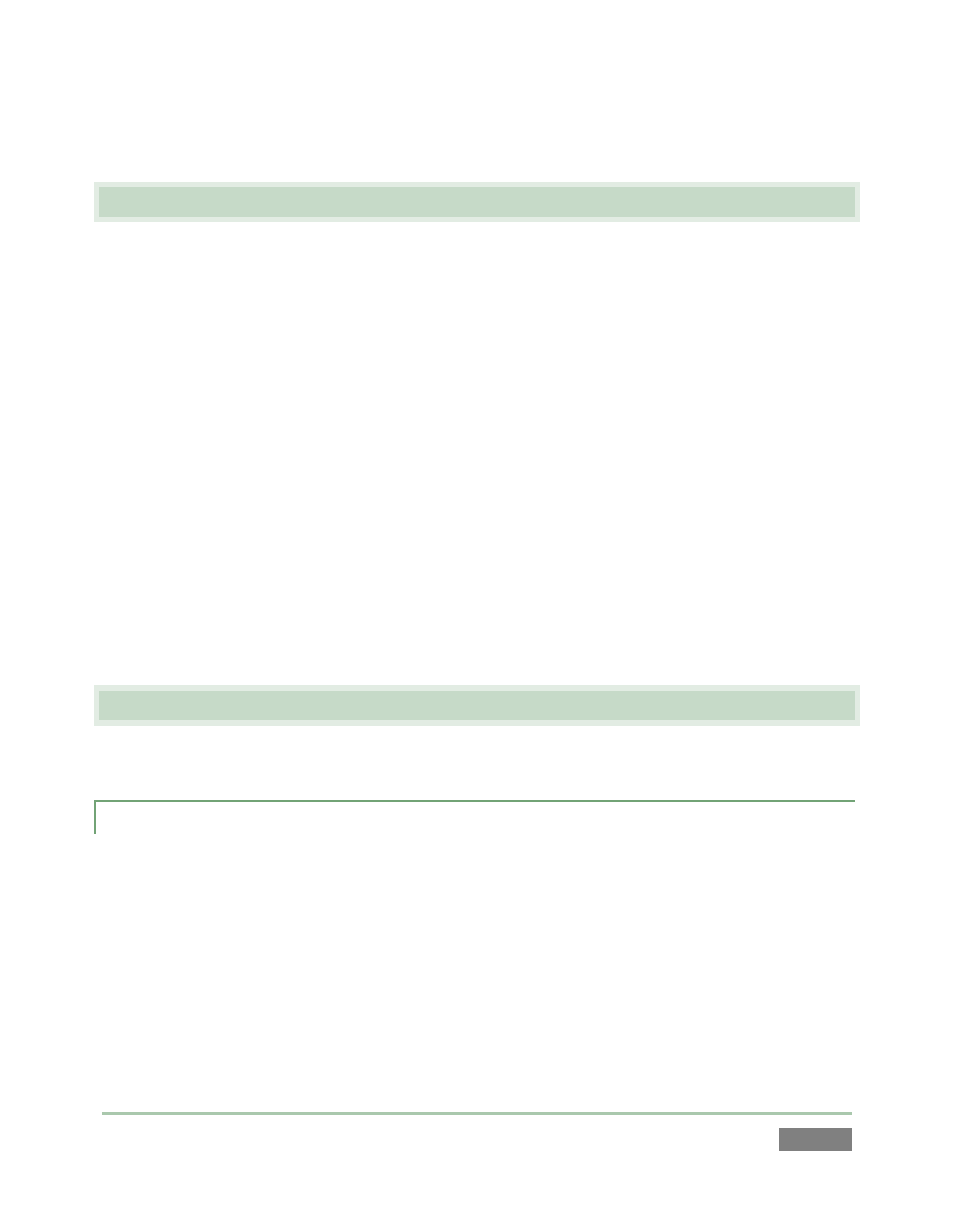
Page | 45
d. Rotate the Jog Wheel again to locate a suitable Out Point, and press ALT + OUT.
4.9 MANAGING EVENTS
43. With the mouse, drag either the Event ID column entry or the Memo field for any clip in
an event up or down to re-order the events in the Clips List.
44. Right-click in the same locations (Event ID or Memo field) to show a context menu with
Cut, Copy, Paste and Audio Level options. Alternatively, you can use the standard
shortcut key methods (Ctrl + x, Ctrl + c, and Ctrl + v).
45. Multi-select several events, using either SHIFT with control surface Previous and Next, or
mouse selection with keyboard Shift or Ctrl.
46. Copy the selected events (into the copy buffer) using the context menu or Ctrl + c.
47. Press P2 to display the second page of the current Clips List bank (each bank has four
pages for your use).
48. Press (keyboard) Ctrl + v to paste the copied events into page two of the Clips List.
4.10 PREPARING A PLAY LIST
49. Press P1 to return to Page 1 in the Clips List.
4.10.1 ADDING CLIPS
50. Use Previous and Next (with or without ALT as necessary) to highlight the Memo field for
a clip, and then press Add to Play List on the control surface..
51. Repeat these steps until several clips appear in the Play List table.
Let’s try a different method of adding clips to the Play List pane:
52. Hold down Shift on the keyboard, and use the left and right arrow keys to multi-select
several clips (by highlighting their Memo fields). Press Add to Play List.