NewTek 3Play 820 User Manual
Page 79
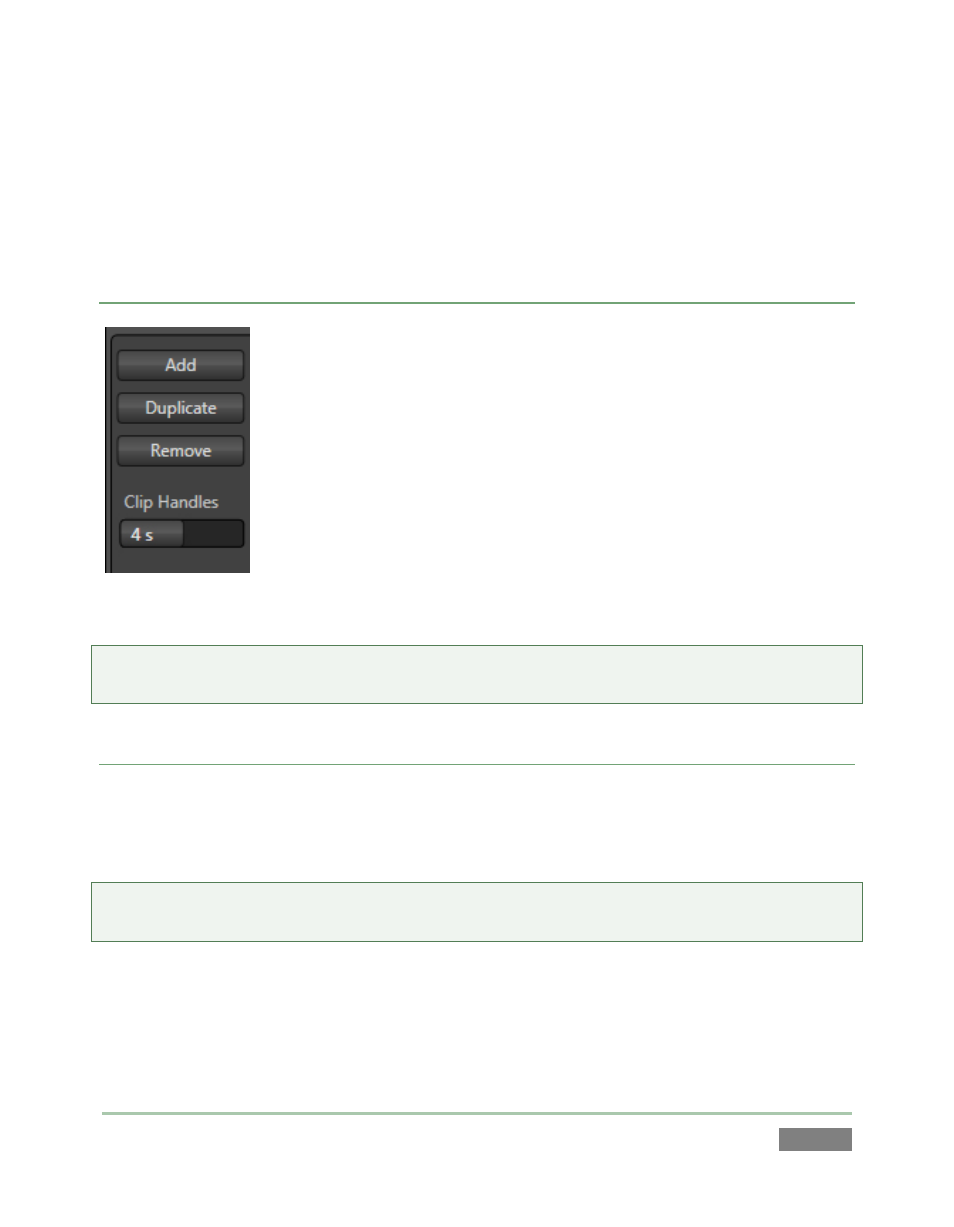
Page | 65
After selection, click OK to add the clips you chose to the Export Media file pane. The file pane is
much like a spreadsheet table, listing all files in the current export batch in its first column, then
the current settings for each file in other columns on the same row. A Status column shows the
current export status or progress for each file in the list.
TOOLS
Note that the Export Media file list pane also supports multi-selection.
When a file (or group of files) is selected, you may use the Duplicate and
Remove buttons at right to either clone or delete entries in the list.
The Duplicate feature is very useful for cases when you wish to export a file
to multiple target file formats to be used for different purposes or in
different applications.
The Clip Handles control is a numeric slider that allows you to pad the
exported clips beyond the limits of their current in and out point
(presuming the recorded frames to support this feature exist). This is often
useful for post-production purposes (the value is in seconds.)
Hint: Once files have been added to the export list, you can multi-select using standard Shift-click
or Ctrl-click techniques, then apply options to all selected files in one operation.
TARGET, PRESET & DESTINATION
Having prepared the file list, click the triangle button in the Target column to open a drop-down
menu listing broad categories of export format presets you can choose. A similar Destination
button opens a system file browser to let you designate (or create) a location for file output.
Hint: It is possible to selected mapped network locations (with a drive letter assigned) as the
Destination, saving time later.
Each file to be exported can have its own Target, Preset and Destination settings. The export
presets shown vary, according to what is appropriate for a given session format.
Figure 59